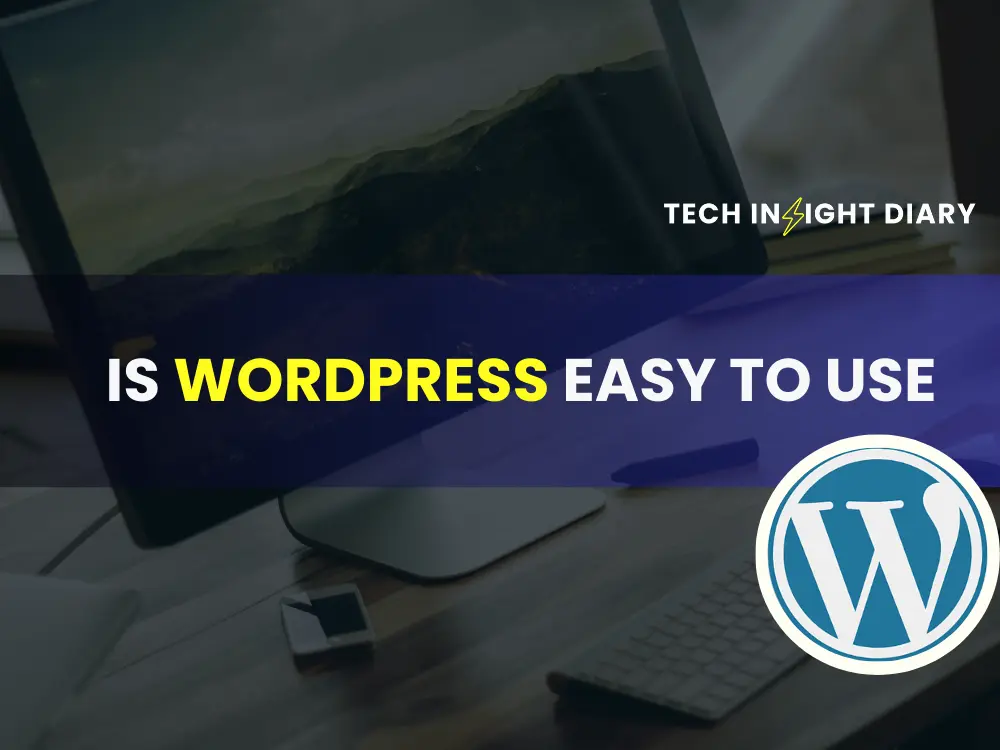WordPress is a popular content management system (CMS) known for its simplicity and versatility. It offers an intuitive dashboard, allowing users to create and manage content effortlessly. With numerous themes and plugins, WordPress provides endless customization options. This flexibility ensures that users can design their websites according to their specific needs. Yes, WordPress is easy to use. Its user-friendly interface makes it accessible for beginners and experts alike.
Its extensive community support and numerous online resources make troubleshooting and learning easy. Whether you are a blogger, business owner, or developer, WordPress caters to all skill levels. Its SEO-friendly structure helps improve search engine rankings, making it a preferred choice for many. Overall, WordPress combines ease of use with powerful features.
Introduction To WordPress
Many people ask if WordPress is easy to use. The answer is yes! WordPress is a popular tool for building websites. Beginners and experts use it alike. It is user-friendly and powerful.
What Is WordPress?
WordPress is a content management system (CMS). It helps you create and manage websites. You can use it to build blogs, business sites, and e-commerce stores.
WordPress started in 2003. Since then, it has grown a lot. Today, millions of websites use WordPress. It is open-source software, which means it is free to use. Many developers contribute to its improvement.
Why Choose WordPress?
There are many reasons to choose WordPress. Here are some key points:
- Easy to Use: WordPress is simple and intuitive. Even beginners can learn quickly.
- Customizable: You can use themes and plugins to change the look and function of your site.
- SEO-Friendly: WordPress helps you rank better in search engines. It has built-in tools for SEO.
- Community Support: There is a large community of users and developers. You can find help easily.
WordPress offers many features. You can create posts, pages, and menus. The dashboard is easy to navigate. You can add images, videos, and other media with ease.
WordPress Features At A Glance
| Feature | Description |
|---|---|
| Themes | Change the design of your site easily. |
| Plugins | Add extra functionality to your site. |
| Media Management | Upload and manage images, videos, and files. |
| SEO Tools | Improve your site’s search engine ranking. |
Info: How to Backup WordPress Site: Ultimate Guide for 2024
WordPress is a great choice for many reasons. It is easy to use, customizable, and powerful. Whether you are a beginner or an expert, WordPress can meet your needs.
Getting Started
Starting with WordPress can feel overwhelming. But, it is easy if you break it down. This section will guide you through the initial steps. From setting up your account to choosing a domain name, we’ve got you covered.
Setting Up Your Account
Creating a WordPress account is simple. Follow these steps to get started:
- Go to the WordPress website.
- Click on the Sign Up button.
- Fill in your email, username, and password.
- Click on the Create Account button.
After creating your account, you can access the WordPress dashboard. The dashboard is your control center. From here, you can manage your website content.
Choosing A Domain Name
Your domain name is your website’s address on the internet. Choose a name that is easy to remember. Here are some tips:
- Keep it short and simple.
- Use keywords related to your content.
- Avoid numbers and hyphens.
- Choose a .com domain if possible.
After choosing a domain name, check if it is available. You can do this on the WordPress website. If the name is taken, try a different one.
| Step | Description |
|---|---|
| Step 1 | Go to the WordPress website. |
| Step 2 | Click on the Sign Up button. |
| Step 3 | Fill in your email, username, and password. |
| Step 4 | Click on the Create Account button. |
Info: How to Embed YouTube Video in WordPress: Simple Steps Guide
By following these steps, you will be ready to start your WordPress journey. Happy blogging!
Installing WordPress
Installing WordPress is the first step to creating your website. The process can be simple or a bit technical. It depends on your method of installation. This section will guide you through the steps. You can choose the method that suits you best.
One-click Installation
Many hosting providers offer a one-click installation feature for WordPress. This method is quick and easy. Follow these steps to install WordPress using one-click:
- Log in to your hosting account.
- Navigate to the control panel (often cPanel).
- Find the WordPress installer under the software section.
- Click on the WordPress icon.
- Fill in the required details like site name and admin credentials.
- Click the “Install” button.
Your WordPress site will be ready in minutes. This method is perfect for beginners.
Manual Installation
The manual installation method gives you more control. It involves several steps:
- Download the latest WordPress package from WordPress.org.
- Unzip the downloaded package.
- Upload the WordPress files to your web server using FTP.
- Create a MySQL database and user for WordPress.
- Rename the
wp-config-sample.phpfile towp-config.php. - Edit the
wp-config.phpfile with your database details. - Run the WordPress installation script by accessing
yoursite.com/wp-admin/install.phpin your web browser. - Fill in the site details and click “Install WordPress”.
This method is more complex but offers flexibility. It’s suitable for users with some technical knowledge.
Exploring The Dashboard
The WordPress dashboard is the heart of your website management. It’s the place where you control everything. New users often find it very user-friendly. Let’s dive into the different parts of the dashboard.
Dashboard Overview
When you first log into WordPress, the dashboard is the first screen you see. It provides a quick overview of your site’s activity. You can see recent posts, comments, and updates here.
The dashboard has several menu items on the left-hand side. These items are:
- Posts
- Media
- Pages
- Comments
- Appearance
- Plugins
- Users
- Tools
- Settings
Each menu item has its own set of options. You can explore these to find more features.
Key Features
The WordPress dashboard includes several key features that simplify site management.
- Quick Draft: Write a quick post idea directly from the dashboard.
- Activity: See recent posts and comments at a glance.
- At a Glance: Get a quick summary of your site’s content.
These features help you stay on top of your site’s activity. They ensure you don’t miss anything important.
Here’s a table summarizing the key features:
| Feature | Description |
|---|---|
| Quick Draft | Write and save post ideas quickly. |
| Activity | View recent posts and comments. |
| At a Glance | Summary of site’s content. |
Info: How to Move WordPress Website to New Host: Easy & Quick Guide
These elements make the dashboard powerful and easy to use. They provide essential information at your fingertips.
Selecting A Theme
Choosing a WordPress theme is a crucial step. The right theme shapes your website’s look and feel. It affects your site’s performance and user experience. This section will guide you through the process.
Free Vs Premium Themes
WordPress offers a variety of themes. These themes fall into two categories: free and premium.
| Features | Free Themes | Premium Themes |
|---|---|---|
| Cost | Free | Paid |
| Support | Community-based | Professional Support |
| Customization Options | Limited | Extensive |
| Updates | Occasional | Regular |
Customizing Your Theme
After selecting a theme, you can customize it. WordPress makes it easy with its built-in customizer tool. This tool lets you change many aspects of your theme.
- Colors: Adjust your site’s primary and secondary colors.
- Fonts: Pick fonts that match your brand’s style.
- Layout: Choose from different layout options.
- Widgets: Add widgets to your site’s sidebar or footer.
- Menus: Create and manage navigation menus.
With these options, you can make your site unique. Even a simple theme can look professional with the right tweaks.

Adding Content
Adding content in WordPress is simple. You can create pages and blog posts easily. This section will guide you through the process.
Creating Pages
To create a new page, go to the WordPress dashboard. Click on Pages and then Add New. You will see a blank page editor.
- Enter the title of your page in the title box.
- Add your content in the main text area.
- Use the toolbar to format your text.
- You can add images, videos, and other media.
- Click the Publish button to make your page live.
Writing Blog Posts
Writing blog posts is similar to creating pages. Go to the dashboard. Click on Posts and then Add New.
- Enter the title of your blog post.
- Write your content in the text editor.
- Use headings to organize your content.
- Add images or videos to make your post engaging.
- Choose a category for your post.
- Add tags to help readers find your post.
- Click Publish to share your post.
WordPress makes adding content easy. Follow these steps to create pages and blog posts.
Using Plugins
Plugins are essential for any WordPress site. They add features and enhance functionality. Using plugins is simple and very user-friendly. This section will guide you through the process of using plugins in WordPress.
Must-have Plugins
There are thousands of plugins available. Some plugins are must-haves for every site. Here are a few that you should consider:
- Yoast SEO: Improves your site’s SEO.
- Akismet: Protects against spam comments.
- WP Super Cache: Makes your site faster.
- Contact Form 7: Adds contact forms to your site.
- WooCommerce: Turns your site into an online store.
Installing And Activating Plugins
Installing and activating plugins in WordPress is straightforward. Follow these steps:
- Go to your WordPress dashboard.
- Click on Plugins in the menu.
- Click on Add New at the top.
- Search for the plugin you need.
- Click on Install Now.
- After installation, click Activate.
That’s it! Your plugin is now active and ready to use. Repeat these steps for any plugin you want to add.
These steps make managing plugins easy. You can add or remove plugins anytime. This flexibility makes WordPress a powerful tool for any website.
| Plugin | Function |
|---|---|
| Yoast SEO | SEO Optimization |
| Akismet | Spam Protection |
| WP Super Cache | Speed Enhancement |
| Contact Form 7 | Contact Forms |
| WooCommerce | E-commerce |
Info: How to Add Meta Tags in WordPress: A Step-by-Step Guide
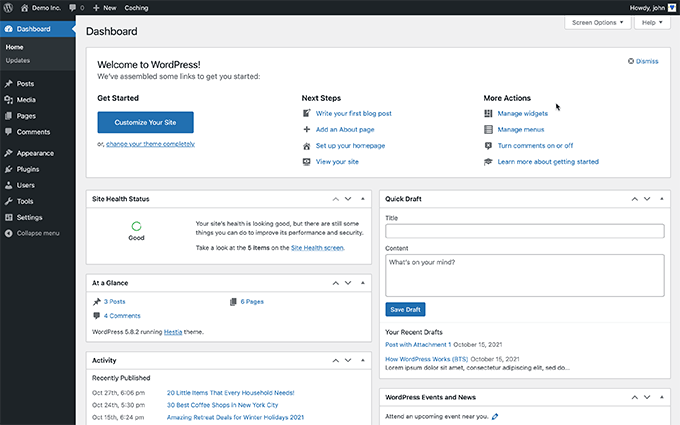
Website Maintenance
Website maintenance is a vital part of managing a WordPress site. It ensures your site runs smoothly and securely. Regular tasks like updates, backups, and security checks help maintain optimal performance.
Regular Updates
Keeping WordPress updated is crucial. New versions fix bugs and add features. Themes and plugins also need regular updates. This ensures compatibility and performance.
Updating is simple. Go to the dashboard and click “Updates”. You can update WordPress, themes, and plugins from here. Always backup your site before updating.
Backup And Security
Backing up your site is essential. It protects against data loss and hacks. Use plugins like UpdraftPlus or BackupBuddy for easy backups. Schedule automatic backups for peace of mind.
Website security is also important. Install security plugins like Wordfence or Sucuri. These tools scan for threats and block malicious activity. Regularly check your site for vulnerabilities.
Troubleshooting
WordPress is user-friendly, but sometimes issues arise. Knowing how to troubleshoot can save you time and stress. This section will help you understand common problems and where to find support.
Common Issues
Users often face certain common issues with WordPress. Here are a few:
- Theme Conflicts: Sometimes themes don’t work well together.
- Plugin Errors: Plugins can cause your site to break.
- White Screen of Death: This occurs due to a PHP error.
- Slow Loading Speed: This can be due to large images or many plugins.
- Database Connection Errors: This happens if WordPress can’t connect to the database.
Getting Help And Support
If you encounter issues, there are many ways to get help:
- WordPress Forums: The community is active and helpful.
- Official Documentation: WordPress has extensive guides and tutorials.
- Customer Support: Many themes and plugins offer support services.
- Professional Help: You can hire experts if needed.
Remember, troubleshooting is a part of the learning process. The more you practice, the better you get at solving issues.
Info: How to Clear Cache in WordPress Without Plugin: Quick Guide
Frequently Asked Questions
Is WordPress Beginner-friendly?
Yes, WordPress is beginner-friendly. It offers an intuitive interface and numerous tutorials to help new users get started.
Can I Customize My WordPress Site Easily?
Absolutely, WordPress allows extensive customization with themes, plugins, and widgets. You don’t need coding skills to make changes.
Is WordPress Free To Use?
Yes, WordPress is free to use. However, you may need to pay for hosting, premium themes, and plugins.
Conclusion
WordPress stands out for its user-friendly interface. Even beginners find it easy to navigate. With countless themes and plugins, customization is simple. Supportive communities and resources are readily available. Overall, WordPress offers a smooth experience for creating and managing websites.
Whether you’re a newbie or an expert, WordPress makes website building accessible.