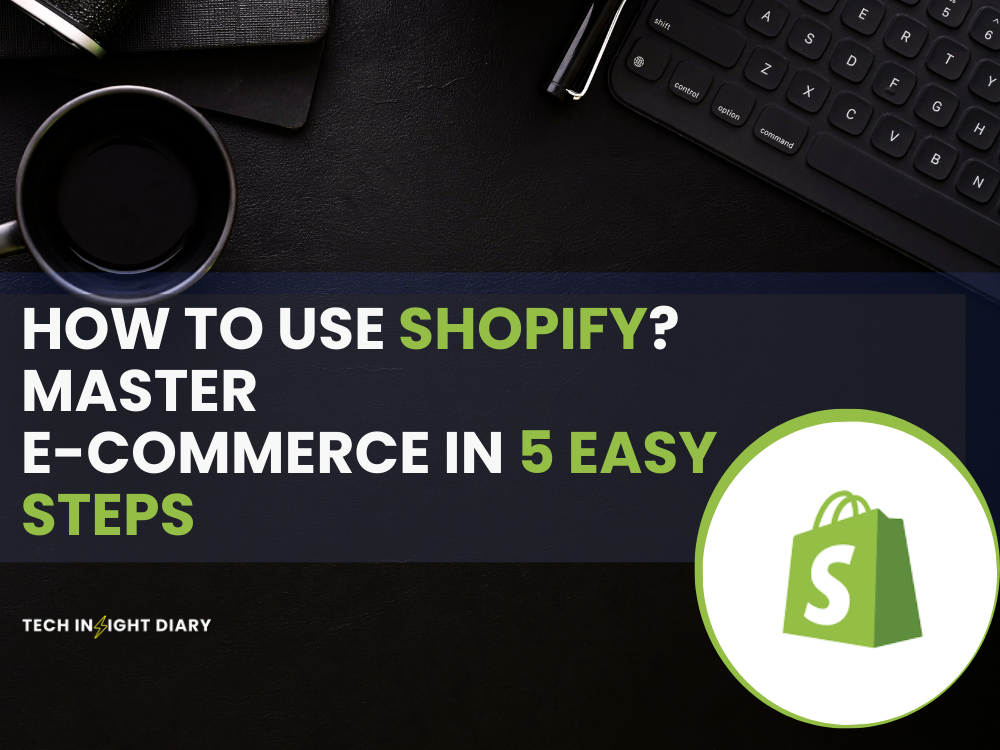To use Shopify, sign up for an account and choose a plan. Then, customize your store and add products.
Shopify is a user-friendly platform designed for online store creation and management. It offers a wide range of templates to help you quickly set up your store. Users can customize their storefronts, add products, and manage inventory with ease. The platform also supports various payment gateways, making transactions seamless.
With Shopify, you can track sales, analyze customer behavior, and optimize your store for better performance. Its intuitive interface ensures that even those without technical skills can build a professional online store. Shopify also offers extensive customer support and a range of apps to enhance your store’s functionality.
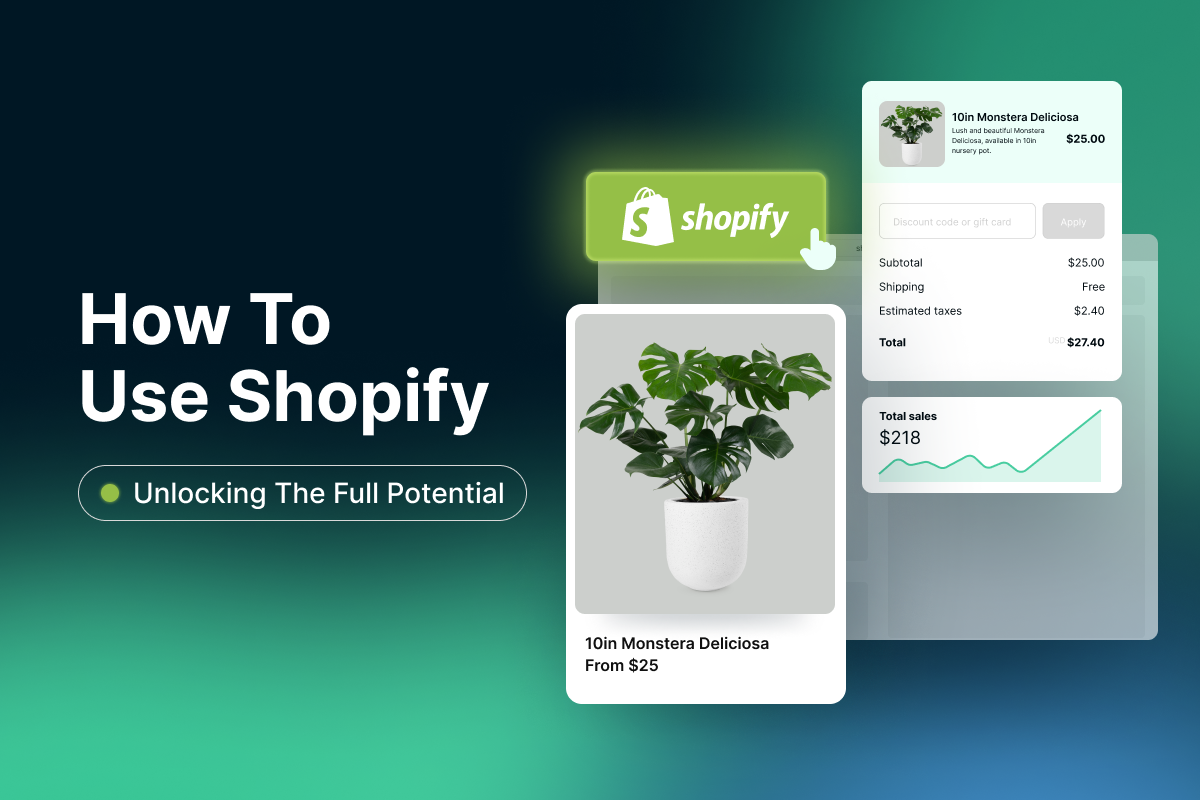
Read More: What is Shopify And How Does It Work?
Getting Started
Starting with Shopify is simple and quick. This guide will help you set up your store. Follow these easy steps to get your online shop running.
Signing Up
Visit the Shopify website. Click on the “Start free trial” button. Enter your email address, password, and store name. Click “Create your store.” Shopify will guide you through the setup.
You need to provide some personal details. Fill in your name, address, and phone number. This information helps with payments and shipping.
After filling out the form, click “Enter my store.” You are now inside your Shopify dashboard. You can start customizing your store from here.
Choosing A Plan
Shopify offers different plans to suit various needs. Below is a table outlining the available plans:
| Plan | Monthly Cost | Features |
|---|---|---|
| Basic | $29 | Basic features for new businesses |
| Shopify | $79 | Advanced features for growing businesses |
| Advanced | $299 | Full features for large businesses |
Select a plan that fits your needs. You can always upgrade later. The Basic plan is good for new businesses.
To choose a plan, go to your dashboard. Click on “Select a plan” and pick one. Enter your payment details and confirm.
After choosing a plan, you can start adding products. Customize your store to match your brand. Shopify makes it easy and fun to create your online shop.

Setting Up Your Store
Setting up your Shopify store is easy and fun. It involves picking a theme and customizing the design. Follow these steps to make your store look great and work well.
Selecting A Theme
Shopify offers many themes. These themes help make your store look unique. Follow these steps to select a theme:
- Log in to your Shopify admin panel.
- Click on Online Store in the left sidebar.
- Select Themes from the dropdown menu.
- Browse through the Theme Store.
- Preview different themes to see how they look.
- Click Add to choose your favorite theme.
Choosing the right theme is important. It sets the tone for your store and attracts customers.
Customizing The Design
After choosing a theme, customize it to fit your brand. Follow these steps to personalize your store:
- Go back to the Themes section in your admin panel.
- Click on Customize next to your selected theme.
- Use the Theme Editor to make changes.
Here are some key areas to focus on:
- Header: Add your logo and adjust the navigation menu.
- Home Page: Include banners, featured products, and collections.
- Product Pages: Ensure product images and descriptions are clear.
- Footer: Add contact information, social media links, and policies.
Use the Live Preview to see changes in real-time. This helps you ensure everything looks perfect before publishing.
Remember, a well-designed store encourages visitors to shop. Keep it simple and user-friendly for the best results.
Adding Products
Adding products is a crucial step in setting up your Shopify store. This section will guide you through the process of creating and managing your product listings. Make sure each product is well-organized and easy to find.
Read More: How to Dropship on Shopify? Expert Tips for Success
Creating Product Listings
To create a product listing, navigate to the Products section in your Shopify admin. Click on the Add product button.
Fill in the necessary details:
- Title: The name of your product.
- Description: A detailed description of the product.
- Images: Upload high-quality images.
- Price: Set the price of your product.
- SKU: Stock keeping unit for inventory tracking.
After filling in these details, click Save to publish the product.
Managing Inventory
Managing inventory helps you keep track of your stock levels. In the product listing, scroll down to the Inventory section.
Here are the steps to manage inventory:
- Enter the Quantity in stock.
- Set the Inventory policy to track quantity.
- Enable Continue selling when out of stock if needed.
You can also set up low stock alerts to notify you when stock is running low.
| Field | Description |
|---|---|
| Quantity | Number of items in stock. |
| Inventory policy | Options for tracking stock. |
| Continue selling | Sell products even if out of stock. |
Managing inventory ensures you never oversell and always meet customer expectations.
Configuring Payment Options
Configuring payment options in Shopify is crucial for any online store. It ensures smooth transactions and customer satisfaction. Learn how to set up payment gateways and handle transactions effectively.
Setting Up Payment Gateways
Payment gateways are essential for processing payments. Here’s how to set them up:
- Log in to your Shopify admin panel.
- Navigate to Settings > Payments.
- Select a payment provider from the list.
- Click Activate to configure the provider.
- Enter the required details and save.
Popular payment gateways include PayPal, Stripe, and Authorize.net. Choose one that fits your business needs.
Handling Transactions
After setting up payment gateways, handling transactions is the next step:
- Go to your Shopify admin panel.
- Click on Orders in the sidebar.
- Select an order to view its details.
- Click Capture Payment to process the payment.
Ensure you review each transaction carefully. This prevents errors and ensures accuracy.
Below is a summary of the steps:
| Action | Description |
|---|---|
| Set Up Payment Gateway | Choose a provider and activate it. |
| Handle Transactions | Review orders and capture payments. |
Launching Your Store
Launching your Shopify store is a crucial step. It marks the beginning of your online business journey. Follow these steps to ensure a smooth launch.
Testing Your Store
Before going live, you must test your store. This ensures everything works perfectly.
- Test Orders: Place a few test orders. Ensure the checkout process is smooth.
- Check Emails: Verify that order confirmation emails are sent correctly.
- Review Links: Ensure all links work. Fix any broken ones.
- Mobile-Friendly: Test your store on different devices. Make sure it looks good on mobile.
Going Live
After testing, it’s time to launch your store. Follow these steps:
- Remove Password: Go to
Online Store > Preferences. Uncheck “Enable password.” - Set Domain: Connect your custom domain. This gives your store a professional look.
- Check Payment: Ensure your payment gateway is set up. This allows customers to pay easily.
- Announce Launch: Use social media and email to announce your store. Let everyone know you’re live!
Marketing Your Store
Marketing your Shopify store is essential for attracting customers and increasing sales. This section will cover key strategies to boost your store’s visibility and engagement. Focus on SEO basics and social media integration to enhance your marketing efforts.
Seo Basics
Search Engine Optimization (SEO) helps your store rank higher on search engines. Follow these simple steps to optimize your Shopify store:
- Keyword Research: Identify relevant keywords for your products.
- Meta Tags: Use keywords in your title and meta description.
- Content: Write clear and concise product descriptions.
- Alt Text: Add descriptive alt text to images.
- URL Structure: Create clean and readable URLs.
Here is a table summarizing important SEO elements:
| SEO Element | Description |
|---|---|
| Keyword Research | Identify words your customers use to find products. |
| Meta Tags | Include keywords in titles and descriptions. |
| Content | Write clear, concise, and keyword-rich descriptions. |
| Alt Text | Describe images using keywords. |
| URL Structure | Use simple and clean URLs. |
Social Media Integration
Social media integration can drive traffic to your store and boost engagement. Connect your Shopify store with various social media platforms:
- Facebook: Set up a Facebook Shop to sell directly on Facebook.
- Instagram: Use Instagram Shopping to tag products in posts.
- Twitter: Share product updates and engage with customers.
- Pinterest: Create boards with product pins to attract users.
Here are some tips for effective social media integration:
- Post regularly to keep your audience engaged.
- Use high-quality images and videos.
- Respond to comments and messages promptly.
- Run social media ads to reach a larger audience.
Managing Orders
Managing orders on Shopify is crucial for your online store’s success. It involves processing orders, handling shipping, and keeping customers updated. This guide will help you efficiently manage your Shopify orders.
Processing Orders
Processing orders on Shopify is straightforward. Follow these steps:
- Log in to your Shopify admin panel.
- Click on Orders in the left-hand menu.
- Select the order you want to process.
- Review the order details and customer information.
- Click on Mark as fulfilled if the item is ready to ship.
- Send a confirmation email to the customer.
Make sure to verify payment before fulfilling an order. This ensures you receive the payment before sending the product.
Handling Shipping
Shipping is a critical part of managing orders. Here’s how you can handle shipping:
- Go to the Shipping settings in your Shopify admin panel.
- Select a shipping carrier from the available options.
- Set up shipping rates based on weight or price.
- Print shipping labels directly from Shopify.
- Pack the items securely to avoid damage during transit.
- Update the order status to shipped once dispatched.
Use a reliable shipping carrier to ensure timely delivery. Keep customers informed about their order status.
Analyzing Performance
Understanding how your Shopify store performs is essential. It helps you make informed decisions. This section will guide you on analyzing performance.
Using Analytics Tools
Shopify provides built-in analytics tools. These tools help track sales, customer behavior, and website performance. You can find these tools in the “Analytics” section of your Shopify dashboard.
Here are some key metrics to monitor:
- Total Sales: The total revenue generated by your store.
- Sessions: The number of visits to your store.
- Conversion Rate: The percentage of visitors who make a purchase.
- Average Order Value: The average amount spent per order.
Using these metrics, you can identify trends and areas for improvement.
Optimizing Sales
To optimize sales, you need to understand customer behavior. Shopify analytics can help with this.
Consider the following strategies to boost sales:
- Identify Best-Selling Products: Focus on promoting products that sell well.
- Reduce Cart Abandonment: Use email reminders to recover lost sales.
- Improve Website Speed: A faster website can lead to higher conversions.
- Offer Discounts: Use promotions to encourage purchases.
By implementing these strategies, you can enhance your store’s performance.
Frequently Asked Questions
How To Use Shopify As A Beginner?
Sign up on Shopify. Choose a plan. Set up your store by adding products and customizing the theme. Configure payment and shipping options. Launch your store.
Is Shopify Worth It For Beginners?
Yes, Shopify is worth it for beginners. It’s user-friendly, offers great support, and provides many features for online stores.
What Is Shopify And How Do I Use It?
Shopify is an e-commerce platform for creating online stores. Sign up, choose a template, add products, and start selling.
How Much Does It Cost To Use Shopify?
Shopify plans start at $39 per month for Basic, $105 for Shopify, and $399 for Advanced. Additional transaction fees apply.
How Do I Set Up Shopify?
Sign up on Shopify’s website, choose a plan, and follow the setup wizard to customize your store.
Conclusion
Mastering Shopify can transform your online business. With its user-friendly interface, you can create a stunning store. Follow the steps outlined to maximize your success. Start today and watch your business grow with Shopify. Happy selling!