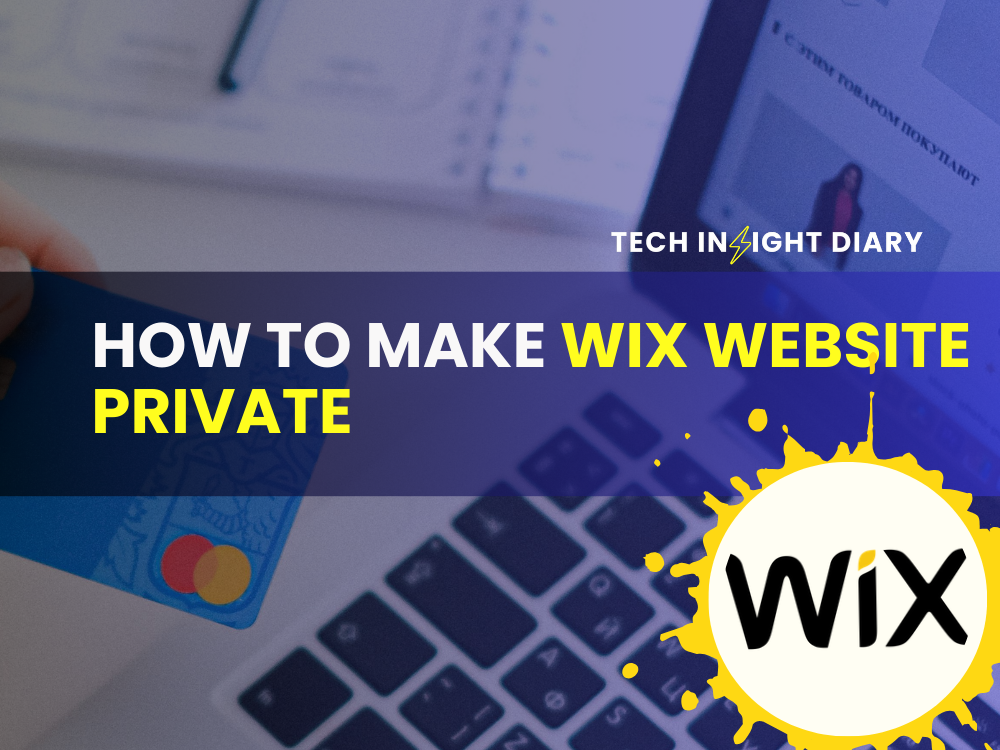To make a Wix website private, access the Site Manager and enable the password protection feature. This restricts access to authorized users only.
Creating a private Wix website ensures that only selected individuals can view your content. This is particularly useful for personal projects, internal company sites, or exclusive membership areas. Privacy settings on Wix are straightforward to implement, making it easy to control who sees your site.
You can set a password or restrict access to specific members. This offers an added layer of security and privacy for sensitive information. Making your site private is an effective way to share content selectively while maintaining control over who can access it. This ensures your site remains exclusive and protected.
Importance Of Website Privacy
Website privacy is crucial for maintaining the integrity of your online presence. It ensures that sensitive information remains protected and inaccessible to unauthorized users. Making your Wix website private safeguards your data and enhances user trust.
Protecting Personal Information
Personal information includes names, addresses, and contact details. Exposing this data can lead to identity theft and fraud. Securing your Wix website ensures this information is only accessible to authorized users.
By making your website private, you control who views your personal details. This step is vital for maintaining your privacy and security online.
INFO: How to Change Website Name on Wix: A Step-by-Step Guide
Preventing Unauthorized Access
Unauthorized access can compromise your website’s content and functionality. Hackers may exploit vulnerabilities to steal data or deface your site. Making your Wix website private significantly reduces these risks.
Implementing privacy settings ensures that only approved users can access your site. This measure helps maintain the integrity and reliability of your online presence.
Setting Up Wix Account Security
Protecting your Wix website is crucial. Strong security measures ensure only authorized access. Let’s explore the key steps to secure your Wix account effectively.
Creating Strong Passwords
A strong password is your first line of defense. Make sure your password has:
- At least 12 characters
- A mix of letters, numbers, and symbols
- Both uppercase and lowercase letters
Avoid using common words or easily guessable phrases. Use a password manager to generate and store complex passwords safely.
Enabling Two-factor Authentication
Two-Factor Authentication (2FA) adds an extra layer of security. Follow these steps to enable 2FA:
- Go to your Wix account settings
- Select ‘Security’ from the menu
- Click on ‘Enable Two-Factor Authentication’
- Follow the on-screen instructions to set it up
Once enabled, you will need a code from your phone to log in. This makes unauthorized access much harder.
Using Wix Privacy Features
Creating a private Wix website is easy with Wix privacy features. These features help control who sees your website content. Below are some effective ways to make your Wix website private.
Password Protecting Pages
One way to protect your Wix website is by using password protection. This method restricts access to specific pages on your site.
- Go to the Wix Editor.
- Select the page you want to protect.
- Click on the Settings icon.
- Choose Permissions.
- Click on Password Protection.
- Enter your chosen password.
Now, only people with the password can view this page.
INFO: How to Build a Wix Website: Step-by-Step Guide for Beginners
Restricting Member Access
Another method for making a private Wix website is by restricting member access. This feature is useful for members-only content.
- Navigate to the Member’s Area in the Wix Editor.
- Click on Manage Members.
- Select Settings from the menu.
- Choose Permissions.
- Set the access level to Members Only.
This setting ensures only registered members can access specific content.
Here’s a summary of the features:
| Feature | Description | Steps |
|---|---|---|
| Password Protecting Pages | Restricts access to specific pages with a password. | 6 easy steps in the Wix Editor. |
| Restricting Member Access | Limits content to registered members. | 5 simple steps in the Member’s Area. |
INFO: Is Wix a Good Website Builder: Unveiling the Truth
Using these Wix privacy features, you can easily control who sees your content. Follow these steps to make your Wix website private.

Configuring Site Permissions
Setting up your Wix website to be private involves configuring site permissions. This ensures only specific users can access your site. Properly managing user roles and customizing access levels will help you achieve this goal. Below are steps to guide you through the process.
Managing User Roles
Managing user roles is crucial for a private Wix site. Different roles have various levels of access. Each role defines what a user can see and do on your website. Here is a table that describes common user roles:
| User Role | Description |
|---|---|
| Admin | Has full control over the website. Can add or remove users. |
| Editor | Can edit content but cannot change settings or user roles. |
| Viewer | Can view content but cannot make any changes. |
INFO: How to Build a Wix Website: Step-by-Step Guide for Beginners
Customizing Access Levels
Customizing access levels allows you to control what each user can do. Here are steps to customize access levels:
- Go to your Wix dashboard.
- Click on Settings in the sidebar.
- Select Roles & Permissions.
- Click on the role you want to customize.
- Adjust the permissions for that role.
You can also create new roles with specific permissions. This gives you more flexibility in managing your site. By customizing access levels, you can ensure only authorized users can access certain parts of your website.
Using these steps, you can effectively manage user roles and customize access levels. This will help keep your Wix website private and secure.
Hiding Your Site From Search Engines
Sometimes, you might want to keep your Wix website private. You may not want search engines to index your site. This could be for various reasons. Keeping your site hidden can prevent unwanted visitors. It can also protect sensitive information. Below are ways to hide your site from search engines.
Disabling Search Engine Indexing
Disabling search engine indexing is a straightforward method. Follow these steps to disable it:
- Log in to your Wix account.
- Go to your site’s dashboard.
- Navigate to Settings.
- Click on SEO (Google).
- Find the option to disable search engine indexing.
- Toggle the switch to disable it.
This will stop search engines from indexing your site. It is an effective way to keep your content private.
INFO: Is Wix a Good Website Builder: Unveiling the Truth
Using Noindex Tags
Another method involves using Noindex tags. This tells search engines not to index specific pages. Here’s how to use Noindex tags:
- Go to the page you want to hide.
- Click on Page Settings.
- Navigate to the SEO tab.
- Find the Advanced SEO section.
- Check the option to Add Noindex Tag.
This method is useful for hiding specific pages. It allows more control over what gets indexed.
Both methods are effective. They help in keeping your Wix website private. Choose the one that suits your needs.
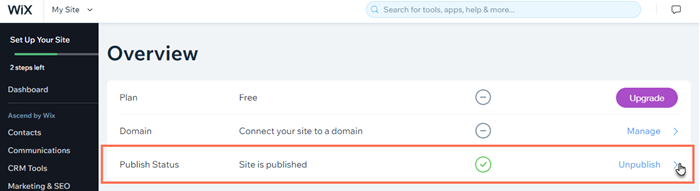
Monitoring Site Activity
Keeping your Wix website private involves more than just password protection. You need to monitor site activity to ensure your site remains secure. This section will guide you on how to track login attempts and review access logs effectively.
Tracking Login Attempts
Tracking login attempts helps you know who is trying to access your site. This is crucial for maintaining the privacy of your Wix website.
- Go to your Wix dashboard.
- Navigate to the Settings section.
- Select Privacy and Security.
- Enable the Login Attempts Tracking feature.
This feature will notify you of any suspicious login attempts. You can then take action to secure your site.
Reviewing Access Logs
Access logs provide detailed information about who visited your site. This helps you ensure that only authorized users are accessing it.
- In your Wix dashboard, go to Settings.
- Select Site History.
- Click on Access Logs to review the data.
The logs will show you the IP addresses, times, and pages accessed. This allows you to monitor for any unusual activity.
| Feature | Description |
|---|---|
| Login Attempts Tracking | Monitors who tries to log in to your site. |
| Access Logs | Shows detailed information about site visitors. |
INFO: How to Build a Wix Website: Step-by-Step Guide for Beginners
Regular Security Audits
Regular security audits ensure that your Wix website remains private. They help identify and fix vulnerabilities.
Conducting Vulnerability Scans
Conduct vulnerability scans to find potential security issues. Use tools to scan your website.
- Run scans regularly to stay updated.
- Check for outdated plugins and themes.
- Identify weak passwords and fix them.
Vulnerability scans help find hidden threats. Always address the issues found promptly.
Updating Security Settings
Keep your security settings updated. This ensures your website stays protected.
- Enable SSL to encrypt data.
- Use two-factor authentication for added security.
- Regularly update your password.
Updating security settings is crucial. It helps safeguard your website from threats.
Regular security audits help keep your Wix website private. They identify vulnerabilities and ensure updated security settings.
Best Practices For Ongoing Security
Ensuring your Wix website remains private requires continuous vigilance. Implementing best practices for ongoing security helps protect your site from unauthorized access. This section discusses key strategies to keep your website secure.
Regularly Updating Passwords
Regularly updating passwords is a crucial step in maintaining security. Use strong, unique passwords for all your accounts. Avoid using easily guessable information like birthdays or pet names.
- Update passwords every three months.
- Use a mix of letters, numbers, and special characters.
- Avoid reusing old passwords.
- Consider using a password manager for secure storage.
Educating Users On Security
Educating users on security is essential. Ensure everyone with access to the website understands best practices.
- Provide training on recognizing phishing attempts.
- Encourage the use of two-factor authentication (2FA).
- Teach users to avoid suspicious links and downloads.
Regularly send out security updates and reminders. Keeping your team informed can prevent many security issues.
INFO: How to Change Website Name on Wix: A Step-by-Step Guide

Frequently Asked Questions
How To Make Wix Website Private?
Go to your site’s dashboard, click “Settings,” then “Privacy,” and select the “Private” option.
Can I Password-protect My Wix Site?
Yes, you can. In the “Privacy” settings, choose “Password Protection” and set your desired password.
Why Make A Wix Site Private?
Privacy controls sensitive information, restricts unwanted access, and keeps your site visible only to selected users.
How To Hide Wix Site From Search Engines?
In “Settings,” navigate to “SEO,” and disable “Let search engines index my site. “
Conclusion
Securing your Wix website ensures privacy and control over your content. Follow the steps outlined to make it private. Protect your information and enjoy peace of mind. Implement these changes today for a safer online presence. Remember, a private website can enhance user trust and engagement.
Happy website building!