To disable comments in WordPress, navigate to the “Settings” menu and select “Discussion.” Uncheck the option “Allow people to post comments on new articles.”
Comments can sometimes clutter your WordPress site or invite spam. Disabling comments can streamline your content and improve user experience. This is particularly useful for static pages or professional blogs where feedback isn’t necessary. WordPress offers simple settings to manage comments effectively.
By understanding these settings, you can take control of your site’s interaction. Follow the steps to disable comments and maintain a clean, focused website. This guide will help you navigate the process with ease, ensuring your site remains professional and user-friendly.
Accessing WordPress Dashboard
First, open your browser and go to your WordPress site. Add /wp-admin to the end of your site’s URL. Enter your username and password. Click the Log In button. You will now be inside the WordPress dashboard.
The dashboard is the main area for managing your site. On the left side, you will see a menu. Look for the Settings option. Click on Settings to expand the menu. Now, find the Discussion option and click it. This is where you can disable comments. Scroll down to the section labeled Default article settings. Uncheck the box that says Allow people to post comments on new articles. Click the Save Changes button at the bottom. Comments are now disabled for new posts.
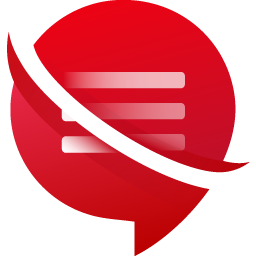
Disabling Comments On Future Posts
Easily manage your site’s engagement by disabling comments on future posts in WordPress. Navigate to Settings, then Discussion, and uncheck “Allow people to post comments on new articles. ” This simple adjustment ensures a more controlled discussion environment.
Info: How to Choose a WordPress Theme: Expert Tips & Tricks
Adjusting Default Settings
Go to your WordPress dashboard. Click on Settings and then Discussion. Find the section called Default Article Settings. Uncheck the box that says Allow people to post comments on new articles. This will disable comments on all future posts.
Saving Changes
Scroll down to the bottom of the page. You will see a button labeled Save Changes. Click this button to apply your new settings. This will ensure that your changes are saved and active. Now, comments will be disabled on all future posts.
Disabling Comments On Existing Posts
Easily manage your website by disabling comments on existing posts in WordPress. Navigate to the settings and customize your preferences to control user interactions. Enhance your site’s user experience and security effortlessly.
Bulk Editing Posts
To disable comments in bulk, go to the Posts section. Select the posts you want to edit. Then choose Edit from the bulk actions menu. Click the Apply button. In the bulk edit screen, find the Comments dropdown. Select Do not allow. Finally, click Update to save changes.
Individual Post Settings
Open the post you want to edit. Find the Discussion box below the post editor. Uncheck the Allow comments option. Save or update the post. This will disable comments on that specific post.
Info: What is Elementor WordPress: Ultimate Guide & Tips
Disabling Comments On Pages
Disable comments on pages in WordPress easily through the dashboard settings. Enhance site professionalism and reduce spam effortlessly.
Bulk Editing Pages
Go to the Pages section in the WordPress dashboard. Check the boxes next to the pages you want to edit. Select Edit from the bulk actions menu and click Apply. In the bulk edit settings, find the Comments dropdown. Choose Do not allow and click Update. This will disable comments on all selected pages.
Individual Page Settings
Edit the page where you want to disable comments. Look for the Discussion box, usually found below the text editor. Uncheck the Allow Comments option. Save your changes by clicking Update. This will disable comments on that specific page.
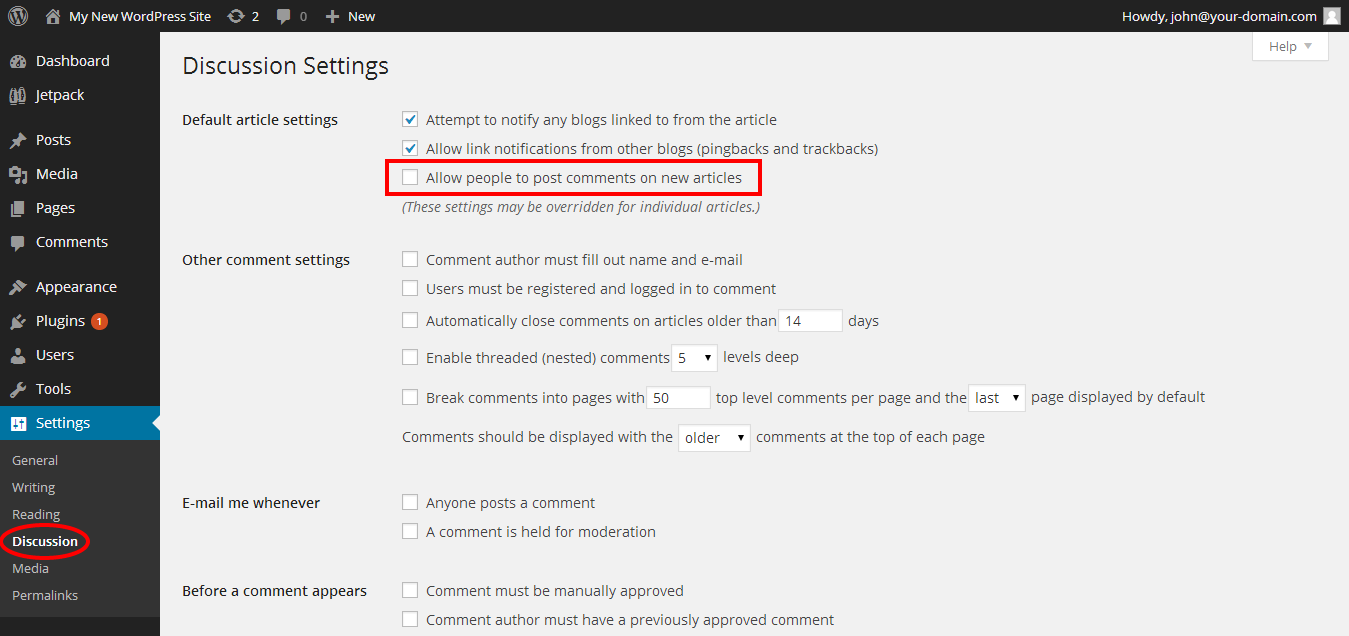
Using Plugins
Several plugins can help disable comments. The top choices include Disable Comments and WP Disable Comments. Both plugins are free and easy to use. They offer different features for managing comments.
First, go to the WordPress dashboard. Then, click on Plugins and select Add New. Use the search bar to find your desired plugin. Click on Install Now to start the installation. After installation, click Activate to enable the plugin.
Info: What is a WordPress Plugin: Unlocking Website Potential
Removing Comment Section From Theme
Open the theme folder. Find the comments.php file. Delete or rename it. This will stop comments from showing. Be careful with changes. Always back up your theme files.
Create a child theme folder. Copy the theme files you need to edit. Modify the copied files. This keeps the original theme safe. A child theme allows safe updates.
Testing And Verifying
Easily disable comments in WordPress by navigating to the settings menu. Adjust the discussion settings to prevent future comments. This simple process helps maintain control over site interactions.
Checking Frontend Changes
Visit your site to check the changes. Make sure the comments section is gone. Refresh the page to see updates. Clear your browser cache if needed. Use an incognito window for testing. Ask a friend to check too. Always verify on mobile devices.
Troubleshooting Common Issues
Sometimes, comments still show up. Double-check your settings. Ensure plugins are up to date. Conflicts with themes can cause issues. Disable other plugins to test. Reach out to the theme support if needed. Consider using a new theme if problems persist.
Info: How to Change Font WordPress: Quick and Easy Guide
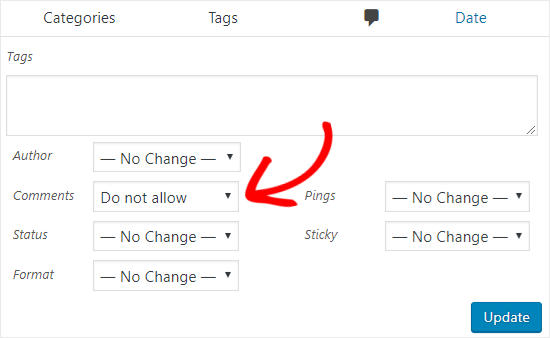
Frequently Asked Questions
How Do I Disable Comments On WordPress Posts?
To disable comments on WordPress posts, navigate to Settings > Discussion and uncheck “Allow people to post comments. “
Can I Turn Off Comments For Specific Pages?
Yes, you can disable comments for specific pages by editing the page and unchecking “Allow Comments” in the Discussion settings.
Is There A Plugin To Disable Comments?
Yes, you can use plugins like “Disable Comments” to globally disable comments on your WordPress site.
Conclusion
Disabling comments in WordPress is simple and enhances your site’s professionalism. Follow the steps outlined to manage user interactions effectively. This guide ensures a distraction-free experience for your readers. Regularly review your settings to maintain control over your content. Enjoy a cleaner, more focused blog without unwanted comments.




