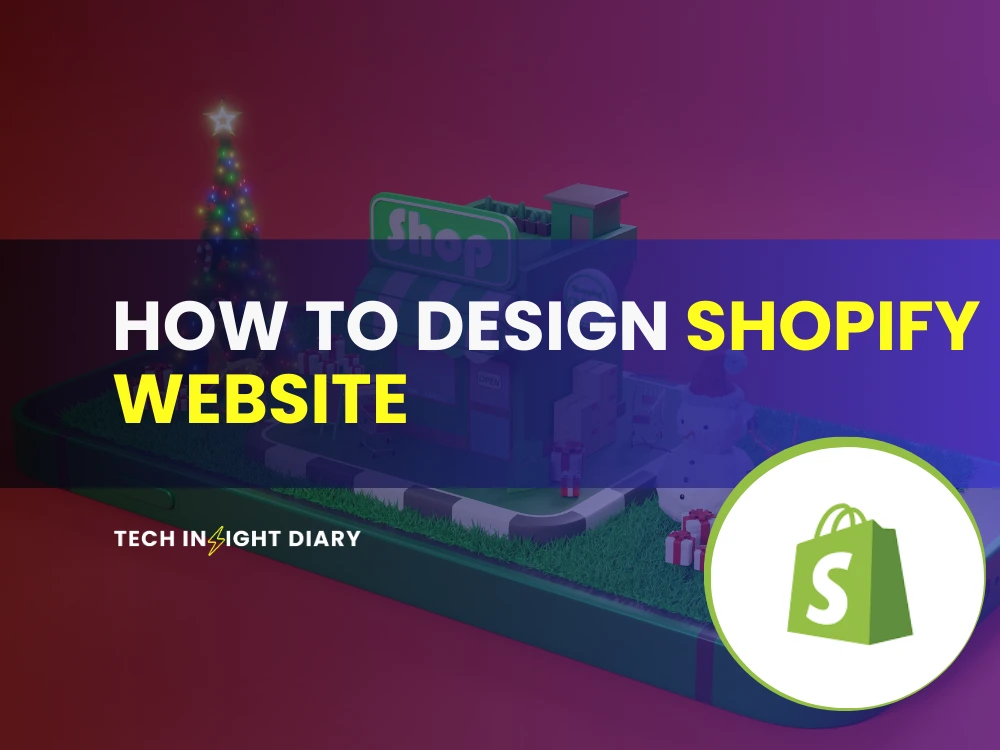To design a Shopify website, choose a theme and customize it to match your brand. Add products, set up payment gateways, and optimize for SEO.
Creating an engaging Shopify website involves several key steps. Start by selecting a theme that aligns with your brand’s aesthetic. Customize the theme to fit your unique style and make sure it’s mobile-friendly. Add high-quality product images and detailed descriptions to entice customers.
Set up secure payment gateways to facilitate smooth transactions. Optimize your site for SEO by using relevant keywords, meta tags, and alt texts for images. Ensure easy navigation with a clear menu structure. Regularly update your site with fresh content to keep customers engaged. A well-designed Shopify website can significantly boost your online sales.
Choosing A Theme
Designing a Shopify website starts with choosing the right theme. The theme determines the look and feel of your site. It impacts how customers interact with your store. A good theme can boost sales. The right choice can also improve user experience.
Free Vs. Paid Themes
Shopify offers both free and paid themes. Free themes are budget-friendly. They provide essential features to get started. They are easy to set up and use. Paid themes, on the other hand, offer advanced features. They come with professional designs and more customization options. They also provide better support and regular updates.
| Free Themes | Paid Themes |
|---|---|
| Cost-effective | Advanced features |
| Basic functionalities | Professional designs |
| Easy to set up | More customization options |
| Limited support | Better support and updates |
INFO: How to Build a Shopify Store: A Step-by-Step Guide
Customizing Themes
After choosing a theme, customization is key. Customization allows you to match your brand’s identity. You can change colors, fonts, and images. You can also add or remove sections as needed. Shopify’s theme editor is user-friendly. It lets you make changes without coding knowledge.
- Change Colors: Select colors that reflect your brand.
- Update Fonts: Choose readable and appealing fonts.
- Modify Images: Use high-quality images for a professional look.
- Add Sections: Include new sections to showcase products or information.
- Remove Sections: Remove unnecessary sections for a clean design.
Customization can make your store unique. It can also improve the shopping experience. Always preview changes before publishing them. This ensures everything looks good and works well.
Setting Up Navigation
Setting up navigation on your Shopify website is crucial for user experience. A well-structured navigation menu helps customers find products quickly. It also improves your site’s SEO. This section covers how to set up navigation effectively.
Creating Menus
Menus are the backbone of your site’s navigation. They guide visitors to essential pages and collections. Follow these steps to create menus on your Shopify store:
- Go to your Shopify admin panel.
- Click on Online Store and then Navigation.
- Click on the Add menu button.
- Enter a name for your menu, such as Main Menu.
- Click Add menu item and enter the name and link.
- Repeat to add more items to the menu.
- Click Save menu to finish.
Use clear and concise names for your menu items. This helps users understand where they are going. Avoid using jargon or complex terms.
Adding Collections
Collections group similar products together. Adding collections to your menu makes it easier for customers to browse. Here’s how to add collections to your Shopify menu:
- Go to your Shopify admin panel.
- Click on Products and then Collections.
- Click Create collection.
- Enter a name and description for the collection.
- Set the conditions for the products in the collection.
- Click Save to create the collection.
Once your collections are created, you can add them to your menu:
- Go to Online Store and then Navigation.
- Select the menu you want to edit.
- Click Add menu item.
- Enter the name and select the collection link.
- Click Add and then Save menu.
This structure helps customers find products by category. It makes your store more user-friendly and organized.
Designing The Homepage
Designing the homepage of a Shopify website is crucial. It sets the first impression for visitors. A well-designed homepage can boost engagement and sales. Let’s explore some key elements to focus on.
Using Image Sliders
Image sliders are a great way to showcase multiple products. They make your homepage dynamic and engaging. Ensure to use high-quality images. Highlight different angles and features of your products. Keep the slider speed moderate so users can view each image properly. Add clear call-to-action buttons on each slide to direct users.
INFO: How to Change the Name of Your Shopify Store: A Step-by-Step Guide
Highlighting Featured Products
Your featured products should be easy to spot. They often drive the most sales. Use a clean and organized layout. Display the product image, name, and price clearly. Add a short description to attract interest. Use a “Buy Now” button to encourage quick purchases.
| Element | Importance | Example |
|---|---|---|
| High-Quality Images | Very High | Product close-ups |
| Clear Call-to-Action | High | “Buy Now” button |
| Organized Layout | Medium | Grid or list view |
Use bold text to emphasize important details. This helps users quickly find what they need. Keep your homepage simple yet informative. Avoid clutter to ensure a smooth user experience.

Product Pages
Product pages play a crucial role in any Shopify website. They provide customers with detailed information about your products. Good product pages can lead to higher conversion rates and satisfied customers. Let’s explore how to design effective product pages.
Writing Descriptions
Good product descriptions should be clear and concise. Use simple words to describe your product. Highlight the main features and benefits. This helps customers understand what they are buying.
Here are some tips for writing effective product descriptions:
- Use bullet points for easy reading.
- Include keywords for better SEO.
- Describe the product’s use and purpose.
Example:
Product Name: Super Soft PillowFeatures:Ultra-soft materialHypoallergenicMachine washableEnjoy a good night's sleep with our super soft pillow. Perfect for all sleeping positions.Adding High-quality Images
High-quality images are essential for product pages. They help customers see the product clearly. Use multiple images to show different angles.
Consider the following tips:
| Tip | Details |
|---|---|
| Use High Resolution | Ensure images are clear and sharp. |
| Show Different Angles | Include front, side, and back views. |
| Use Zoom Feature | Allow customers to zoom in on images. |
INFO: How to Find Products to Sell on Shopify: A Complete Guide
High-quality images can increase customer trust. They provide a better understanding of the product.
Checkout Process
The checkout process on your Shopify website is crucial. It directly impacts your conversion rates and customer satisfaction. A seamless checkout can reduce cart abandonment and increase sales.
Optimizing Checkout Flow
A smooth checkout flow is essential. Divide the process into simple steps:
- Review Cart
- Enter Shipping Information
- Select Payment Method
- Confirm Order
Minimize the number of steps. Each step should be clear and concise. Use a progress bar to show the customer’s progress. This keeps them informed and reduces anxiety.
| Step | Description |
|---|---|
| Review Cart | Ensure all items and quantities are correct. |
| Enter Shipping Information | Provide a clear form for address details. |
| Select Payment Method | Offer multiple payment options. |
| Confirm Order | Summarize the order and allow final confirmation. |
Adding Payment Options
Offering multiple payment options can increase conversion rates. Customers prefer flexibility. Integrate popular payment gateways such as:
- Credit/Debit Cards
- PayPal
- Apple Pay
- Google Pay
- Shopify Payments
Ensure each payment method is secure and easy to use. Display security badges to instill trust. A secure checkout page reassures customers and reduces cart abandonment.
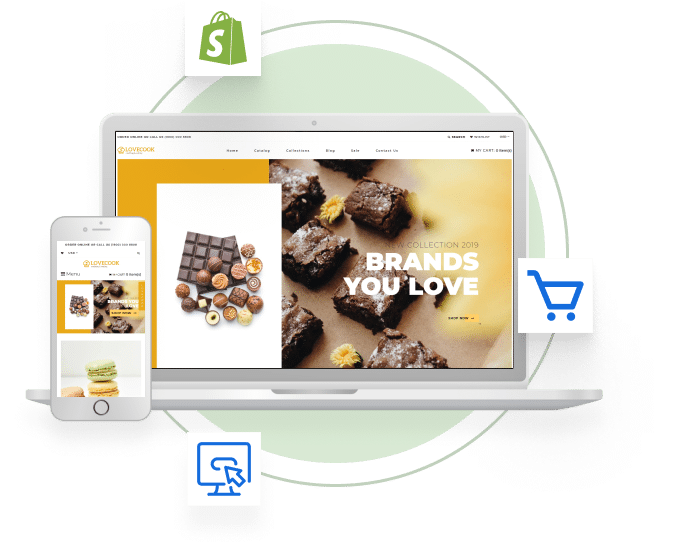
Mobile Responsiveness
Mobile responsiveness is a key factor in designing a Shopify website. Most users browse and shop on their mobile devices. Ensuring your site works seamlessly on all devices is crucial.
Testing On Different Devices
Testing on multiple devices helps identify any mobile issues. Use various smartphones, tablets, and screen sizes to see how your website looks. Check for any layout problems, text size issues, or image distortions.
Tools like Google Mobile-Friendly Test can assist in this process. Simulate different devices using browser developer tools. This approach ensures your Shopify website offers a seamless experience.
Adjusting Layouts
Adjusting layouts is essential to fit different screen sizes. Use CSS media queries to optimize your design. Create breakpoints for various screen widths to change styles accordingly.
- Ensure buttons are easily clickable on smaller screens.
- Adjust font sizes for better readability.
- Rearrange images and text to avoid clutter.
Consider a mobile-first design approach. Start designing for smaller screens and expand to larger ones. This method ensures your site looks great on all devices.
| Device Type | Screen Width | Common Issues |
|---|---|---|
| Smartphone | 320px – 480px | Small text, unclickable buttons |
| Tablet | 600px – 800px | Layout shifts, overlapping elements |
| Desktop | 1024px and above | Excessive white space |
INFO: What Shopify Theme is This? Discover the Best Themes!
Regularly update and test your Shopify website. This ensures ongoing mobile responsiveness and a better user experience.
Seo Best Practices
Designing a Shopify website involves more than just aesthetics. Implementing SEO best practices is key to driving traffic and increasing sales. This section covers how to optimize meta tags and use alt text for images.
Optimizing Meta Tags
Meta tags play a crucial role in search engine rankings. Ensure your title tags and meta descriptions are optimized.
Title Tags:
- Keep titles under 60 characters.
- Include relevant keywords.
- Make them unique for each page.
Meta Descriptions:
- Keep descriptions under 155 characters.
- Use action-oriented language.
- Include a call-to-action.
Using Alt Text For Images
Alt text helps search engines understand your images. It also improves accessibility.
Best Practices for Alt Text:
- Describe the image in simple words.
- Include relevant keywords.
- Keep it under 125 characters.
| Meta Tag | Best Practice |
|---|---|
| Title Tag | Under 60 characters, relevant keywords, unique |
| Meta Description | Under 155 characters, action-oriented, call-to-action |
| Alt Text | Describe image, include keywords, under 125 characters |
INFO: How to Make Shopify Store Look Professional: Expert Tips
Integrating Apps
Integrating apps into your Shopify website can significantly enhance its functionality. Apps can help with marketing, customer service, inventory management, and much more. Choosing the right apps and configuring them correctly is essential for optimizing your store’s performance.
Choosing Essential Apps
Choosing the right apps is crucial for your Shopify store. There are thousands of apps available, but you need to focus on the essential ones.
- Marketing Apps: These help you reach more customers. Examples include email marketing tools, SEO boosters, and social media integrations.
- Customer Service Apps: Improve customer satisfaction with live chat, FAQs, and feedback tools.
- Inventory Management Apps: Keep track of stock levels and automate reordering processes.
- Analytics Apps: Measure your store’s performance with detailed reports and insights.
Installing And Configuring Apps
Once you have chosen the essential apps, the next step is installing and configuring them.
- Go to the Shopify App Store.
- Search for the app you want to install.
- Click the Install button.
- Follow the prompts to complete the installation.
- Configure the app settings according to your needs.
Proper configuration is crucial for the app to work effectively. Make sure to test the app after installation to ensure it functions as expected.
Integrating the right apps can significantly boost your Shopify store’s performance. Choose wisely and configure them properly for the best results.
Frequently Asked Questions
How Do I Start Designing A Shopify Website?
Begin by choosing a theme, then customize colors, fonts, and layout. Use Shopify’s drag-and-drop editor for easy adjustments.
Can I Customize Shopify Themes?
Yes, you can customize Shopify themes. Use the theme editor to change colors, fonts, and layout to match your brand.
What Tools Are Needed For Shopify Design?
Use Shopify’s built-in editor, apps for added functionality, and design tools like Canva for creating graphics.
Conclusion
Creating a Shopify website can be straightforward and rewarding. With the right tools and strategies, success is within reach. Remember to focus on user experience and design elements. Keep your site updated and optimized for search engines. By doing so, you can boost your online presence and drive more sales.