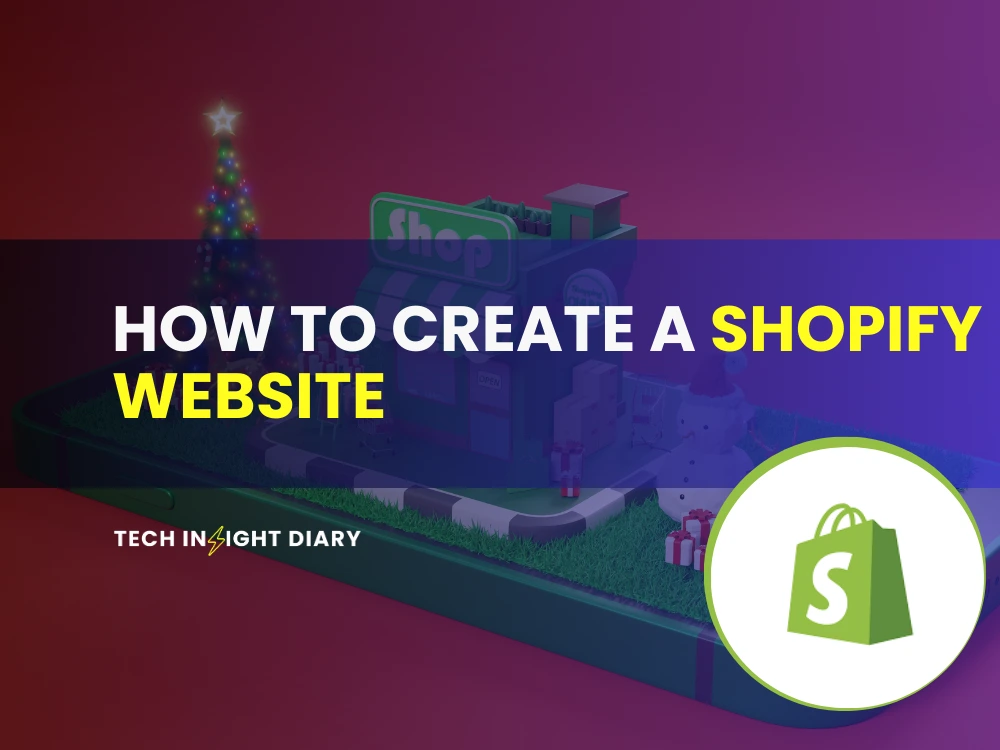To create a Shopify website, sign up for an account and choose a theme. Customize your store and add products.
Creating a Shopify website is simple and efficient. Start by registering on Shopify’s platform, which guides you through the setup process. Select a theme that matches your brand’s aesthetics and customize it to fit your needs. Add your products, including descriptions, prices, and images.
Shopify offers numerous tools and apps to enhance your online store’s functionality. Optimize your settings for SEO to improve search engine visibility. Once you’re satisfied with the setup, launch your store to start selling. Shopify also provides ongoing support to help manage and grow your business.
Introduction To Shopify
Creating a Shopify website can be a game-changer for your business. Whether you’re new to e-commerce or an experienced seller, Shopify simplifies the process. This section will introduce you to Shopify, exploring its benefits and core functionalities.
What Is Shopify?
Shopify is a powerful e-commerce platform. It allows you to create an online store. You can manage products, accept payments, and handle shipping. It’s ideal for businesses of all sizes. Shopify offers customizable templates. You don’t need to know coding. The platform is user-friendly and intuitive.
Benefits Of Using Shopify
Shopify has many benefits. Here are some key advantages:
- Ease of Use: The platform is straightforward. No technical skills are required.
- Customizable Themes: There are many templates available. You can tailor them to your brand.
- Secure and Reliable: Shopify handles security. It ensures your site is always up and running.
- 24/7 Customer Support: Help is available any time. You can contact support via phone, chat, or email.
- Integrations: Shopify integrates with many apps. This includes marketing tools, social media, and analytics.
Below is a table summarizing the key benefits:
| Benefit | Description |
|---|---|
| Ease of Use | The platform is straightforward with no technical skills required. |
| Customizable Themes | Many templates are available and can be tailored to your brand. |
| Secure and Reliable | Shopify handles security, ensuring your site is always up and running. |
| 24/7 Customer Support | Help is available any time via phone, chat, or email. |
| Integrations | Shopify integrates with many apps, including marketing tools, social media, and analytics. |
INFO: How to Add Products to Shopify: Step-by-Step Guide
Setting Up Your Shopify Account
Creating a Shopify website is simple. The first step is to set up your Shopify account. This process involves creating an account and selecting a pricing plan. Follow these steps to get started.
Creating An Account
Visit the Shopify website and click on the “Start free trial” button. You will be prompted to enter your email address, password, and store name.
After filling in these details, click on the “Create your store” button. Shopify will then guide you through a few questions to better understand your business needs.
Ensure you provide accurate information to get the best recommendations for your store setup.
Choosing A Pricing Plan
Shopify offers several pricing plans to suit different business needs. Here’s a quick overview:
| Plan | Price (per month) | Features |
|---|---|---|
| Basic Shopify | $25 | All basic features for starting a new business |
| Shopify | $65 | Advanced features for growing businesses |
| Advanced Shopify | $399 | Comprehensive features for scaling your business |
INFO: How Much is Shopify Per Month?: Affordable Plans Explained
Choose the plan that best fits your needs. Click on the “Select” button to proceed. You can always change your plan later as your business grows.
After selecting your plan, enter your billing information and complete the setup. You are now ready to start customizing your Shopify store.
Customizing Your Store
Customizing your Shopify store makes it unique and attractive. This is essential for standing out in the crowded eCommerce space. Let’s dive into how you can customize your Shopify store effectively.
Selecting A Theme
Choosing the right theme sets the tone for your store. Shopify offers both free and paid themes. To select a theme, go to the Shopify Theme Store. Browse through the categories and select the one that fits your brand.
Free Themes:
- Simple
- Debut
- Brooklyn
Paid Themes:
- Supply
- Venture
- Empire
Preview the themes to see how they look. Once you find the perfect theme, click on Install to apply it to your store.
Customizing Your Theme
After selecting a theme, you can customize it to reflect your brand’s identity. Go to Online Store and click on Customize. Here you will find various options to change the look of your store.
Key Customization Options:
- Change the Color Scheme to match your brand colors.
- Upload your Logo to make your store recognizable.
- Adjust the Typography to improve readability.
- Customize the Homepage Layout to highlight key products.
- Add and arrange Sections like banners, collections, and featured products.
Don’t forget to use high-quality images and engaging text. This will make your store look professional and appealing.
Once you are happy with the changes, click on Save. Now your store will have a customized look that stands out.

Adding Products
Adding products to your Shopify website is crucial for success. It’s important to get the details right. This guide helps you create compelling product pages.
Product Descriptions
Product descriptions are vital for customer engagement. They provide information about your items. Here are some tips:
- Be Clear: Use simple, direct language. Avoid jargon.
- Highlight Benefits: Explain why your product is great.
- Use Bullet Points: Make it easy to read.
Example of a good product description:
Product Name: Super Soft T-Shirt
Description:100% CottonAvailable in various colorsMachine washableBenefits:Soft and comfortableDurable materialPerfect for everyday wearProduct Images
Images make a big impact on sales. High-quality images attract customers. Use these tips to optimize your product photos:
- High Resolution: Ensure images are clear and sharp.
- Multiple Angles: Show your product from different views.
- Consistent Style: Maintain the same style for all images.
Example of product image specifications:
| Image Type | Resolution | File Size |
|---|---|---|
| Main Image | 1000×1000 pixels | Less than 1MB |
| Thumbnail | 400×400 pixels | Less than 500KB |
| Additional Views | 800×800 pixels | Less than 800KB |
INFO: How to Make Shopify Store Look Professional: Expert Tips
Use these tips to create great product pages. Happy selling!
Configuring Payment Options
Configuring payment options is a crucial step for your Shopify store. This ensures a seamless and secure transaction process. It builds trust with your customers. In this section, we will cover everything about setting up and managing your payment options. Let’s dive into the specifics.
Setting Up Payment Gateways
Payment gateways are essential for processing transactions. Shopify supports many payment gateways. Here’s a simple guide to set them up:
- Log in to your Shopify admin panel.
- Click on Settings at the bottom left.
- Select Payments from the menu.
- Choose a payment provider from the list.
- Follow the instructions to connect your account.
- Test the payment gateway to ensure it works.
You can also enable multiple payment gateways. This provides flexibility to your customers. They can choose their preferred method. Here’s a quick comparison table for popular gateways:
| Payment Gateway | Transaction Fee | Supported Countries |
|---|---|---|
| PayPal | 2.9% + $0.30 | Worldwide |
| Stripe | 2.9% + $0.30 | Many Countries |
| Square | 2.9% + $0.30 | US, CA, UK, AU |
Managing Transactions
Keeping track of transactions is vital. This helps in monitoring your sales. Shopify provides tools to manage this easily. Here’s how to do it:
- Go to your Shopify admin panel.
- Click on Orders.
- You will see a list of all transactions.
- Each transaction shows the status and details.
You can also filter transactions by date or status. This makes it easier to find specific orders. For refunds, select the order and click on Refund. Follow the prompts to complete the refund process.
Regularly reviewing your transactions helps in identifying any issues. It also aids in financial planning. Shopify’s reporting tools make this task straightforward.
Ensuring your payment options are set up correctly can boost customer confidence. It can also improve your store’s credibility. Happy selling!
Setting Up Shipping
Setting up shipping for your Shopify website is crucial. It ensures your customers receive their orders on time. This section will guide you through setting up shipping zones and shipping rates.
Shipping Zones
Shipping zones define where your products can be shipped. Follow these steps to set up shipping zones:
- Go to your Shopify admin panel.
- Click on Settings.
- Select Shipping and delivery.
- Click on Manage rates next to the shipping profile.
- Under the Shipping zones section, click Create shipping zone.
- Enter a name for the shipping zone.
- Select the countries or regions for this zone.
- Click Done.
Shipping Rates
Shipping rates are the costs customers pay for shipping. Set up your shipping rates based on the shipping zones you created:
- Go to the Shipping zones section.
- Click Add rate next to the shipping zone.
- Enter a name for the shipping rate.
- Choose the type of rate:
- Price-based rates – set rates based on the order price.
- Weight-based rates – set rates based on the order weight.
- Enter the rate amount.
- Click Done.
Here is an example of a shipping rates table:
| Shipping Zone | Rate Name | Rate Amount |
|---|---|---|
| United States | Standard Shipping | $5.00 |
| Canada | Express Shipping | $10.00 |
INFO: How to Change Currency in Shopify: A Step-by-Step Guide
By setting up shipping zones and rates, you can control where and how your products are shipped. This ensures customers have a smooth shopping experience on your Shopify website.
Creating Collections
Creating collections in Shopify helps you organize your products. Collections group similar products together, making them easier to find. This improves the shopping experience for your customers. Let’s explore how to create collections in Shopify.
Manual Collections
Manual Collections allow you to add products individually. You control which products go into the collection. This is useful for special promotions or handpicked items.
- Go to your Shopify admin panel.
- Click on Products.
- Select Collections.
- Click on Create Collection.
- Enter a title and description for the collection.
- Under Collection Type, select Manual.
- Click Save.
- After saving, click Browse to add products.
- Select the products and click Add.
Manual collections give you full control. You can add or remove products anytime. This flexibility is ideal for seasonal items or limited editions.
Automated Collections
Automated Collections use rules to include products automatically. Set conditions, and Shopify will do the rest. This saves time, especially for large inventories.
- Go to your Shopify admin panel.
- Click on Products.
- Select Collections.
- Click on Create Collection.
- Enter a title and description for the collection.
- Under Collection Type, select Automated.
- Set the conditions for the collection.
- Click Save.
Automated collections save time. They update automatically based on the rules you set. This ensures your collections are always up-to-date.
| Feature | Manual Collections | Automated Collections |
|---|---|---|
| Control | Full control | Rule-based |
| Best For | Special promotions | Large inventories |
| Flexibility | High | Moderate |
Choosing between manual and automated collections depends on your needs. Both methods help you keep your store organized.
Optimizing For Seo
Creating a Shopify website is just the first step. To attract visitors, your site must rank well on search engines. This is where SEO (Search Engine Optimization) comes into play. Optimizing your Shopify store for SEO will help you get more organic traffic and increase sales.
Seo Best Practices
- Keyword Research: Identify keywords relevant to your products.
- Title Tags: Use unique and descriptive titles for each page.
- Meta Descriptions: Write compelling meta descriptions that include your keywords.
- Image Alt Text: Add alt text to your images to help search engines understand them.
- Mobile Optimization: Ensure your site is mobile-friendly. Google favors mobile-optimized sites.
- Site Speed: Faster websites rank better. Optimize your site speed.
Using Shopify’s Seo Tools
Shopify provides built-in tools to help you optimize your site for SEO. Here’s how to use them effectively:
- SEO Settings: Navigate to
Online Store > Preferencesto update your title and meta description. - URL Structure: Shopify automatically generates SEO-friendly URLs. Ensure your URLs are clean and descriptive.
- Blog Posts: Create blog content related to your products. This helps in ranking for more keywords.
- Sitemap: Shopify generates a sitemap automatically. Submit it to Google Search Console for better indexing.
- 301 Redirects: If you change URLs, set up 301 redirects to retain SEO value.
| SEO Tool | Purpose |
|---|---|
| SEO Settings | Update title and meta description |
| URL Structure | Generate clean, descriptive URLs |
| Blog Posts | Create content for more keywords |
| Sitemap | Submit to Google Search Console |
| 301 Redirects | Retain SEO value for changed URLs |
INFO: How to Change Shopify Domain Name: A Step-by-Step Guide
Setting Up Analytics
Setting up analytics is crucial for your Shopify website. You can track visitors, sales, and user behavior. This helps you make informed decisions. Below, we’ll cover integrating Google Analytics and using Shopify Analytics.
Google Analytics Integration
Google Analytics provides powerful tools to understand your audience. Follow these steps to integrate Google Analytics with Shopify:
- Sign up for a Google Analytics account at Google Analytics.
- After signing up, you will get a tracking ID.
- Log in to your Shopify admin panel.
- Go to Online Store > Preferences.
- Scroll to the Google Analytics section.
- Paste your tracking ID into the Google Analytics account field.
- Click Save to apply the changes.
Google Analytics will start collecting data. You can view detailed reports on the Google Analytics dashboard.
Shopify Analytics
Shopify Analytics offers built-in tools to monitor store performance. These tools include:
- Dashboard: A quick overview of your store’s key metrics.
- Reports: Detailed insights into sales, customers, and traffic.
- Live View: Real-time data on visitors and sales.
Access Shopify Analytics through the admin panel:
- Log in to your Shopify admin.
- Click on Analytics in the sidebar.
| Feature | Description |
|---|---|
| Dashboard | Quick overview of store metrics. |
| Reports | Detailed insights on sales and traffic. |
| Live View | Real-time data on visitors and sales. |
Use both Google Analytics and Shopify Analytics for a comprehensive view. This combination helps you make better business decisions.
Launching Your Store
Launching your Shopify store is an exciting step. It’s the moment you share your products with the world. Follow these steps to ensure a smooth launch.
Pre-launch Checklist
Before launching, complete this pre-launch checklist to avoid any issues.
- Test your website on different devices.
- Ensure all links work correctly.
- Check your product descriptions for accuracy.
- Verify that your payment gateway is active.
- Review your shipping settings.
- Make sure your store policies are clear.
Testing your website on multiple devices guarantees a seamless experience for all users. Broken links can frustrate customers, so double-check each one. Accurate product descriptions help customers make informed choices. An active payment gateway ensures smooth transactions. Proper shipping settings avoid delays. Clear store policies build customer trust.
Going Live
Now, it’s time to make your store live. Follow these steps to go live successfully.
- Go to your Shopify dashboard.
- Click on “Settings”.
- Navigate to “Domains”.
- Add your custom domain name.
- Set your domain as the primary domain.
- Remove password protection from your store.
- Click “Publish”.
Your store is now live! Share your store link on social media. Send emails to your subscribers. Celebrate your launch day!
Going live involves setting your domain and removing password protection. This makes your store accessible to everyone. Promoting your store through various channels helps attract customers. Keep celebrating your hard work!
Marketing Your Store
Creating a Shopify website is only the beginning. To drive traffic and sales, you need effective marketing strategies. This section covers the essentials of marketing your Shopify store, focusing on social media and email marketing.
Social Media Marketing
Social media is a powerful tool to reach potential customers. Create profiles on popular platforms like Facebook, Instagram, and Twitter. Share engaging content related to your products. Use high-quality images and videos to attract attention. Engage with your audience by responding to comments and messages.
- Post regularly to keep your audience engaged.
- Use hashtags to increase your content’s visibility.
- Run targeted ads to reach your specific audience.
Collaborate with influencers to boost your brand’s reach. Influencers can introduce your products to a larger audience. Track your social media analytics to understand what works best.
Email Marketing
Email marketing is essential for nurturing relationships with customers. Collect email addresses through sign-up forms on your website. Offer incentives like discounts or free shipping to encourage sign-ups.
- Create personalized email campaigns to engage your subscribers.
- Segment your email list to send targeted messages.
- Use catchy subject lines to increase open rates.
Send regular newsletters to keep your audience informed. Share updates, promotions, and valuable content. Automate your email campaigns to save time and ensure consistency. Monitor your email metrics to measure success and make improvements.
Remember, consistency is key in both social media and email marketing. Keep your branding consistent across all channels to build trust and recognition.

Managing Orders
Managing orders is a crucial part of running a successful Shopify store. Efficient order management ensures customer satisfaction and smooth business operations. Let’s explore how to manage orders effectively on Shopify.
Order Processing
Order processing involves several steps. First, log in to your Shopify admin panel. Navigate to the Orders section in the sidebar. Here, you can see all received orders.
Each order has a unique ID. Click on the order ID to view details. Check the payment status. Ensure the payment is complete before moving forward. Verify the customer’s shipping address and order details.
If there are any issues, contact the customer immediately. You can use Shopify’s built-in messaging system for this.
Order Fulfillment
Once the order is processed, the next step is order fulfillment. Go back to the order details page. Click the Start Fulfillment button. This action will mark the order as fulfilled.
Pack the ordered items carefully. Include a packing slip with the order. Print a shipping label directly from Shopify. Attach it to the package.
Ship the package using your preferred carrier. Update the order status in Shopify to Shipped. Add the tracking number if available. Notify the customer that their order is on the way.
Proper order management ensures timely delivery. This increases customer satisfaction and repeat business.
Handling Customer Service
Providing excellent customer service is crucial for a successful Shopify website. Customer satisfaction can lead to repeat business and positive reviews. This section will guide you on handling customer service efficiently.
Customer Support Tools
Use live chat to assist customers in real-time. This can resolve issues quickly. Shopify offers many apps to add a live chat feature.
- LiveChat: A popular choice with many features.
- Tidio: Offers chatbots and live chat options.
- Zendesk: Integrates well with Shopify for customer support.
Email support is also essential. Use a professional email address like support@yourstore.com.
- Set up automated responses to acknowledge receipt of emails.
- Ensure timely replies within 24 hours.
- Track common issues to improve your services.
Managing Returns
Handling returns efficiently is key to customer satisfaction. Create a clear and simple return policy.
| Aspect | Details |
|---|---|
| Eligibility | Define which items can be returned. |
| Timeframe | Set a period within which returns are accepted. |
| Condition | Specify the condition items must be in for a return. |
| Process | Outline steps customers need to follow. |
Use Shopify’s built-in features to manage returns effectively. Automate the return process to make it easier for customers.
- Return labels: Provide pre-paid return labels.
- Status updates: Keep customers informed about their return status.
Always communicate clearly and be transparent about your return policy. This builds trust and encourages repeat business.
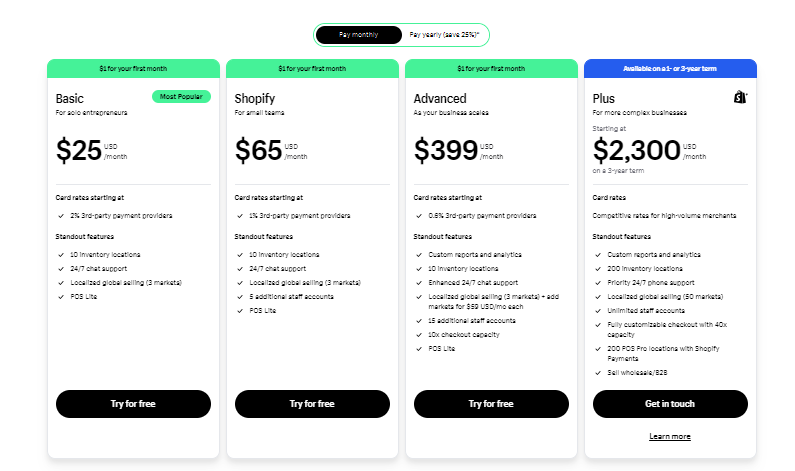
Utilizing Shopify Apps
Shopify apps can supercharge your online store. They offer tools for marketing, sales, shipping, and more. Using these apps, you can enhance your site’s functionality and improve the user experience.
Essential Apps
There are some must-have apps for any Shopify store:
- Oberlo: Helps you find products to sell.
- Yotpo: Collects and displays customer reviews.
- Mailchimp: Manages email marketing campaigns.
- Plug in SEO: Improves your site’s SEO.
- Privy: Boosts your sales with pop-ups and banners.
Installing Apps
Installing Shopify apps is straightforward. Follow these steps to add an app:
- Login to your Shopify admin panel.
- Click on Apps in the sidebar.
- In the Shopify App Store, search for the app you need.
- Select the app from the search results.
- Click Add app and follow the instructions.
Below is a table summarizing the steps:
| Step | Action |
|---|---|
| 1 | Login to Shopify admin |
| 2 | Click on Apps |
| 3 | Search for the app |
| 4 | Select the app |
| 5 | Click Add app |
INFO: How to Build a Shopify Store: A Step-by-Step Guide
With these steps, you can easily add any app to your Shopify store.
Enhancing Store Performance
Creating a Shopify website is just the beginning. To ensure your store excels, focus on enhancing its performance. Improved performance means better user experience and higher sales. Here’s how to make your Shopify store faster and more responsive.
Speed Optimization
Speed is crucial for online stores. A slow website can drive potential customers away. Here are some ways to optimize your store’s speed:
- Compress Images: Use tools to reduce image sizes without losing quality.
- Minimize Code: Remove unnecessary code and use minified versions of CSS and JavaScript.
- Enable Browser Caching: Store frequently accessed files locally in users’ browsers.
- Choose a Reliable Hosting Provider: A good host ensures faster load times.
Mobile Responsiveness
Many users shop on their phones. A mobile-friendly site is essential. Here’s how to ensure your store works well on mobile:
- Responsive Themes: Choose a theme that adjusts to different screen sizes.
- Touch-Friendly Navigation: Ensure buttons and links are easy to tap.
- Optimize Images for Mobile: Use responsive images that load quickly on mobile devices.
- Test on Multiple Devices: Regularly check your store on various phones and tablets.
| Action | Why It’s Important |
|---|---|
| Compress Images | Reduces load time |
| Minimize Code | Speeds up site performance |
| Enable Browser Caching | Improves repeat visit speed |
| Responsive Themes | Enhances mobile user experience |
Maintaining Your Store
Maintaining your Shopify store is essential for its success. Regular maintenance ensures a seamless shopping experience. It also protects your store from potential issues. Let’s explore some key maintenance tasks.
Regular Updates
Keeping your Shopify store up-to-date is crucial. Updates often contain important security fixes. They also bring new features and improvements. Follow these steps to update your store:
- Log in to your Shopify admin panel.
- Navigate to the Settings section.
- Check for available updates.
- Click the Update button to install updates.
Stay informed about new updates. Subscribe to Shopify’s newsletter. This helps you stay ahead with the latest features.
Backup Strategies
Backing up your Shopify store data is vital. Data loss can happen due to various reasons. Regular backups ensure you can restore your store. Consider the following backup strategies:
- Use Shopify’s built-in backup options.
- Export your product and customer data regularly.
- Consider third-party backup apps for automated backups.
Here’s a simple table to compare backup options:
| Backup Option | Pros | Cons |
|---|---|---|
| Shopify Built-in Backup | Easy to use | Limited features |
| Manual Export | Control over data | Time-consuming |
| Third-party Apps | Automated, reliable | May require a subscription |
Choose a backup strategy that fits your needs. Regular backups provide peace of mind.
Scaling Your Business
Scaling your business with Shopify is the next big step. It allows you to reach more customers and increase revenue. Let’s explore how to expand your product lines and enter international markets.
Expanding Product Lines
Expanding your product lines can attract more customers. Here are some steps to help you:
- Research Market Trends: Understand what products are in demand.
- Analyze Competitors: See what your competitors are offering.
- Add New Categories: Introduce new product categories to your store.
- Use Customer Feedback: Listen to what your customers want.
Using these strategies can help you grow. You can also use Shopify’s apps to manage your inventory. This makes it easier to handle more products.
INFO: How to Add Products to Shopify: Step-by-Step Guide
International Sales
Expanding into international markets can boost your sales. Here are some tips:
- Localize Your Store: Translate your website into different languages.
- Offer Multiple Currencies: Allow customers to pay in their local currency.
- Shipping Solutions: Use international shipping options.
- Understand Local Laws: Know the regulations in each country.
These strategies can help you tap into new markets. Using Shopify’s built-in tools can make the process smoother. You can also use apps to manage international orders and payments.
Frequently Asked Questions
How Do I Start A Shopify Website?
To start a Shopify website, sign up on Shopify, choose a plan, and customize your online store.
What Are Shopify Website Benefits?
Shopify offers easy setup, reliable hosting, various templates, and integrated payment options, boosting your online business.
How Much Does Shopify Cost?
Shopify plans range from $29 to $299 per month, depending on features and business needs.
Can I Customize My Shopify Store?
Yes, you can customize your Shopify store using various themes, apps, and custom coding options.
Conclusion
Creating a Shopify website is straightforward with the right steps. Follow this guide to set up your store easily. Customize it to reflect your brand. Monitor performance and make necessary adjustments. With consistent effort, your Shopify store can thrive. Start today and watch your business grow.