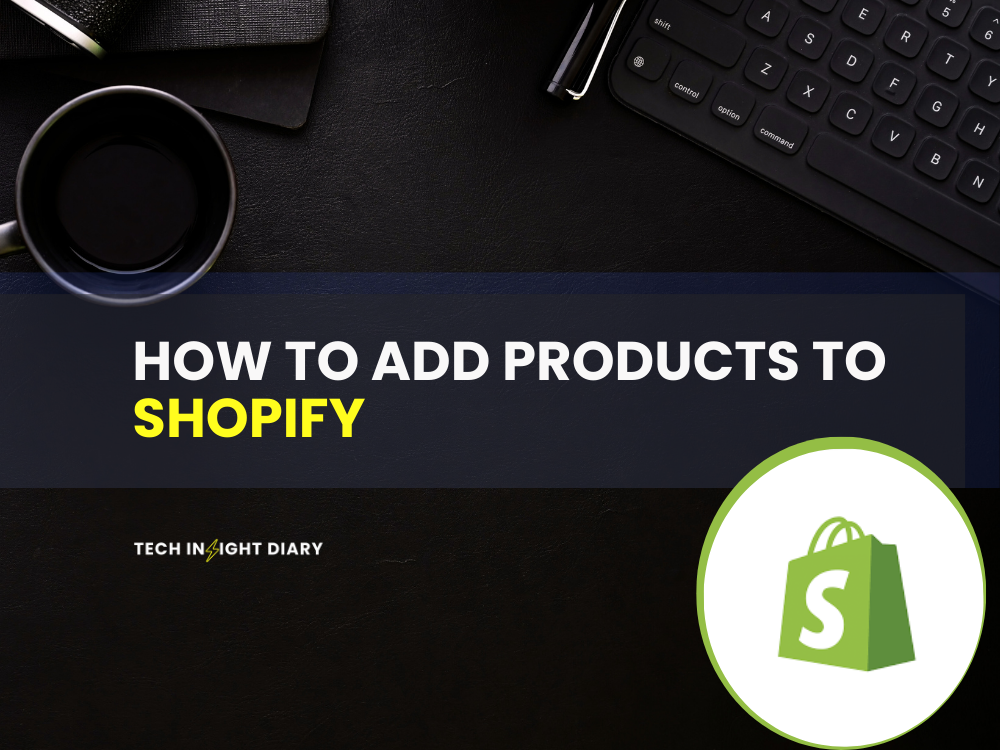To add products to Shopify, navigate to the “Products” section in your Shopify admin and click “Add product.” Fill in the necessary details and save.
Adding products to your Shopify store is a fundamental step in setting up an online business. This process involves entering details such as product titles, descriptions, images, and prices. A well-organized product listing can boost your store’s visibility and attract potential customers.
Shopify’s user-friendly interface makes it easy for even beginners to manage their inventory effectively. By optimizing product descriptions with relevant keywords, you can improve your store’s SEO ranking. Regular updates and accurate information ensure that customers have a seamless shopping experience. Whether you’re selling physical goods or digital products, Shopify provides the tools needed to showcase your offerings professionally.
Getting Started
Are you ready to start your online store with Shopify? This guide will help you add products to Shopify. Follow these simple steps to get started.
Setting Up Shopify Account
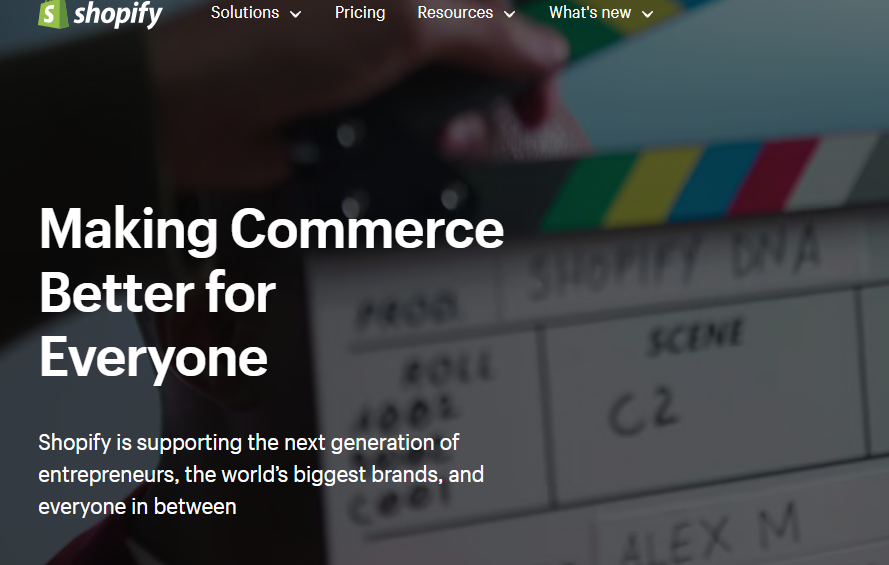
First, you need a Shopify account. Go to the Shopify website and sign up. Click the Start Free Trial button. Enter your email address, password, and store name.
Next, fill out your details. Shopify will ask for your address and phone number. This information is important for billing and shipping. After entering the details, click Create Your Store.
Choosing A Plan
Shopify offers different plans. You can start with a free trial. After the trial, choose a plan that fits your needs. Here’s a quick look at the plans:
| Plan | Price | Features |
| Basic | $29/month | Best for new businesses |
| Shopify | $79/month | For growing businesses |
| Advanced | $299/month | For scaling businesses |
Info: How to Start a Shopify Store: Ultimate Beginner’s Guide
Select a plan based on your business size. Click Select Plan to confirm. You can always upgrade or downgrade later.
Now, you have set up your Shopify account and chosen a plan. You are ready to add your products. This is an exciting step in your online business journey!
Adding A Product
Adding a product to your Shopify store is simple. This step ensures your product is visible to customers. Follow this guide to make the process smooth and efficient.
Entering Product Details
First, navigate to your Shopify admin panel. Click on Products and then Add product. A new page will appear.
- Title: Enter your product’s name.
- Description: Provide a detailed description. Include features and benefits.
- Price: Set your product’s price.
- SKU: Add a unique identifier for tracking.
Ensure all details are accurate. This helps customers make informed decisions.
Uploading Product Images
Images are crucial for showcasing your product. They attract customer attention. To upload images:
- Click on the Upload image button.
- Select the images from your computer.
- Ensure high resolution for better clarity.
Use multiple images to show different angles. This provides a complete view of your product.
After uploading, you can reorder them. Simply drag and drop to change the sequence.
Following these steps will help you add products efficiently. Your Shopify store will look professional and attract customers.
Info: How to Use Shopify? Master E-commerce in 5 Easy Steps
Organizing Products
Organizing products in Shopify helps your store run smoothly. Proper organization improves customer experience. It also makes managing your store easier. We’ll discuss creating collections and using product tags.
Creating Collections
Collections group similar products together. This helps customers find items faster. You can create collections for sale items, seasonal products, or specific categories.
Follow these steps to create a collection:
- Log in to your Shopify admin panel.
- Go to Products > Collections.
- Click Create collection.
- Enter a collection title and description.
- Select the products to add to this collection.
- Click Save.
Using Product Tags
Product tags help categorize and filter products. Tags make search and navigation easier for customers. They also help with store management.
To add tags to a product:
- Log in to your Shopify admin panel.
- Go to Products.
- Click on the product you want to tag.
- Scroll to the Tags section.
- Enter the tags separated by commas.
- Click Save.
Use these tips to keep your products organized. Happy selling!
Managing Inventory
Managing inventory is a crucial part of running a successful Shopify store. It helps you keep track of stock levels, prevent overselling, and ensure timely restocking. In this section, we will discuss how to manage inventory effectively.
Tracking Stock Levels
Tracking stock levels allows you to know how much product you have. This helps you avoid overselling and disappointing customers.
- Go to your Shopify admin panel.
- Click on Products.
- Select a product you want to edit.
- Scroll down to the Inventory section.
- Enter the quantity available in the Quantity field.
- Click Save to update stock levels.
Setting Up Notifications
Notifications help you stay informed about your inventory status. Setting up notifications ensures you never run out of stock.
- Go to the Settings in your Shopify admin.
- Click on Notifications.
- Scroll down to the Inventory notifications section.
- Enter your email address to receive alerts.
- Set the threshold for low stock notifications.
- Click Save to activate notifications.
Managing inventory effectively ensures your Shopify store runs smoothly. Keep track of stock levels and set up notifications to avoid issues.
Info: How to Remove Powered by Shopify: Easy Steps & Tips
Frequently Asked Questions
How Do I Add Products To My Shopify Page?
Go to your Shopify admin, click “Products,” then “Add product. ” Fill in the details and click “Save. “
How Do I Upload Products To Shopify?
To upload products to Shopify, log in to your account. Go to “Products” and click “Add product. ” Fill in details like title, description, and price. Upload product images and set inventory levels. Click “Save” to publish your product.
How Do I Get My Products To Shopify?
To add products to Shopify, log in, go to the Products section, and click “Add product. ” Fill in details and save.
How Do I Get My Product To Show Up On Shopify?
To get your product to show up on Shopify, log in to your dashboard, click “Products,” then “Add product. ” Fill in the required details, upload images, set pricing, and save. Your product will now appear in your store.
Conclusion
Adding products to Shopify is simple with our guide. Follow the steps, and your store will thrive. Keep your listings clear and detailed. Regularly update your inventory for the best results. By mastering these basics, you ensure a seamless shopping experience for your customers.
Happy selling!