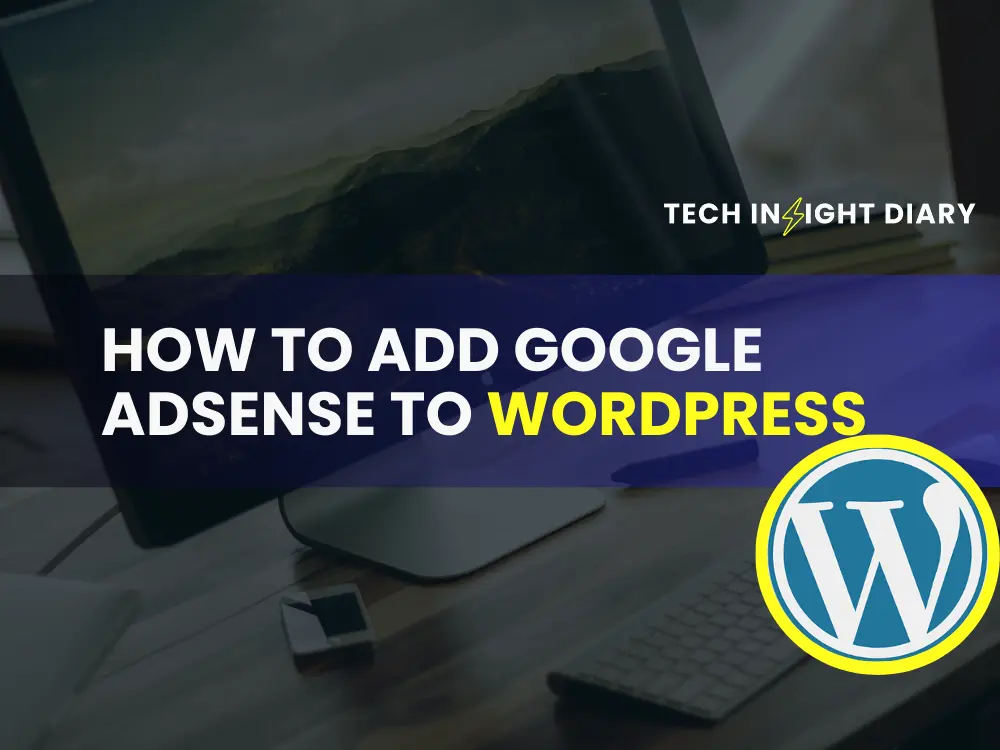To add Google AdSense to WordPress, sign up for AdSense and obtain your ad code. Then, insert the code into your WordPress site using a plugin or widget.
Monetizing your WordPress site with Google AdSense can generate passive income. AdSense is a popular advertising program that allows you to display targeted ads on your website. Visitors who click on these ads earn you revenue. Integrating AdSense with WordPress is straightforward and involves a few simple steps.
First, create an AdSense account and get your unique ad code. Next, use a plugin like “Ad Inserter” or “Advanced Ads” to place the code on your site. Alternatively, add the code directly into your theme’s header or widget areas. This integration can help you maximize your site’s earning potential.
Prerequisites
A Google Adsense account is necessary. Visit the Adsense website to sign up. Fill out the required information. Submit your application for review. Wait for approval from Google.
A WordPress website is essential. Ensure it has sufficient content. The content must comply with Adsense policies. Install a suitable theme for better performance. Make sure your site is fully functional.
Info: How to Add Google Analytics to WordPress Site: Step-by-Step Guide
Setting Up Google Adsense
First, visit the Google Adsense website. Click on the Sign Up Now button. Fill in your website URL and email address. Agree to the terms and click Create Account. Check your email for the confirmation link. Follow the link to verify your account. Your Google Adsense account is now ready.
Log in to your Adsense account. Go to the Ads section. Click on By site and add your website. Choose the ad formats you want. Customize the ad styles to match your site. Save the settings. Copy the ad code generated.
Paste the ad code into your WordPress site. Go to your WordPress dashboard. Navigate to Appearance and then Widgets. Add a Custom HTML widget to your sidebar. Paste the ad code into the widget. Save your changes. Your ads should now appear on your site.
Generating Ad Code
Google AdSense offers different ad unit types. Text ads display simple text with links. Display ads showcase images or videos. In-feed ads blend with your content feed. In-article ads fit within your articles. Choose the type that fits your site best.
Before adding the code to WordPress, you can customize it. Change the ad size to fit your layout. Choose between responsive ads or fixed-size ads. You can also set ad styles to match your site’s theme. Copy the customized code to use it on your site.

Integrating Adsense With WordPress
Plugins make it easy to add Google Adsense. First, install a plugin like Ad Inserter or Advanced Ads. Open your WordPress dashboard and go to the “Plugins” section. Click “Add New” and search for the plugin. Install and activate the plugin. Open the plugin settings and paste your AdSense code. Choose where you want the ads to appear. Save your settings and check your site.
Manual integration gives you more control. First, log in to your Google AdSense account. Click on “Ads” and then “Get code”. Copy the AdSense code. Open your WordPress dashboard and go to “Appearance” and then “Editor”. Find the header.php file and paste the code before the closing tag. Save your changes. Ads should now appear on your site.
Info: How to Add Google Analytics to WordPress Site: Step-by-Step Guide
Placing Ads On Your Site
Choose the right locations for your ads. Place ads where users spend the most time. Sidebar ads often perform well. Header ads catch attention quickly. Consider placing ads within your content. This can increase ad visibility.
Ensure ads do not disrupt user experience. Keep a balance between content and ads. Test different placements for the best results. Use responsive ads to fit various screen sizes. Avoid placing too many ads on a page. This can slow down your site.
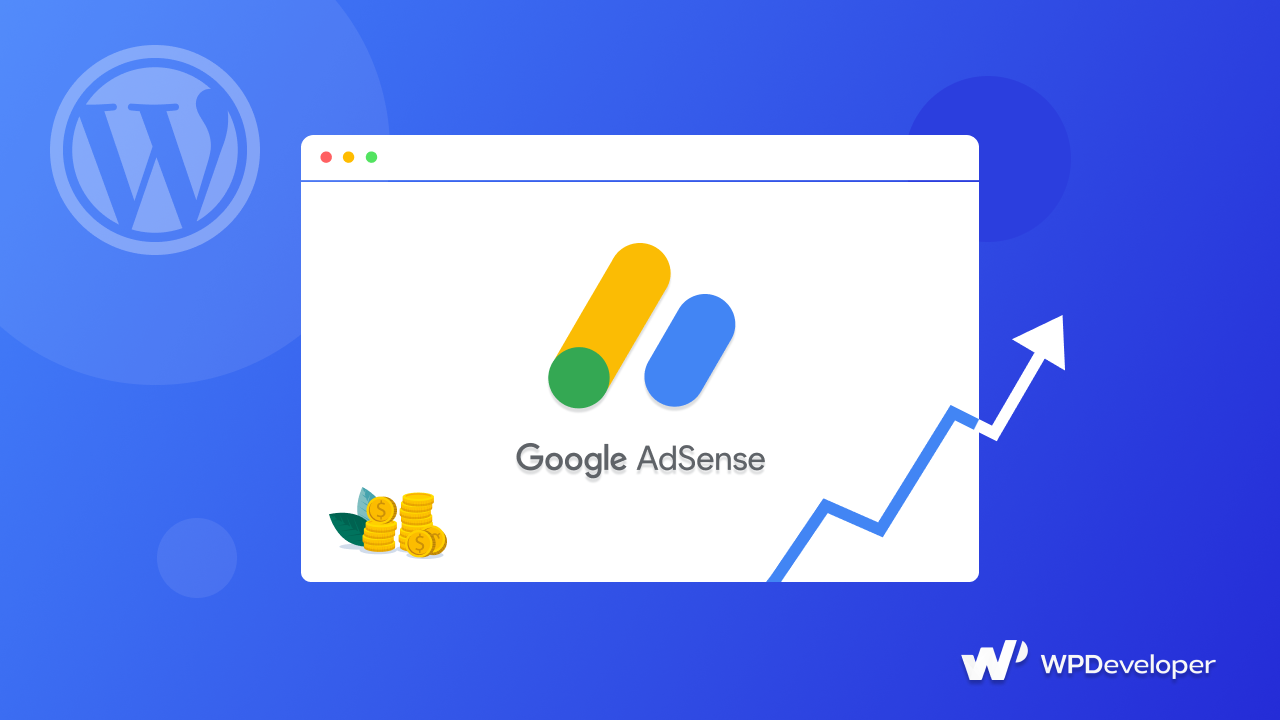
Monitoring Performance
The Google Adsense Dashboard helps you track your ads. It shows important data about your earnings. You can see how many clicks your ads get. The dashboard also shows how much money you make. By checking the dashboard, you can see what works best. You can change your ads based on this data. This helps you make more money.
Key metrics include click-through rate (CTR) and cost per click (CPC). CTR shows the percentage of people who click your ads. A higher CTR means better performance. CPC tells you how much you earn per click. Higher CPC means more earnings per click. Use these metrics to improve your ad strategy.
Optimizing Ad Revenue
Boost your site’s earnings by integrating Google Adsense into WordPress. Follow easy steps to display relevant ads and maximize revenue. Enjoy seamless monetization with Google’s powerful advertising platform.
A/b Testing Ads
Testing different ad placements helps find the best spots. Try placing ads in the header, sidebar, and between posts. Track performance to see which ads get the most clicks. Use different ad sizes to see what works best. Rotate ads to avoid banner blindness. Test for at least a week to get reliable data. A/B testing helps to maximize revenue without annoying users.
Improving User Experience
User experience is key for a successful site. Avoid placing too many ads on one page. Fast loading times are important; ads should not slow down the site. Use responsive ads to fit different screen sizes. Avoid intrusive ads that cover content or auto-play videos. Place ads in natural breaks in content. Happy users are more likely to click on ads.
Troubleshooting Common Issues
Integrate Google AdSense into your WordPress site seamlessly by troubleshooting common issues. Ensure plugin compatibility and correct ad placement for optimal performance. Enhance your website’s revenue potential with these straightforward solutions.
Ad Approval Problems
Many people face ad approval problems. Google checks your site first. Make sure your site follows Google’s guidelines. Your content must be original. Do not copy from other sites. Make sure your site has enough content. Google needs to see a professional design. Your site should also have a privacy policy. This makes your site look trustworthy. Google likes that.
Ad Display Issues
Some people can’t see their ads. Make sure you have copied the ad code correctly. Check your plugin settings. Sometimes, plugins block ads. Make sure your theme is compatible. Some themes do not support ads. Check your ad blockers. Ad blockers can hide ads. Turn them off to see if ads show up. Your ads should be visible now.
Info: How to Add Google Analytics to WordPress Site: Step-by-Step Guide
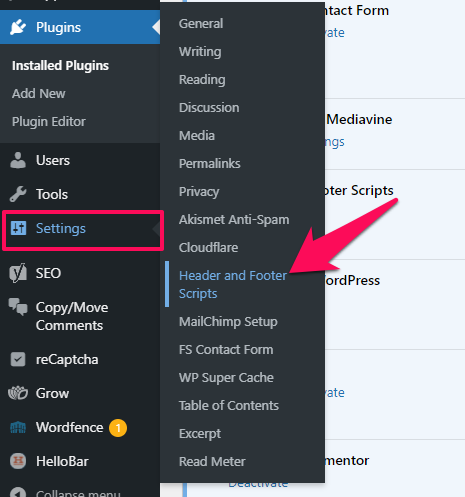
Frequently Asked Questions
How Do I Add Google Adsense To WordPress?
Install and activate the AdSense plugin. Connect your AdSense account. Place ads using widgets or shortcodes.
Can I Use Adsense With Any WordPress Theme?
Yes, AdSense works with any WordPress theme. Ensure your theme is mobile-friendly for better ad performance.
Why Are My Adsense Ads Not Showing?
Ads may not show due to policy violations, insufficient content, or pending AdSense approval. Check your AdSense account for issues.
Conclusion
Adding Google AdSense to your WordPress site is a straightforward process. Follow the steps to boost your site’s revenue. Remember to place ads strategically for better user experience. Keep your content engaging and relevant to attract more visitors. With patience and consistency, you’ll see positive results.
Happy blogging!