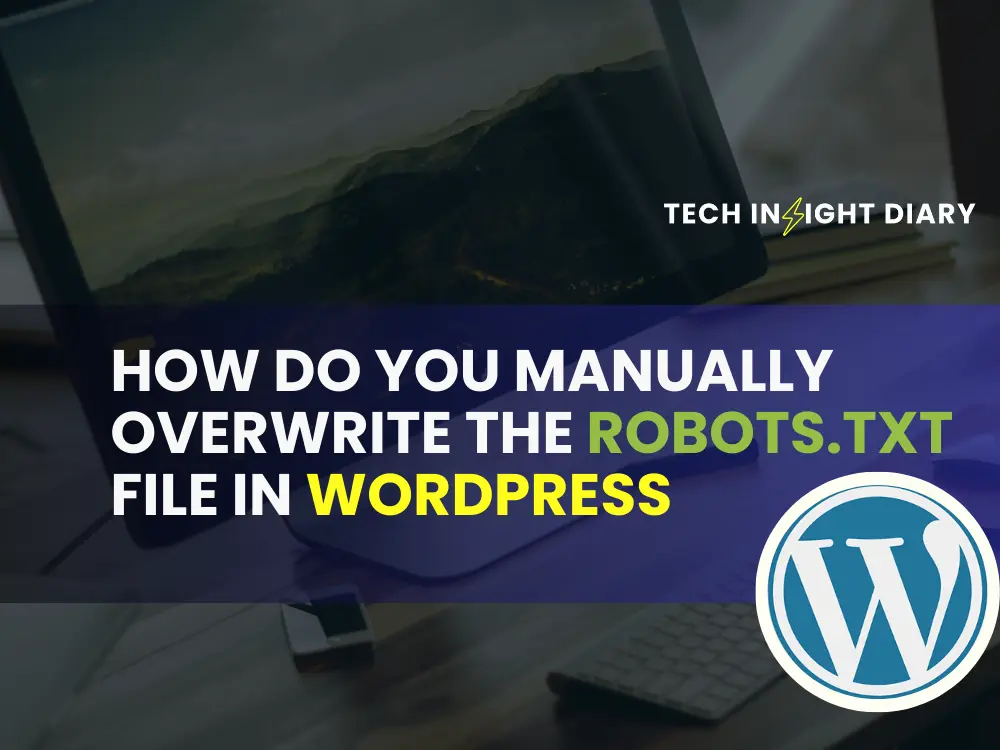To manually overwrite the robots.txt file in WordPress, use an FTP client to access your site. Edit the file directly on the server.
The robots. txt file controls how search engines crawl your website. Properly configuring this file can significantly impact your site’s SEO. For WordPress users, editing the robots. txt file can be crucial for managing which parts of the site get indexed.
Many plugins offer automated options, but manual adjustments provide greater precision. Using an FTP client, you can directly access and modify the file. This method ensures you have complete control over the directives given to search engine bots. Always backup your site before making any changes to avoid potential issues. Properly managing your robots. txt file is essential for maintaining optimal search engine visibility.
Introduction To Robots.txt
The robots.txt file is a small but mighty tool. It gives instructions to web crawlers and search engines. This file lives in the root directory of your website.
Purpose Of Robots.txt
The main purpose is to manage web crawler activity. It helps you control which pages get indexed by search engines. This file can block specific pages or directories.
For example, you can prevent search engines from accessing your admin pages. This helps protect sensitive information and keeps your site clean in search results.
Here is an example of a simple robots.txt file:
User-agent:
Disallow: /wp-admin/
Disallow: /wp-includes/
Importance In Seo
Using the robots.txt file wisely boosts your SEO. It ensures search engines index only your best content. This improves your site’s overall ranking.
Blocking unnecessary pages saves your crawl budget. Search engines have limited time to spend on your site. Directing them to valuable content optimizes this time.
It also helps avoid duplicate content issues. You can block duplicate pages from being indexed, keeping your content unique in search results.
Always check your robots.txt file after making changes. Use tools like Google Search Console to test and verify your settings.
Accessing Your WordPress Site
Manually overwriting the robots.txt file in WordPress requires accessing your site. This process involves a few steps. Below, we will guide you through them.
Login To Admin Dashboard
First, log in to your WordPress admin dashboard. Use your admin username and password. Here are the steps:
- Open your web browser.
- Type yoursite.com/wp-admin in the address bar.
- Enter your admin username and password.
- Click the Log In button.
Once logged in, you will see the admin dashboard. This is the control center of your WordPress site.
Navigate File Manager
To manually overwrite the robots.txt file, navigate to the File Manager. You can do this through your hosting control panel. Follow these steps:
- Open your hosting control panel (cPanel or another).
- Locate the File Manager tool.
- Click on File Manager to open it.
- Navigate to the public_html directory.
Inside the public_html directory, find or create the robots.txt file. Use this file to control how search engines crawl your site.
| Step | Action |
| 1 | Open hosting control panel. |
| 2 | Locate and click File Manager. |
| 3 | Navigate to public_html directory. |
| 4 | Find or create robots.txt file. |
Info: Is WordPress Good for Small Business: Unveiling the Truth
Now, you can edit the robots.txt file. Add or remove rules based on your needs. Save the file after making changes. Your changes will take effect immediately.
Locating The Robots.txt File
Finding the robots.txt file in WordPress is crucial. This file tells search engines which pages to crawl. Misplacing it can affect your site’s SEO.
Default File Location
The default location for the robots.txt file is in the root directory. You can access it via your website’s URL:
http://yourwebsite.com/robots.txt
In WordPress, you might not see the file directly. WordPress generates a virtual robots.txt file if none exists. To find it manually, use an FTP client or your hosting control panel.
Common Issues
Several common issues can arise with the robots.txt file. Here are a few:
- File Not Found: Your server might not have a robots.txt file.
- Permissions: Ensure the file has the correct read/write permissions.
- Incorrect Path: The file must be in the root directory.
To fix these, check your file manager or FTP client. Ensure the file exists and is in the correct location. Adjust permissions if necessary.
Creating A New Robots.txt File
Creating a new robots.txt file in WordPress is simple. This file helps manage how search engines crawl your site. Follow these steps to manually overwrite the robots.txt file.
Using A Text Editor
Start by opening a text editor on your computer. This can be Notepad, TextEdit, or any other plain text editor. Ensure you do not use a word processor like MS Word.
In your text editor, type the rules for your robots.txt file. Here is a basic example:
User-agent:
Disallow: /wp-admin/
Allow: /wp-admin/admin-ajax.php
These rules tell search engines to avoid crawling the wp-admin directory. But they can still access the admin-ajax.php file.
Saving The File
Once you have written the rules, save the file. Name it robots.txt. Make sure to save it as a plain text file. Do not use any file extensions like .doc or .rtf.
Next, you need to upload this file to your website. Use an FTP client like FileZilla for this purpose. Connect to your website’s server using the FTP client.
Navigate to the root directory of your WordPress installation. This is usually the public_html folder. Upload the robots.txt file here.
After uploading, you can check if the file is correctly placed. Open your browser and type yourwebsite.com/robots.txt. You should see the rules you created.
Info: How to Install WordPress: A Step-by-Step Guide for Beginners
Uploading The Robots.txt File
Uploading a robots.txt file in WordPress can be done manually. This file tells search engines which pages to crawl. This section explains two methods: using an FTP client and via cPanel.
Using Ftp Client
To upload the robots.txt file via an FTP client, follow these steps:
- Open your FTP client (e.g., FileZilla).
- Connect to your WordPress hosting account.
- Navigate to the root directory of your website. This folder is often named public_html or www.
- Upload your robots.txt file to this directory.
Ensure the file is named correctly as robots.txt. This file should be in the root directory to work properly.
Via Cpanel
You can also upload the robots.txt file via cPanel:
- Log in to your cPanel account.
- Go to the File Manager section.
- Navigate to the root directory of your website.
- Click the Upload button.
- Select your robots.txt file from your computer.
- Upload it to the root directory.
After uploading, verify the file by visiting yourwebsite.com/robots.txt. This ensures the file is accessible and correctly uploaded.
Using either method, you can manually upload your robots.txt file. This helps control how search engines index your site.
Editing The Robots.txt File
The robots.txt file is crucial for guiding search engine crawlers. It tells them which pages to index. Editing this file manually in WordPress can give you more control. This allows you to optimize your site’s SEO performance.
Adding Directives
To add directives, you need to access the robots.txt file. Follow these steps:
- Go to your WordPress dashboard.
- Navigate to Settings > Reading.
- Scroll down to find the robots.txt editor.
Once there, you can add directives. Use the following format:
User-agent:
Disallow: /wp-admin/
Allow: /wp-admin/admin-ajax.php
This blocks crawlers from the admin area. It allows access to admin-ajax.php.
Testing Changes
After making edits, you need to test them. Use Google Search Console for this:
- Log in to Google Search Console.
- Navigate to Crawl > robots.txt Tester.
- Enter your site’s URL.
Click Test to see if the changes work. If any errors appear, go back and fix them.
Ensuring your robots.txt file is correct helps your site’s SEO. This way, search engines know which pages to index and which to avoid.
Verifying Robots.txt File
After editing the robots.txt file, you need to verify the changes. Verification ensures the file works correctly. Incorrect settings can harm your website’s SEO. Use tools to check the file’s functionality. This section will guide you through the verification process.
Using Google Search Console
Google Search Console helps you check your robots.txt file. Follow these steps:
- Open Google Search Console.
- Navigate to the Robots.txt Tester tool.
- Select your property from the dropdown menu.
- Paste your current robots.txt file content.
- Click Test to see if there are any errors.
Fix any errors Google Search Console shows. Retest until there are no errors.
Common Errors
While verifying the robots.txt file, you may encounter common errors. These include:
- Syntax errors: Incorrect use of commands or symbols.
- Blocked resources: Blocking important files needed for site rendering.
- Case sensitivity: Incorrect case usage in file paths.
Fix these errors to ensure your website’s SEO remains intact.
Here’s a quick reference table for common commands:
| Command | Description |
| User-agent | Specifies the web crawler to apply rules to. |
| Disallow | Blocks access to specified paths. |
| Allow | Permits access to specified paths. |
| Sitemap | Provides the location of the sitemap file. |
Info: Is WordPress Good for Small Business: Unveiling the Truth
Use these commands correctly to manage search engine access.
Best Practices For Robots.txt
The robots.txt file is essential for guiding search engine crawlers. It tells them which pages to crawl and which to ignore. Following best practices ensures your site remains optimized and protected.
Avoiding Disallowed Pages
To prevent sensitive or irrelevant pages from being indexed, use disallow directives. This keeps private data and low-value content away from search engines.
- Admin Pages: Disallow pages like /wp-admin/ to protect backend settings.
- Login Pages: Disallow /wp-login.php to avoid indexing login forms.
- Private Content: Block pages meant only for specific users.
Regular Updates
Regularly update your robots.txt file. This ensures it reflects the current structure and needs of your website. Outdated directives can confuse search engines and harm your SEO.
- Schedule Reviews: Set a reminder to check the file every month.
- Track Changes: Document any changes made for future reference.
- Test: Use tools like Google’s robots.txt Tester to verify the file’s accuracy.
By following these best practices, your robots.txt file will effectively manage search engine access, improving your site’s performance and security.
Troubleshooting Issues
Manually overwriting the robots.txt file in WordPress can sometimes cause issues. These issues can hinder your website’s performance and search engine ranking. Below are some common problems and their solutions.
Info: How to Install WordPress: A Step-by-Step Guide for Beginners
File Not Found
If you encounter a “File Not Found” error, it means WordPress can’t locate the robots.txt file. Follow these steps to resolve this issue:
- Log in to your WordPress admin dashboard.
- Go to Settings and then Reading.
- Ensure the “Discourage search engines” option is unchecked.
- Use an FTP client to access your website’s files.
- Navigate to the root directory and check for the robots.txt file.
- If the file is missing, create a new one using a text editor.
- Save the file as robots.txt and upload it to the root directory.
Access Denied Errors
“Access Denied” errors occur when you lack permission to edit the robots.txt file. Here’s how to fix this:
- Connect to your website using an FTP client.
- Navigate to the root directory and locate the robots.txt file.
- Right-click on the file and select File Permissions.
- Change the permissions to 644 or 755, depending on your server configuration.
- Click OK to save the changes.
- Try editing the file again through your FTP client or WordPress dashboard.
If the error persists, you may need to contact your hosting provider for further assistance.
Frequently Asked Questions
How Do You Access Robots.txt In WordPress?
You can access the robots. txt file via your WordPress dashboard. Navigate to the root directory using an FTP client or file manager.
Can You Edit Robots.txt From WordPress Dashboard?
Yes, you can edit the robots. txt file from the WordPress dashboard. Use a plugin like Yoast SEO to manage it.
Why Overwrite The Robots.txt File?
Overwriting the robots. txt file allows you to control search engine crawling. It helps improve your site’s SEO and manage indexing.
Is It Safe To Modify Robots.txt Manually?
Yes, it is safe if you understand the directives. Incorrect modifications can block search engines from indexing your site.
Conclusion
Mastering the manual overwrite of the robots. txt file in WordPress enhances website control and SEO. Ensure you follow best practices to avoid blocking important content. This simple yet effective skill can greatly improve your site’s visibility and performance. Stay updated with WordPress changes to maintain optimal settings.