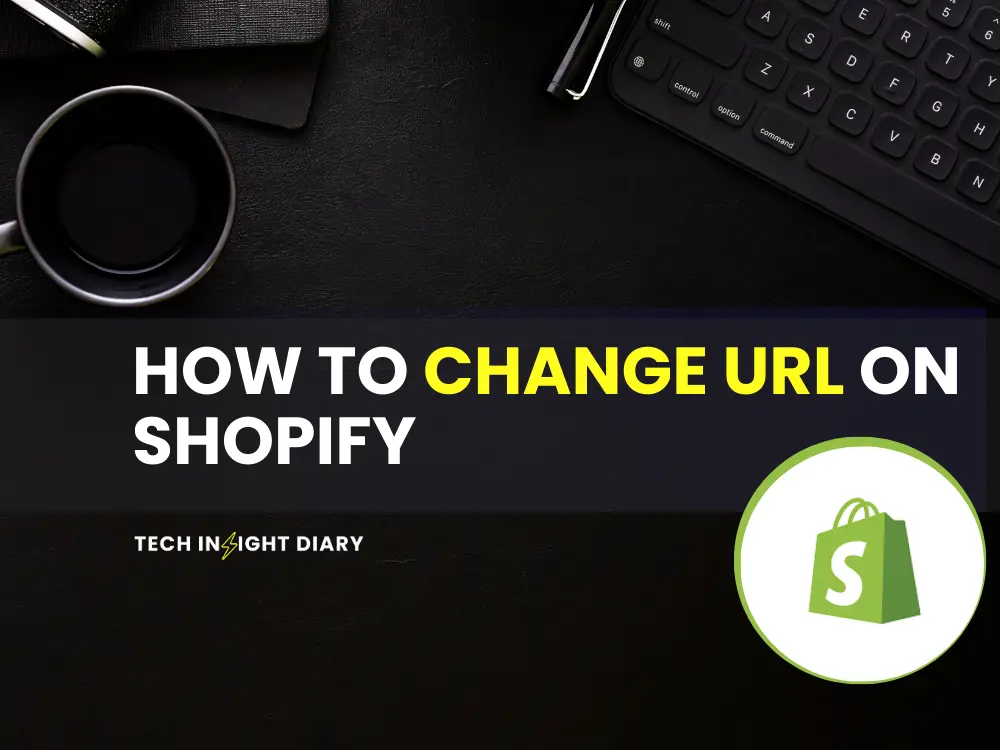To change URL on Shopify, navigate to the product or page, then edit the handle in the Search Engine Listing Preview. Save your changes to update the URL.
Changing a URL on Shopify is crucial for improving SEO and ensuring a user-friendly experience. A clean, descriptive URL helps search engines understand the content of your page better. It also makes it easier for potential customers to find and remember your site.
Updating URLs can be part of a broader strategy to optimize your Shopify store for search engines. Always ensure that you set up proper redirects to avoid broken links. Regularly auditing and updating URLs can significantly impact your store’s visibility and traffic.
Introduction To Url Changes
Changing the URL on Shopify is an essential skill for online store owners. Effective URL changes can improve SEO and user experience. This guide will walk you through the process and benefits.

Why Change Your Url?
There are several reasons to change your URL on Shopify:
- To match a new branding strategy
- To improve SEO rankings
- To correct spelling mistakes
- To make URLs more descriptive
Benefits Of Url Optimization
Optimizing your URL can yield significant benefits:
| Benefit | Description |
|---|---|
| Improved SEO | Search engines favor clean and relevant URLs. |
| Better User Experience | Users find it easier to understand and remember URLs. |
| Increased Click-Through Rate | Descriptive URLs attract more clicks. |
INFO: How to Design Shopify Website: A Step-by-Step Guide
Follow these steps to change your URL on Shopify:
- Go to your Shopify Admin panel
- Navigate to the product or page
- Click on the “Edit website SEO” section
- Update the URL handle
- Save your changes
Remember to set up redirects to avoid broken links.
Preparing For The Change
Changing your Shopify URL is a significant step for your online store. Proper preparation ensures a smooth transition. You must take a few crucial steps before making the switch.
Backup Your Store
Backing up your store is essential. It safeguards your data from potential issues.
- Export your product list and customer data.
- Save themes and customizations.
- Securely store all backups.
Follow these steps to back up your store:
- Go to your Shopify admin panel.
- Navigate to “Products” and click “Export.”
- Choose the format and click “Export Products.”
Repeat this for customer data and theme customizations. Always have a backup before making changes.
Notify Your Customers
Informing your customers about the URL change is crucial. It prevents confusion and lost sales.
- Send an email to your subscribers.
- Update your social media profiles.
- Post an announcement on your website.
Here is a sample email template:
Subject: Important Update: Our Store URL is Changing!
Dear Valued Customer,
We are excited to announce our new store URL: [New URL].
Please update your bookmarks and visit us at our new address.
Thank you for your continued support!
Best regards,
[Your Store Name]
Clear communication builds trust and maintains customer loyalty.
Changing Your Store’s Url
Changing your Shopify store’s URL can help improve your brand’s visibility. It also makes it easier for customers to find your store. Follow these steps to update your store’s URL efficiently.
INFO: How to Add Messenger to Shopify: Boost Customer Engagement
Accessing Shopify Admin
First, log into your Shopify account. Use your email and password.
- Go to the Shopify Admin page.
- Look for the Settings option at the bottom-left corner.
- Click on Domains under the Settings menu.
You will now see your current domain settings. You can manage your domains from this page.
Updating The Domain
Next, you need to update your domain. Follow these steps to change your store’s URL:
- Click on Connect existing domain or Buy new domain.
- If you already own a domain, enter it in the Domain field.
- Click Next to proceed.
To buy a new domain, follow the on-screen instructions. Shopify will guide you through the purchase process.
Once you have updated your domain, make sure to set it as your primary domain:
- Go back to the Domains page.
- Click on the … (ellipsis) next to your new domain.
- Select Set as primary.
Your store’s URL is now updated. This change will take effect immediately.
Updating Internal Links
Changing your Shopify URL can help improve your store’s visibility and user experience. However, this change requires updating internal links to ensure seamless navigation. This section will guide you through the process.
INFO: How to Change the Name of Your Shopify Store: A Step-by-Step Guide
Adjusting Navigation Menus
First, update the links in your navigation menus. This ensures users can find your pages easily.
- Go to your Shopify admin panel.
- Select Online Store and click Navigation.
- Choose the menu you want to edit.
- Click Edit next to the link you want to update.
- Enter the new URL and save changes.
Repeat these steps for each menu item. This keeps your navigation smooth and intuitive.
Correcting Product Links
Next, update the links for your products. This ensures customers can find the correct product pages.
- Go to your Shopify admin panel.
- Select Products and click on the product you want to edit.
- Scroll to the Search engine listing preview section.
- Click Edit website SEO.
- Update the URL and handle, then save changes.
Do this for each product. This keeps all product links accurate and up-to-date.
Managing Redirects
Changing URLs on Shopify can affect your SEO and user experience. Managing redirects ensures users and search engines find your new URLs easily. This part will guide you through setting up and testing redirects.
Setting Up 301 Redirects
301 redirects tell search engines that a page has moved permanently. This helps preserve your SEO rankings.
- Log in to your Shopify admin panel.
- Go to Online Store > Navigation.
- Click on URL Redirects.
- Click Add URL redirect.
- In the Redirect from field, enter the old URL.
- In the Redirect to field, enter the new URL.
- Click Save.
Testing Redirects
Testing ensures your redirects work correctly. Follow these steps:
- Open an incognito window in your browser.
- Enter the old URL in the address bar.
- Check if it redirects to the new URL.
- Use online tools like Redirect Checker to verify.
Ensuring proper redirects keeps your site user-friendly and SEO-optimized.

Seo Considerations
Changing a URL on Shopify can impact your SEO rankings. It’s essential to consider several factors to maintain your site’s visibility. This section covers key SEO considerations to keep in mind.
Maintaining Seo Rankings
When you change a URL, search engines see it as a new page. You need to inform them about the change. Use a 301 redirect to point the old URL to the new one. This helps transfer the SEO value from the old URL to the new one.
Here’s a simple table to understand the process:
| Action | Tool/Method |
|---|---|
| Change URL | Shopify Admin Panel |
| Set 301 Redirect | Shopify Redirects Tool |
INFO: How to Get Visitors to Your Shopify Store? Proven Strategies
Updating Sitemap
Updating your sitemap is crucial after changing URLs. A sitemap helps search engines find and index your new URLs. Shopify automatically updates your sitemap, but you should still check it. Submit the updated sitemap to Google Search Console.
- Go to Google Search Console.
- Navigate to the “Sitemaps” section.
- Enter the new sitemap URL and click “Submit”.
Updating your sitemap ensures that search engines index your new URLs. This helps maintain your SEO rankings.
Monitoring The Transition
Changing your URL on Shopify requires careful monitoring. This ensures that your site maintains its performance and visibility. After the change, it’s essential to track the impact.
Using Analytics Tools
Analytics tools are crucial for monitoring your site’s performance. Google Analytics is a popular choice. It helps you track traffic and user behavior. Set up tracking before making the URL change. This lets you compare data before and after the transition. Here’s how to get started:
- Install Google Analytics: Add the tracking code to your Shopify store.
- Create Annotations: Note the date of the URL change in Google Analytics.
- Monitor Key Metrics: Look at traffic, bounce rate, and conversion rates.
A table can also help you track these metrics:
| Metric | Before URL Change | After URL Change |
|---|---|---|
| Traffic | 1000 visits | 950 visits |
| Bounce Rate | 50% | 55% |
| Conversion Rate | 2% | 1.8% |
INFO: How to Start a Shopify Store: Ultimate Beginner’s Guide
Customer Feedback
Customer feedback helps you understand the real-world impact. Ask your customers for their opinions. Use surveys and feedback forms. Here are some steps to collect feedback:
- Create a Survey: Use tools like SurveyMonkey or Google Forms.
- Send Emails: Ask your customers to fill out the survey.
- Analyze Responses: Look for patterns and common issues.
Make sure to ask specific questions:
- Did you notice any changes to the site?
- Was it easier or harder to find products?
- Did you experience any issues?
Customer feedback provides valuable insights. It helps you make data-driven decisions.

Troubleshooting Common Issues
Changing a URL on Shopify can sometimes lead to issues. Understanding these problems helps ensure a smoother transition. Below, we address some common challenges you might face.
Broken Links
After changing a URL, you might encounter broken links. These occur because the old URL no longer directs to your content. Here are steps to fix broken links:
- Create a 301 redirect from the old URL to the new one.
- Use Shopify’s URL redirect feature.
- Update internal links in your website to the new URL.
Implementing these steps ensures users can still find your content.
Domain Propagation Delays
After updating your URL, you might face domain propagation delays. This delay happens because DNS changes take time to spread. Here are tips to handle this:
- Wait 24-48 hours for changes to take effect.
- Clear your browser cache to see the latest changes.
- Check with your domain provider for specific propagation times.
Understanding these delays helps manage expectations during the transition.
INFO: How to Dropship on Shopify? Expert Tips for Success
Frequently Asked Questions
How Do I Change My Shopify Url?
To change your Shopify URL, go to Online Store > Domains and follow the instructions.
Can I Edit My Shopify Store Url?
Yes, you can edit your Shopify store URL by purchasing a new domain or using a free one from Shopify.
Does Changing Shopify Url Affect Seo?
Yes, changing your Shopify URL can impact SEO. Ensure proper redirects to maintain search engine rankings.
Conclusion
Updating your Shopify URL is a straightforward process. Follow the steps provided for a smooth transition. A well-optimized URL improves your SEO and user experience. Ensure all redirects are in place to maintain traffic. Keep refining your URLs for better visibility and sales.
Happy selling!