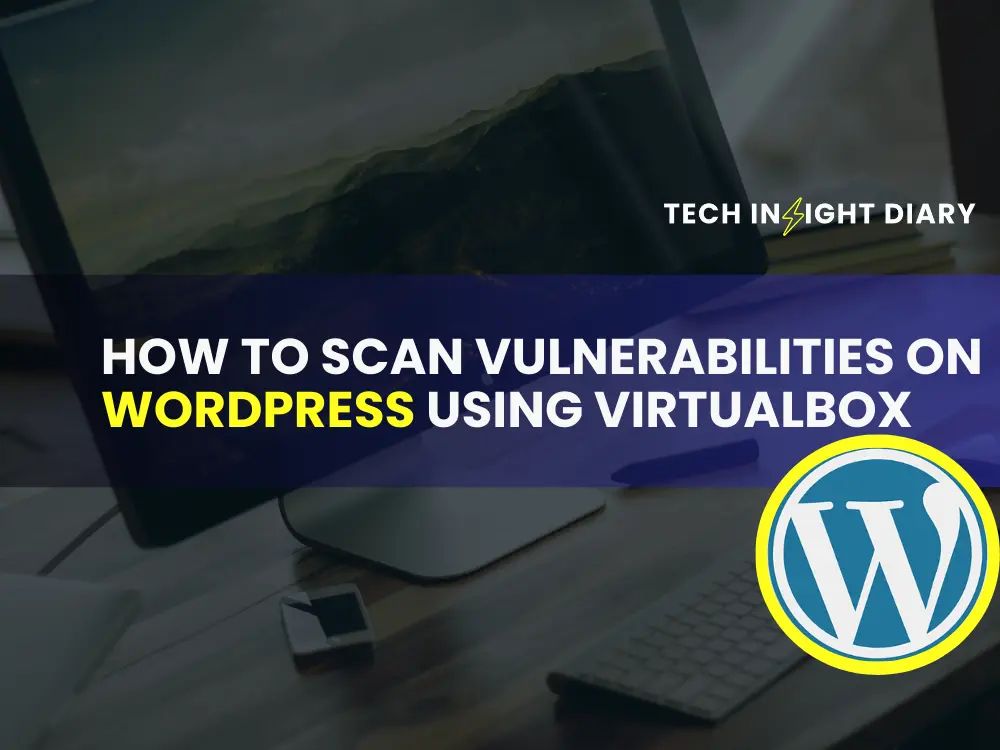To scan vulnerabilities on WordPress using VirtualBox, install a Linux distribution and set up WordPress with necessary tools. Use vulnerability scanners like WPScan.
Scanning WordPress vulnerabilities is crucial for website security. VirtualBox allows you to create isolated environments to test and secure your WordPress site. Start by installing a Linux distribution on VirtualBox. Next, set up WordPress within this virtual environment. Use WPScan, a popular WordPress vulnerability scanner, to identify potential security issues.
Regularly update your WordPress installation and plugins to minimize risks. This method ensures your live site remains unaffected while you identify and fix vulnerabilities. By following these steps, you can maintain a secure WordPress environment and protect your website from potential threats.

Setting Up Virtualbox
To scan vulnerabilities on WordPress using VirtualBox, you need to set up VirtualBox first. This guide will walk you through each step, ensuring your setup is seamless and efficient.
Downloading Virtualbox
To start, you need to download VirtualBox. Follow these steps:
- Go to the VirtualBox Downloads page.
- Select the version for your operating system (Windows, macOS, Linux).
- Click the download link to save the installer file.
Make sure you download the latest version. This ensures compatibility and access to the latest features.
Installing Virtualbox
After downloading, you need to install VirtualBox. Follow these steps:
- Locate the downloaded installer file and double-click it.
- Follow the on-screen instructions to proceed with the installation.
- Click “Next” to accept the default settings or customize as needed.
- Agree to the license terms and click “Install”.
- Wait for the installation to complete, then click “Finish”.
Once installed, VirtualBox is ready to use. You can now create virtual machines to scan for WordPress vulnerabilities.
| Step | Action | Description |
|---|---|---|
| 1 | Download | Download VirtualBox from the official site. |
| 2 | Install | Run the installer and follow the setup instructions. |
| 3 | Setup | Customize settings if needed and complete the installation. |
Info: How to Add Google Adsense to WordPress: Simple Step-by-Step Guide
Now that VirtualBox is set up, you can proceed to create a virtual machine. This will allow you to scan for vulnerabilities on your WordPress site safely.
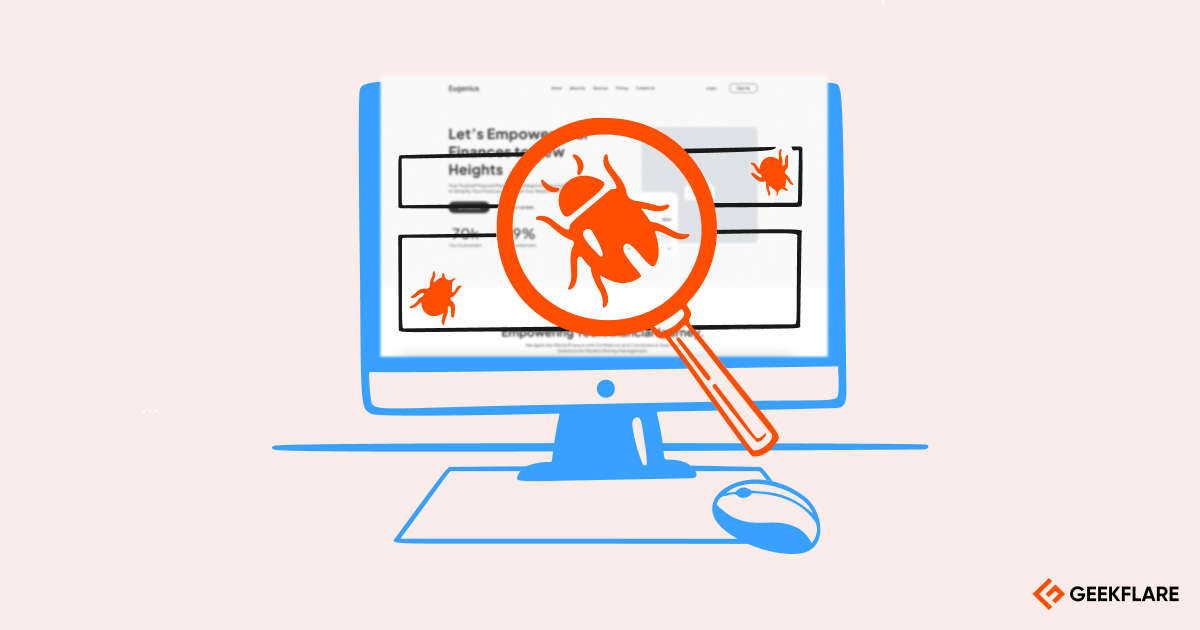
Creating A Virtual Machine
Creating a Virtual Machine is the first step to scan vulnerabilities on WordPress using VirtualBox. The process involves setting up a virtual environment to run tests safely. Follow these steps to create your virtual machine effectively.
Choosing The Operating System
Selecting the right operating system is crucial. For WordPress vulnerability scanning, Ubuntu is a popular choice.
- Download the Ubuntu ISO file from its official site.
- Ensure the file is compatible with your system.
Other operating systems can be used, but Ubuntu offers robust support.
Configuring Vm Settings
Configuring the virtual machine settings optimizes its performance. Follow these steps:
- Memory Allocation: Allocate at least 2GB of RAM.
- Processor: Assign 2 CPU cores for better performance.
- Storage: Create a virtual hard disk with at least 20GB space.
These settings ensure your VM runs smoothly. Double-check them before proceeding.
Use the table below to summarize the recommended settings:
| Setting | Recommended Value |
|---|---|
| Memory | 2GB |
| Processor | 2 Cores |
| Storage | 20GB |
Info: How to Disable Comments in WordPress: A Step-by-Step Guide
Ensure all settings match the values in the table. Click ‘Create’ to finalize the setup.
Installing WordPress On The Vm
Before scanning vulnerabilities on WordPress, you need to install it on a Virtual Machine (VM). Using VirtualBox, you can set up a safe environment to test your WordPress site. This guide will walk you through the process of installing WordPress on the VM.
Setting Up The Web Server
To start, you need to set up a web server on your VM. This involves installing a few key components.
- Apache: The web server software that will serve your WordPress site.
- MySQL: The database management system to store your WordPress data.
- PHP: The scripting language used by WordPress.
Open the terminal in your VM and run the following commands:
sudo apt-get update
sudo apt-get install apache2
sudo apt-get install mysql-server
sudo apt-get install php libapache2-mod-php php-mysqlAfter installation, start the Apache and MySQL services:
sudo service apache2 start
sudo service mysql startYour web server is now ready to host WordPress.
Installing WordPress
Next, download and install WordPress. Follow these steps:
- Download WordPress:
wget https://wordpress.org/latest.tar.gz - Extract the files:
tar -xzvf latest.tar.gz - Move WordPress to the web directory:
sudo mv wordpress /var/www/html/
Set the correct permissions for the WordPress directory:
sudo chown -R www-data:www-data /var/www/html/wordpress
sudo chmod -R 755 /var/www/html/wordpressCreate a MySQL database for WordPress:
mysql -u root -p
CREATE DATABASE wordpress;
GRANT ALL PRIVILEGES ON wordpress. TO 'username'@'localhost' IDENTIFIED BY 'password';
FLUSH PRIVILEGES;
EXIT;Open your web browser and navigate to http://your-vm-ip/wordpress. Follow the on-screen instructions to complete the WordPress installation.
Now you have WordPress installed on your VM, ready for vulnerability scanning.
Preparing For Vulnerability Scanning
Preparing for vulnerability scanning on WordPress using VirtualBox is essential. This process ensures your WordPress site is secure from potential threats. Follow these steps to get your system ready.
Installing Required Software
First, you need to install the necessary software. Here is a list of what you need:
- VirtualBox: A powerful x86 and AMD64/Intel64 virtualization product.
- Vagrant: A tool to build and manage virtual machine environments.
- WordPress: The content management system you are scanning.
- Vulnerability Scanner: Tools like WPScan or Nessus to detect vulnerabilities.
Download and install these tools from their official websites. Ensure your system meets the minimum requirements for each software.
Configuring Network Settings
Next, configure the network settings in VirtualBox. Proper network configuration is crucial for effective scanning.
Follow these steps to set up the network:
- Open VirtualBox and select your virtual machine.
- Click on Settings and then go to the Network tab.
- Choose Bridged Adapter from the Attached to dropdown menu.
- Select your network adapter from the Name dropdown menu.
- Click OK to save the settings.
This setup allows your virtual machine to interact with your local network, making it easier to scan for vulnerabilities.
By completing these steps, you ensure a smooth and effective vulnerability scanning process. Your WordPress site will be more secure against potential threats.
Running The Vulnerability Scan
Conducting a vulnerability scan on your WordPress site is crucial. It helps identify potential security risks. Using VirtualBox can streamline this process.
Choosing A Scanning Tool
Selecting the right tool is important. Numerous tools are available for WordPress vulnerability scanning. Here’s a comparison table for popular options:
| Tool | Features | Ease of Use |
|---|---|---|
| WPScan | Comprehensive vulnerability detection | Moderate |
| Nikto | Web server scanning | Intermediate |
| OpenVAS | Full system scans | Advanced |
Info: How to Create Landing Page on WordPress: Step-by-Step Guide
WPScan is user-friendly and tailored for WordPress. Nikto provides web server scanning, useful for broader checks. OpenVAS offers in-depth scans but requires more expertise.
Executing The Scan
With your tool selected, it’s time to run the scan. Follow these steps to execute the vulnerability scan:
- Install the tool: Download and install your chosen scanning tool in VirtualBox.
- Configure settings: Adjust the settings to match your WordPress site’s needs.
- Start the scan: Run the scan by entering the appropriate command in the terminal.
Here’s a sample command for WPScan:
wpscan --url http://yourwordpresssite.com --enumerate vp
This command will scan for vulnerable plugins on your site. Review the results carefully. Address any issues found to enhance your site’s security.
Interpreting Scan Results
After running a vulnerability scan on your WordPress site using VirtualBox, the next step is interpreting the scan results. Understanding what these results mean is crucial for the security of your site. Below, we break down the essential aspects of interpreting these results.
Understanding Common Vulnerabilities
WordPress sites can have various vulnerabilities. Here are some common ones:
- SQL Injection: Hackers can manipulate your database.
- Cross-Site Scripting (XSS): Malicious scripts run on your site.
- Outdated Plugins: Old plugins can be exploited.
- Weak Passwords: Easy to guess passwords are a risk.
Each vulnerability type has different impacts. Knowing these helps you understand the scan results better.
Prioritizing Issues
Not all vulnerabilities are equally dangerous. Use these steps to prioritize issues:
- High Severity: Issues like SQL Injection and XSS. Fix these first.
- Medium Severity: Outdated plugins and weak passwords. Address these next.
- Low Severity: Minor issues like missing meta tags. These can wait.
| Severity Level | Example Issue | Action Needed |
|---|---|---|
| High | SQL Injection | Fix Immediately |
| Medium | Outdated Plugins | Update Soon |
| Low | Missing Meta Tags | Can Wait |
Info: How to Choose a WordPress Theme: Expert Tips & Tricks
Use these guidelines to make your WordPress site secure. Focus on high severity issues first. Then move to medium and low severity ones.
Securing Your WordPress Site
Securing your WordPress site is crucial. Vulnerabilities can lead to data loss and breaches. VirtualBox helps scan for these vulnerabilities. Follow the steps to safeguard your website.
Applying Patches
Applying patches is vital for security. Unpatched software is an easy target for hackers. Regular updates and patches fix known vulnerabilities.
- Keep WordPress core updated.
- Update plugins and themes.
- Remove unused plugins and themes.
Use the following command in VirtualBox to update:
sudo apt-get update && sudo apt-get upgradeImplementing Security Best Practices
Implementing security best practices strengthens your site. Follow these steps:
- Use strong passwords.
- Enable two-factor authentication.
- Regularly backup your website.
Secure your WordPress site with VirtualBox. Follow these guidelines to stay protected.

Info: What is Elementor WordPress: Ultimate Guide & Tips
Frequently Asked Questions
How To Scan WordPress Vulnerabilities?
Use tools like WPScan, Acunetix, or Nessus on VirtualBox to identify security weaknesses in your WordPress setup.
Why Use Virtualbox For Scanning?
VirtualBox creates isolated environments, ensuring your main system remains unaffected while testing and scanning for vulnerabilities.
What Are The Benefits Of Scanning?
Scanning helps identify potential security threats, ensures your site is secure, and protects against data breaches and hacks.
Conclusion
Scanning for vulnerabilities on WordPress using Virtualbox is essential for site security. This method is efficient and effective. Regular scans can prevent potential threats and keep your site safe. By following the steps outlined, you can ensure your WordPress site remains secure and reliable.
Stay proactive to maintain your website’s integrity.