To embed a YouTube video in WordPress, copy the video URL and paste it directly into the post editor. WordPress will automatically embed the video.
Embedding YouTube videos in WordPress is simple and enhances user experience. Videos can engage visitors and make content more dynamic. By adding multimedia, you can boost your site’s SEO and keep users on your page longer. WordPress makes this process straightforward, requiring only a few steps.
Copy the desired video URL from YouTube and paste it into the WordPress post editor. The platform will handle the embedding automatically. This method is efficient and does not require technical skills. It allows even beginners to enrich their posts with engaging video content.
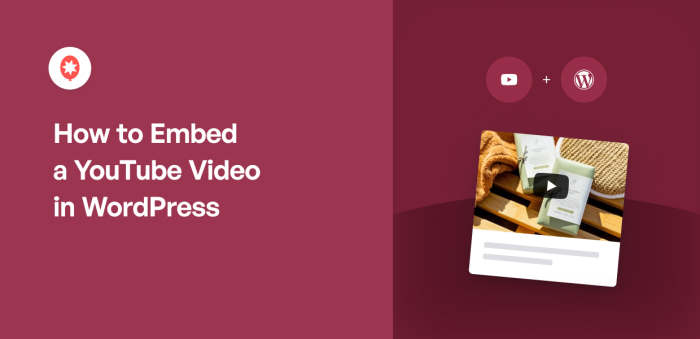
Info: How to Design a WordPress Theme: Step-by-Step Guide
Preparation
Before embedding a YouTube video in WordPress, some preparation is necessary. This ensures a smooth process and a successful result. In this section, we will cover two key steps: selecting the YouTube video and accessing WordPress.
Youtube Video Selection
Choosing the right YouTube video is crucial. Ensure the video is relevant to your content. A high-quality video engages your audience better. Follow these steps:
- Open YouTube and search for your desired video.
- Check the video quality and relevance.
- Click the Share button below the video.
- Select the Embed option to get the embed code.
Copy the embed code. You will need it later in WordPress.
WordPress Access
Accessing your WordPress dashboard is the next step. This allows you to add the YouTube video to your site. Follow these steps:
- Log in to your WordPress account.
- Navigate to the Dashboard.
- Go to Posts or Pages.
- Click Add New or select an existing post/page.
Now you are ready to embed the YouTube video into your WordPress content.
Using Block Editor
Embedding a YouTube video in WordPress is easy with the Block Editor. This method helps you add videos without any coding. Follow the simple steps below to enhance your website with engaging video content.
Finding The Embed Block
The first step is to locate the Embed Block. Here’s how you do it:
- Open your WordPress editor.
- Click on the + icon to add a new block.
- Type “Embed” in the search bar.
- Select the YouTube block from the options.
You can also find the Embed Block under the Common Blocks section. The YouTube block makes embedding videos straightforward.
Inserting The Video Url
Once you have the YouTube block, it’s time to insert the video URL. Follow these steps:
- Go to the YouTube video you want to embed.
- Copy the video URL from the browser’s address bar.
- Return to your WordPress editor.
- Paste the copied URL into the YouTube block.
After pasting the URL, you will see a preview of the video. This confirms that the video is correctly embedded.
Embedding YouTube videos enriches your content and keeps visitors engaged. With the Block Editor, this process is user-friendly and quick.
Using Classic Editor
Embedding a YouTube video in WordPress using the Classic Editor is simple. You can easily enhance your posts by adding videos. This method involves switching modes and pasting code. Follow these steps to embed a video seamlessly.
Switching To Text Mode
First, open your WordPress post or page in the Classic Editor. You will see two tabs: Visual and Text. By default, the editor is in Visual mode. Switch to Text mode by clicking the Text tab.
| Mode | Action |
|---|---|
| Visual | Shows a preview of your content |
| Text | Shows HTML code of your content |
Info: How to Move WordPress Website to New Host: Easy & Quick Guide
Pasting The Embed Code
Next, go to the YouTube video you want to embed. Click the Share button below the video. A popup will appear with a link and an Embed option. Click the Embed option to get the HTML code.
Copy the embed code provided by YouTube. Return to your WordPress editor in Text mode. Paste the embed code where you want the video to appear.
- Open the YouTube video
- Click Share
- Select Embed
- Copy the embed code
Once you have pasted the code, switch back to Visual mode to see the embedded video. Your video will now be part of your WordPress post or page. This method ensures your video is embedded accurately.
Using Plugins
Embedding YouTube videos in WordPress can enhance your content. Using plugins makes this process simple and efficient. Plugins offer a user-friendly interface and additional customization options. This section will cover popular video plugins and the steps for plugin installation.
Popular Video Plugins
Several plugins are available to embed YouTube videos in WordPress. Here are some of the most popular ones:
- Embed Plus for YouTube: This plugin offers advanced features like video gallery and live stream support.
- WP YouTube Lyte: It loads videos faster by embedding a “lite” version.
- Video Embed & Thumbnail Generator: Generates thumbnails and offers various embedding options.
Plugin Installation
Follow these steps to install a YouTube video plugin:
- Go to your WordPress dashboard.
- Navigate to Plugins > Add New.
- Search for the plugin you want to install (e.g., Embed Plus for YouTube).
- Click Install Now next to the plugin name.
- After installation, click Activate to enable the plugin.
After activation, you can configure the plugin settings. Each plugin has different settings. Usually, you will find these under Settings or a new menu item in your dashboard.
Embed Plus for YouTube example:
[embedyt] https://www.youtube.com/watch?v=your-video-id [/embedyt]
Using plugins makes embedding YouTube videos easy. They offer additional features and customization options. This enhances your WordPress site’s functionality.
Responsive Embeds
Embedding YouTube videos in WordPress is easy. Making them responsive is crucial. Responsive embeds ensure videos look great on all devices. Whether on a phone, tablet, or desktop, the video will fit perfectly.
Importance Of Responsiveness
Responsive design makes your website user-friendly. A responsive video adjusts to any screen size. It improves the user experience and keeps visitors engaged. Google also prefers responsive websites for better SEO ranking.
Custom Embed Codes
Sometimes, the default embed code isn’t responsive. Use custom embed codes to fix this.
Here’s a simple way to make your YouTube video responsive:
Steps to Create a Responsive Embed Code:
- Go to the YouTube video you want to embed.
- Click the “Share” button below the video.
- Select “Embed” from the options.
- Copy the provided embed code.
Next, wrap the embed code with a
tag and some CSS:
This CSS trick ensures the video maintains its aspect ratio. It also scales beautifully on any screen size.

Customizing Video Display
Customizing the display of your embedded YouTube video in WordPress can enhance user experience. You can adjust the size, add custom CSS, and more.
Adjusting Video Size
To adjust the size of your YouTube video, follow these steps:
- Go to the WordPress editor.
- Click on the block where your video is embedded.
- Find the dimensions option in the block settings.
- Set your desired width and height.
Here is an example of how to set custom dimensions:
https://www.youtube.com/watch?v=example
Adding Custom Css
To further customize the video, you can add custom CSS. This allows more control over the appearance.
Follow these steps to add custom CSS:
- Navigate to Appearance > Customize.
- Select the Additional CSS option.
- Enter your custom CSS code.
Here is an example of CSS code to center the video:
These steps will help you customize your video display effectively.
Troubleshooting
Embedding a YouTube video in WordPress is usually straightforward. But sometimes, you might face issues. Troubleshooting can help you fix these problems quickly.
Common Issues
Here are some common issues you might face:
- Video not displaying: The video embed code might be incorrect.
- Slow loading: Large videos can slow down your site.
- Video not responsive: The video might not fit well on mobile devices.
- Autoplay not working: Some browsers block autoplay features.
Fixes And Workarounds
Use these solutions to fix common issues:
| Issue | Fix |
|---|---|
| Video not displaying | Check the embed code. Ensure it’s correct. |
| Slow loading | Use a plugin for lazy loading videos. |
| Video not responsive | Add CSS to make the video responsive. |
| Autoplay not working | Check browser settings. Some block autoplay. |
Info: How to Change Font Size in WordPress: Ultimate Guide
Here’s how to make a video responsive:
<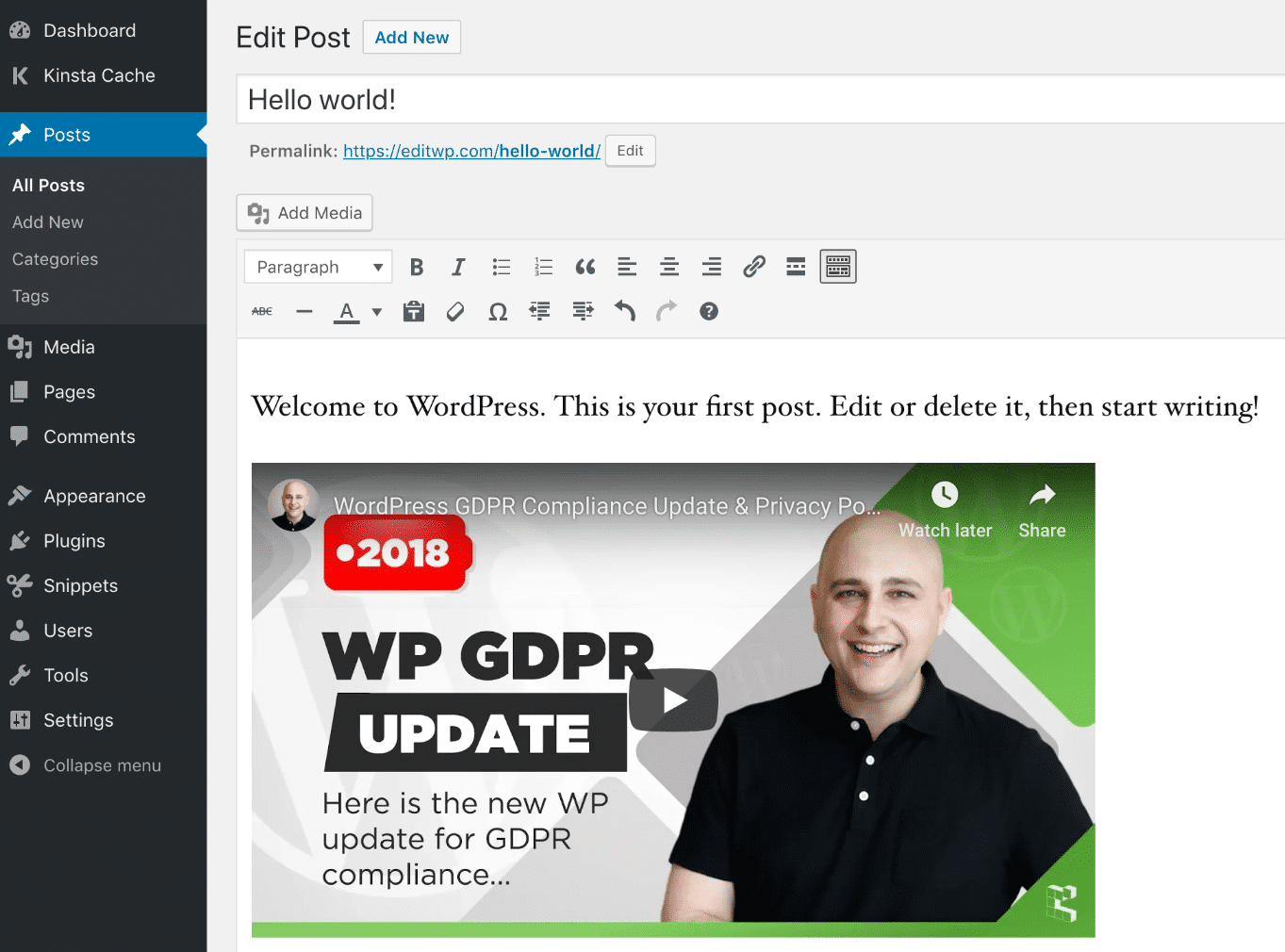
Frequently Asked Questions
How To Embed A Youtube Video In WordPress?
To embed a YouTube video, copy the video’s URL and paste it directly into the WordPress editor.
Can I Customize The Embedded Youtube Video?
Yes, you can customize the size, autoplay, and other settings using YouTube’s embed code options.
Does Embedding Youtube Videos Affect Website Speed?
Embedding videos can impact loading time slightly. Use lazy loading plugins to improve website performance.
Conclusion
Embedding YouTube videos in WordPress is simple and boosts engagement. Follow our steps for a seamless experience. Your content will shine with interactive elements. Enhance your website’s appeal and keep visitors engaged longer. Start embedding videos today and see the difference it makes.
Happy blogging!




