To edit the footer in WordPress, navigate to Appearance > Customize > Widgets. Then, modify the footer widgets as needed.
Editing the footer in WordPress is a crucial step in personalizing your website. The footer area often contains important information like copyright notices, social media links, and additional navigation options. Customizing this section can enhance user experience and improve site navigation.
Understanding how to access and modify footer widgets allows you to tailor this space to better reflect your brand. This guide will help you make those changes efficiently, ensuring your footer remains relevant and functional. By doing so, you can provide a cohesive and polished look to your website.
Accessing The Footer
Editing the footer in WordPress can seem tricky. Follow these simple steps to access and modify it with ease.
Using WordPress Dashboard
The WordPress dashboard is your control center. Here’s how to access it:
- Login to your WordPress admin panel.
- Navigate to the Appearance section.
- Click on Customize.
In the Customize section, you will find various settings. Look for the footer settings here.
Locating Footer Settings
Finding the footer settings is essential for making changes. Follow these steps:
- Within the Customize menu, look for Footer or Widgets.
- Select the footer option to open the settings.
- Make your desired changes and save them.
Some themes may have different names for these settings. Check your theme’s documentation if needed.
| Step | Description |
|---|---|
| 1 | Login to the WordPress admin panel. |
| 2 | Go to Appearance > Customize. |
| 3 | Find and select Footer or Widgets. |
| 4 | Make changes and save. |
Info: How to Speed Up Your WordPress Website: 10 Proven Techniques
Remember to always save your changes. This ensures your updates are applied correctly.
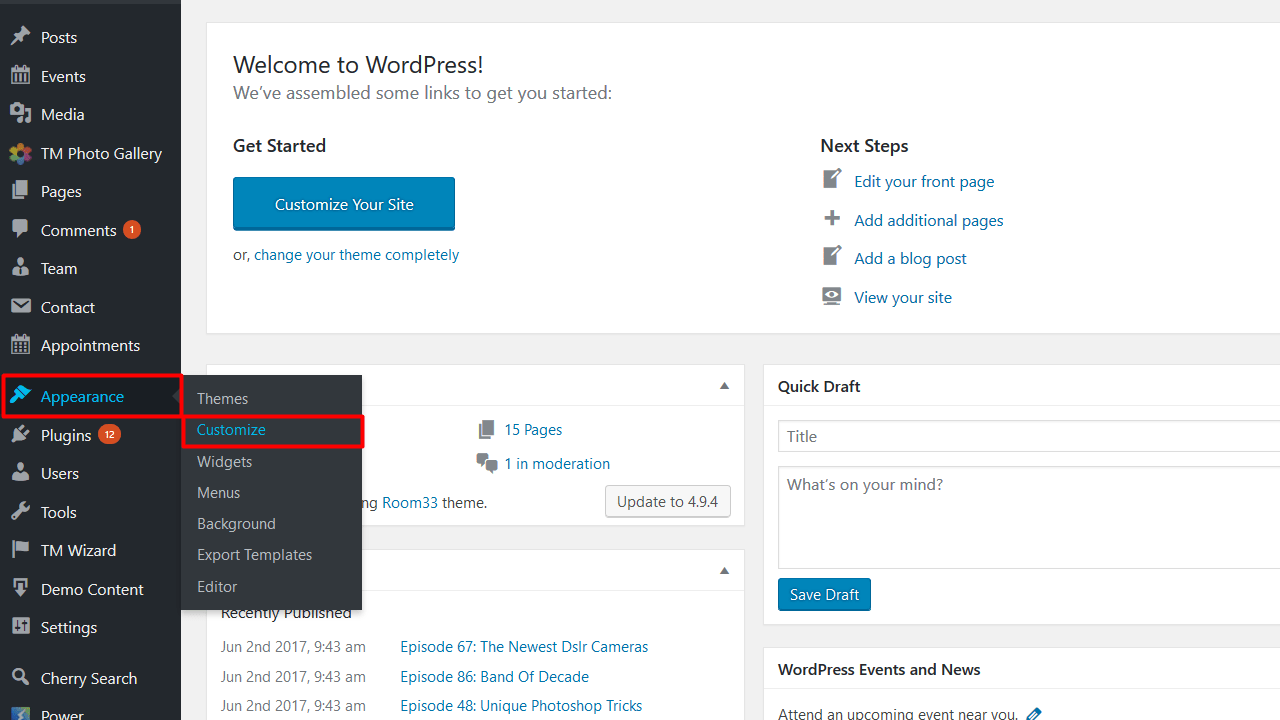
Editing Footer Widgets
Editing Footer Widgets in WordPress can greatly enhance your site’s look. It allows for better customization and functionality. Below, we’ll explain how to add and remove footer widgets easily.
Adding New Widgets
To add new widgets to your footer, follow these steps:
- Go to your WordPress dashboard.
- Navigate to Appearance and click on Widgets.
- Find the Footer Widget Area section.
- Select a widget from the available options.
- Drag and drop the widget into the Footer Widget Area.
- Configure the widget settings as needed.
- Click Save to apply the changes.
Removing Unwanted Widgets
To remove unwanted widgets from your footer, follow these steps:
- Go to your WordPress dashboard.
- Navigate to Appearance and click on Widgets.
- Locate the Footer Widget Area section.
- Find the widget you want to remove.
- Click on the widget to expand its settings.
- Click the Delete or Remove button.
- Your changes will be saved automatically.
Using these steps, you can easily manage your footer widgets. This ensures a clean and functional footer area.
Customizing Footer Text
Editing the footer text in WordPress can enhance your site’s look. You can add custom messages, links, or even codes. This guide will help you edit your footer text easily.
Editing Text In Widgets
WordPress allows you to add text to your footer using widgets. Follow these steps:
- Go to your WordPress dashboard.
- Navigate to Appearance > Widgets.
- Find the Footer widget area.
- Drag a Text widget to the Footer area.
- Enter your custom text in the Text widget.
- Click Save and check your site.
Using widgets makes it easy to update your footer text. You can add multiple Text widgets for different sections.
Custom Html For Footer
If you want more control, use custom HTML. Follow these steps:
- Go to Appearance > Customize.
- Select the Additional CSS option.
- Add your custom HTML code here.
- Click Publish to save changes.
Using custom HTML allows you to add more complex elements. You can include links, images, or scripts.
Example:
This code adds a simple footer with text. You can customize it as needed.
By editing your footer text, you can make your site more engaging. Choose the method that suits your needs.

Changing Footer Links
Changing the footer links in WordPress is a simple task. You can customize these links to match your website’s needs. This guide will help you understand how to edit footer links efficiently.
Adding Social Media Links
Social media links can make your website more interactive. Here’s how to add them:
- Go to your WordPress dashboard.
- Navigate to Appearance > Widgets.
- Find the Footer section.
- Drag a Custom HTML widget to the footer area.
- Enter the HTML code for your social media icons.
Ensure you use the correct URLs for your social media profiles. This will help users find your pages easily.
Updating Copyright Information
Keeping your copyright information current is important. Follow these steps:
- Go to your WordPress dashboard.
- Navigate to Appearance > Editor.
- Find the footer.php file in the right column.
- Look for the copyright text within the code.
- Update the year and text as needed.
Make sure to save your changes. This will keep your website looking professional and up-to-date.
| Task | Steps |
|---|---|
| Adding Social Media Links |
|
| Updating Copyright Information |
|
Info: How to Change a WordPress Font: Step-by-Step Guide
Using Footer Plugins
Editing the footer in WordPress can be a daunting task for beginners. One of the easiest ways to customize your footer is by using footer plugins. These plugins offer a user-friendly interface and various features to make your footer more functional and attractive.
Popular Footer Plugins
There are several popular footer plugins available for WordPress. Here are some of the most widely used:
- Elementor: A versatile page builder plugin with footer customization options.
- WPForms: Allows you to add contact forms to your footer easily.
- Footer Putter: Specializes in enhancing your footer with various widgets.
- Simple Custom CSS and JS: Helps you add custom styles and scripts to your footer.
Installing And Activating Plugins
Follow these simple steps to install and activate a footer plugin:
- Navigate to your WordPress dashboard.
- Click on Plugins in the sidebar menu.
- Select Add New at the top of the page.
- Use the search bar to find your desired plugin.
- Click on Install Now next to the plugin’s name.
- Once installed, click on Activate.
After activation, you can access the plugin settings from your dashboard. Customize the footer according to your needs. Most plugins offer drag-and-drop functionality, making it easy to use.
| Plugin | Key Feature |
|---|---|
| Elementor | Drag-and-drop footer design |
| WPForms | Add contact forms |
| Footer Putter | Enhance footer widgets |
| Simple Custom CSS and JS | Add custom styles and scripts |
Info: How to Limit Audio Plays in WordPress: Easy Step-by-Step Guide
Styling The Footer
The footer is a crucial part of your WordPress site. It provides navigation and adds a professional touch. Styling your footer makes it more attractive and functional. Let’s explore two easy methods to style your footer in WordPress.
Using Custom Css
Custom CSS allows you to style your footer exactly how you want. Follow these steps to add custom CSS:
- Go to your WordPress dashboard.
- Navigate to Appearance and then Customize.
- Click on Additional CSS.
- Add your custom CSS code in the text area.
- Click Publish to save changes.
Here is an example of custom CSS to style your footer:
footer {
background-color: #333;
color: #fff;
padding: 20px;
text-align: center;
}
Using custom CSS gives you full control over your footer’s appearance.
Theme Customizer Options
Most WordPress themes offer built-in customizer options. This makes styling the footer simple and quick. Follow these steps:
- Go to your WordPress dashboard.
- Navigate to Appearance and then Customize.
- Look for Footer or similar options.
- Adjust settings like background color, text color, and layout.
- Click Publish to save changes.
The theme customizer is user-friendly and does not require coding skills. Here is a typical option table you might find:
| Option | Description |
|---|---|
| Background Color | Change the footer’s background color. |
| Text Color | Modify the footer’s text color. |
| Layout | Choose a different footer layout. |
Info: How to Share a PDF on WordPress With Email: Quick Guide
Using these options, you can easily customize your footer to match your site’s design.
Testing And Troubleshooting
Editing the footer in WordPress can be tricky. Testing and troubleshooting ensure your changes look right and work well. This section helps you test and fix footer issues.
Previewing Changes
Before making your changes live, always preview them. This helps you spot issues early. Follow these steps:
- Save your changes in the WordPress Customizer.
- Click the Preview button.
- Check how your footer looks on different devices. Use the device icons in the Customizer.
- Make sure all links and text appear correctly.
Previewing helps you avoid mistakes and ensures a smooth user experience.
Fixing Common Issues
Sometimes, changes to the footer may not work as expected. Here are common issues and how to fix them:
| Issue | Solution |
|---|---|
| Footer not updating |
|
| Broken links |
|
| Incorrect formatting |
|
Info: How to Speed Up Your WordPress Website: 10 Proven Techniques
If you still face issues, try these steps:
- Deactivate plugins one by one to find conflicts.
- Switch to a default theme and check the footer.
- Consult the theme’s support forum.
These steps help you identify and fix footer problems.

Frequently Asked Questions
How Do I Access The Footer In WordPress?
To access the footer, go to your WordPress dashboard. Navigate to Appearance > Widgets or Appearance > Customize. From there, you can edit the footer content.
Can I Use A Plugin To Edit The Footer?
Yes, you can use plugins like “Elementor” or “Footer Putter” to easily customize your footer. These plugins offer user-friendly interfaces.
How Do I Remove Footer Credits In WordPress?
To remove footer credits, navigate to Appearance > Customize > Additional CSS. Add custom CSS code to hide or modify the footer credits.
Can I Add Widgets To My Footer?
Yes, you can add widgets. Go to Appearance > Widgets and drag your desired widgets to the footer section. Save your changes.
Conclusion
Editing the footer in WordPress is a straightforward process. With the right steps, you can customize it easily. This guide helps you enhance your website’s appearance and functionality. Follow these tips to make your footer stand out. Happy editing and enjoy your improved WordPress site!




