To speed up your WordPress website, optimize images and leverage browser caching. Minimize HTTP requests and use a content delivery network (CDN).
A fast website is crucial for user satisfaction and search engine ranking. Slow loading times can lead to higher bounce rates and lost traffic. Optimizing your WordPress site involves several techniques that enhance performance and user experience. From image optimization to using a CDN, each step can make a significant difference.
These proven methods not only improve speed but also boost your site’s efficiency. Implementing these strategies ensures your website runs smoothly, attracting and retaining visitors. Speed up your WordPress website with these 10 proven techniques and see immediate improvements.
Optimize Images
Optimizing images is crucial for speeding up your WordPress website. Large images can slow down your site. This affects user experience and SEO. Below are two proven techniques to optimize images effectively.
Choose The Right Format
Choosing the right image format is essential. Use JPEG for photos and images with many colors. Use PNG for images with fewer colors, like logos. WebP is another option. It offers good quality and smaller file sizes.
Here’s a quick guide:
| Format | Best For |
|---|---|
| JPEG | Photos, colorful images |
| PNG | Logos, images with text |
| WebP | All types, smaller file sizes |
Info: How to Limit Audio Plays in WordPress: Easy Step-by-Step Guide
Use Compression Tools
Image compression tools reduce file sizes. This speeds up your website. Use plugins like Smush or Imagify. These tools compress images without losing quality.
Steps to use compression tools:
- Install a compression plugin.
- Activate the plugin.
- Upload your images.
- Let the plugin compress them.
Here are some popular compression tools:
- Smush
- Imagify
- TinyPNG
Compressed images load faster. This improves your site’s speed and user experience.

Leverage Browser Caching
Leverage browser caching to speed up your WordPress website. Caching stores files on visitors’ browsers. This reduces load times for repeat visitors. It enhances user experience and boosts SEO rankings.
Set Expiration Dates
Setting expiration dates for cached files is crucial. It tells the browser how long to store files.
To set expiration dates, add the following lines to your .htaccess file:
ExpiresActive On
ExpiresByType image/jpg "access 1 year"
ExpiresByType image/jpeg "access 1 year"
ExpiresByType image/gif "access 1 year"
ExpiresByType image/png "access 1 year"
ExpiresByType text/css "access 1 month"
ExpiresByType application/pdf "access 1 month"
ExpiresByType text/x-javascript "access 1 month"
ExpiresByType application/x-shockwave-flash "access 1 month"
ExpiresByType image/x-icon "access 1 year"
ExpiresDefault "access 1 month"
Utilize .htaccess File
Use the .htaccess file to enable browser caching. This file is located in the root directory of your WordPress site.
Below is an example of how to configure caching in .htaccess:
<filesmatch "\.(ico|jpg|jpeg|png|gif|js|css)$"="">
Header set Cache-Control "max-age=2592000, public"
This code sets caching for common file types. It ensures faster load times for returning visitors.
Minify Css, Html, And Javascript
Minifying your CSS, HTML, and JavaScript files can dramatically speed up your WordPress website. It helps by removing unnecessary characters like spaces, comments, and line breaks. This makes the files smaller and faster to load. Here’s how you can minify these files effectively.
Use Minification Plugins
Using minification plugins is the easiest way to speed up your site. These plugins automatically minify your files. They make the process simple and hassle-free.
- Autoptimize: This plugin can minify and cache scripts and styles.
- WP Rocket: A premium plugin that offers comprehensive minification.
- W3 Total Cache: It provides an option to minify CSS, HTML, and JavaScript files.
Install the plugin, activate it, and configure the settings. Your website will load faster.
Manual Code Optimization
Manual optimization involves editing your code directly. This method is more time-consuming but offers greater control.
- Open your CSS, HTML, or JavaScript file.
- Remove unnecessary spaces, comments, and line breaks.
- Use online tools like Minifier to help.
Make sure to keep a backup of your original files before making changes.
Here’s an example of minified CSS code:
body{margin:0;padding:0;font-family:Arial,sans-serif}h1{font-size:2em;color:#333}Manual optimization can be a good choice for those who want full control over their code. It ensures that your files are as small as possible.
Enable Gzip Compression
Enabling Gzip compression can significantly speed up your WordPress website. It reduces the size of your website files. This leads to faster loading times and better user experience.
Server-side Settings
One way to enable Gzip compression is through server-side settings. This method is quick and effective.
Here are the steps:
- Log in to your web hosting account.
- Navigate to the File Manager.
- Locate the .htaccess file in your root directory.
- Add the following code to the file:
# Compress HTML, CSS, JavaScript, Text, XML, and fonts
AddOutputFilterByType DEFLATE application/javascript
AddOutputFilterByType DEFLATE application/rss+xml
AddOutputFilterByType DEFLATE application/vnd.ms-fontobject
AddOutputFilterByType DEFLATE application/x-font
AddOutputFilterByType DEFLATE application/x-font-opentype
AddOutputFilterByType DEFLATE application/x-font-otf
AddOutputFilterByType DEFLATE application/x-font-truetype
AddOutputFilterByType DEFLATE application/x-font-ttf
AddOutputFilterByType DEFLATE application/x-javascript
AddOutputFilterByType DEFLATE application/xhtml+xml
AddOutputFilterByType DEFLATE application/xml
AddOutputFilterByType DEFLATE font/opentype
AddOutputFilterByType DEFLATE font/otf
AddOutputFilterByType DEFLATE font/ttf
AddOutputFilterByType DEFLATE image/svg+xml
AddOutputFilterByType DEFLATE image/x-icon
AddOutputFilterByType DEFLATE text/css
AddOutputFilterByType DEFLATE text/html
AddOutputFilterByType DEFLATE text/javascript
AddOutputFilterByType DEFLATE text/plain
AddOutputFilterByType DEFLATE text/xml
Save the file and exit. Your website will now use Gzip compression.
Plugin Solutions
If editing server files seems difficult, use a WordPress plugin. Plugins make enabling Gzip compression easy.
Some popular plugins include:
- WP Super Cache
- W3 Total Cache
- Autoptimize
Here is how you can enable Gzip compression using WP Super Cache:
- Install and activate WP Super Cache.
- Go to Settings > WP Super Cache.
- Navigate to the Advanced tab.
- Check the box that says Compress pages so they’re served more quickly to visitors.
- Click Update Status to save the changes.
Your WordPress website will now benefit from Gzip compression.
Optimize Database
To speed up your WordPress website, optimizing your database is essential. A clean and optimized database improves performance and reduces load times. Let’s explore some techniques to achieve this.
Regular Cleaning
Regular cleaning of your database is crucial. Over time, your database collects unnecessary data. This data includes spam comments, post revisions, and trashed items. These can slow down your website.
Follow these steps to clean your database:
- Login to your WordPress dashboard.
- Navigate to Tools > Database.
- Remove spam comments and trashed items.
- Delete post revisions and unused tags.
Regular cleaning keeps your database lean and fast.
Use Optimization Plugins
Optimization plugins simplify database maintenance. These plugins automate the cleaning process. They help remove unwanted data without manual intervention.
Here are some popular optimization plugins:
| Plugin | Features |
|---|---|
| WP-Optimize | Removes unnecessary data, compresses images, and caches your site. |
| Advanced Database Cleaner | Schedules cleanups, deletes old revisions, and optimizes tables. |
| WP-Sweep | Deletes unused data, optimizes database tables, and cleans up metadata. |
Info: How to Change a WordPress Font: Step-by-Step Guide
Install and activate your chosen plugin. Go to the plugin settings and run the optimization process. These plugins keep your database clean and optimized.
By using regular cleaning and optimization plugins, your WordPress database will perform at its best. This results in a faster and more efficient website.
Use Content Delivery Network (cdn)
Speed is crucial for your WordPress website. A slow website can frustrate users and hurt your search engine rankings. One effective way to boost your website’s speed is by using a Content Delivery Network (CDN). A CDN distributes your content across various servers worldwide. This ensures faster delivery to users, no matter their location.
Benefits Of Cdn
There are several advantages to using a CDN for your WordPress site:
- Reduced Latency: Content loads faster, reducing wait times for users.
- Improved User Experience: Quick loading times keep users happy.
- Enhanced Security: CDNs offer added layers of protection against DDoS attacks.
- Bandwidth Savings: Offloads traffic from your main server, saving bandwidth costs.
- Global Reach: Delivers content efficiently to users around the world.
Top Cdn Services
Choosing the right CDN service can make a significant difference. Here are some top CDN providers:
| CDN Service | Key Features |
|---|---|
| Cloudflare | Free plan, DDoS protection, global data centers |
| Amazon CloudFront | Highly scalable, secure, integrates with AWS services |
| KeyCDN | Pay-as-you-go pricing, real-time analytics, HTTP/2 support |
| StackPath | Enterprise-grade security, easy setup, 24/7 support |
| Fastly | Real-time CDN, instant purging, advanced caching |
Info: How to Add AI to Your WordPress: A Step-by-Step Guide
Using a CDN can significantly enhance your WordPress website’s performance. Select a CDN that best fits your needs and budget. Implementing this technique is a step towards a faster, more efficient website.
Choose A Fast Web Hosting Provider
Choosing a fast web hosting provider is crucial for your WordPress website’s speed. A reliable hosting service can dramatically improve your site’s loading time. Speed affects user experience and SEO rankings.
Shared Vs. Managed Hosting
There are two primary types of hosting: shared and managed hosting. Shared hosting is affordable but can be slow. You share server resources with other websites. If one site gets a traffic spike, your site might slow down. Managed hosting is faster but more expensive. It offers dedicated resources for your website.
| Feature | Shared Hosting | Managed Hosting |
|---|---|---|
| Speed | Slower | Faster |
| Cost | Cheaper | More Expensive |
| Resources | Shared | Dedicated |
| Support | Basic | Premium |
Info: How to Change the Product Page Tabs Titles in WordPress: Quick Guide
Top Hosting Recommendations
Based on speed and reliability, here are our top recommendations:
- SiteGround: Excellent speed and support.
- Bluehost: Affordable and reliable.
- WP Engine: Premium managed hosting with top performance.
- HostGator: Good for beginners with budget constraints.
Choose a hosting provider that meets your site’s speed needs and budget. Your web hosting choice directly impacts your WordPress site’s performance.
Reduce Server Requests
Reducing server requests is crucial for speeding up your WordPress website. Fewer requests mean faster loading times. This makes your site more user-friendly. Let’s explore two effective techniques to reduce server requests.
Combine Files
Combining files can significantly reduce server requests. Merge multiple CSS and JavaScript files into one file each. This reduces the number of HTTP requests your site makes. Fewer HTTP requests lead to faster load times.
Here’s a simple example of how to combine CSS files:
/ File: style1.css /
body {
background-color: #fff;
}
/ File: style2.css /
h1 {
color: #333;
}
/ Combined into one file: combined.css /
body {
background-color: #fff;
}
h1 {
color: #333;
}
Similarly, combine JavaScript files into one file. Use tools like Gulp or Grunt to automate this process. This makes your site load faster and improves user experience.
Limit External Resources
External resources can slow down your site. These include external fonts, scripts, and stylesheets. Each external resource requires an HTTP request. This increases your site’s load time.
To limit external resources, follow these steps:
- Host fonts locally instead of using Google Fonts.
- Minimize the use of external scripts and stylesheets.
- Remove unnecessary plugins that rely on external resources.
Here’s how to host Google Fonts locally:
/ Download the font files and add them to your server /
@font-face {
font-family: 'OpenSans';
src: url('fonts/OpenSans-Regular.ttf') format('truetype');
font-weight: normal;
font-style: normal;
}
body {
font-family: 'OpenSans', sans-serif;
}
By limiting external resources, you can reduce server requests. This boosts your site’s performance and enhances user satisfaction.
Enable Lazy Loading
One effective way to speed up your WordPress website is to Enable Lazy Loading. This technique delays the loading of images and videos until they are needed. It enhances user experience and improves site performance.
Benefits Of Lazy Loading
Lazy Loading offers many benefits:
- Faster Page Load Times: Content loads only when users scroll.
- Reduced Bandwidth Usage: Saves data by loading media as needed.
- Improved User Experience: Users see content sooner.
- Better SEO: Search engines favor faster websites.
How To Implement
Implementing Lazy Loading in WordPress is simple. Follow these steps:
- Install a Lazy Loading Plugin. Popular options include WP Rocket, Lazy Load by WP Rocket, and Smush.
- Activate the Plugin. Navigate to
Plugins > Installed Pluginsand activate your chosen plugin. - Configure the Plugin Settings. Go to
Settings > Lazy Loadand customize according to your needs.
Alternatively, you can use a small code snippet:
function add_lazy_loading_to_images($content) {
if (is_feed() || is_preview()) {
return $content;
}
$content = preg_replace('/<img(.*?)src= ',="" '<img$1loading="lazy" 'add_lazy_loading_to_images');="" <="" code="" src=", $content);
return $content;
}
add_filter(" the_content',=""></img(.*?)src=>This code will add the loading="lazy" attribute to your images. Lazy Loading can significantly enhance your site’s speed and user experience.
Utilize Caching Plugins
Speeding up your WordPress website is crucial for better user experience. One of the most effective methods is to utilize caching plugins. These plugins store copies of your web pages to reduce server load and improve load times. Let’s dive into the details.
Top Caching Plugins
Choosing the right caching plugin can significantly boost your site’s performance. Here are some of the top caching plugins you should consider:
| Plugin Name | Key Features |
|---|---|
| WP Super Cache | Easy setup, CDN support, cache preloading |
| W3 Total Cache | Browser caching, minification, CDN integration |
| WP Rocket | Page caching, lazy loading, eCommerce optimization |
| Cache Enabler | Simple setup, WebP support, disk caching |
Info: What is Group Block in Gutenberg WordPress: Ultimate Guide
Configuration Tips
Proper configuration of your caching plugin is essential for optimal performance. Here are some tips to get you started:
- Enable Page Caching: Ensure your plugin caches all static pages.
- Browser Caching: Set expiration times for static resources.
- Minify CSS and JS: Reduce file sizes by removing unnecessary characters.
- Enable Gzip Compression: Compress files to speed up load times.
- CDN Integration: Use a Content Delivery Network to serve your content faster.
Enable Page Caching: This stores HTML copies of your web pages, speeding up load times for visitors.
Browser Caching: This stores frequently accessed files in the user’s browser, reducing server requests.
Minify CSS and JS: This removes unnecessary spaces and comments, making files smaller and faster to load.
Enable Gzip Compression: This compresses your files, making them quicker to download.
CDN Integration: This uses servers around the world to deliver content faster to users.
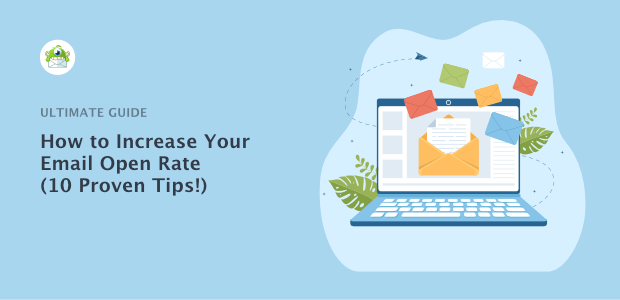
Frequently Asked Questions
How Can I Improve WordPress Site Speed?
Optimize images, use caching plugins, and minimize CSS and JavaScript files to enhance your site’s speed.
What Plugins Help Speed Up WordPress?
Popular plugins like W3 Total Cache, WP Super Cache, and Autoptimize can significantly improve your WordPress site’s performance.
Does A Content Delivery Network (cdn) Help?
Yes, a CDN reduces server load and speeds up content delivery by distributing your site across multiple servers.
Why Is My WordPress Site Slow?
Large images, excessive plugins, and unoptimized code often cause slow performance. Regular maintenance can help maintain speed.
Conclusion
Boosting your WordPress site speed enhances user experience and search engine rankings. Implementing these 10 techniques ensures faster load times. Regularly monitor your site’s performance for consistent improvements. A swift website keeps visitors engaged and reduces bounce rates. Apply these tips to maintain a competitive edge in the digital landscape.




