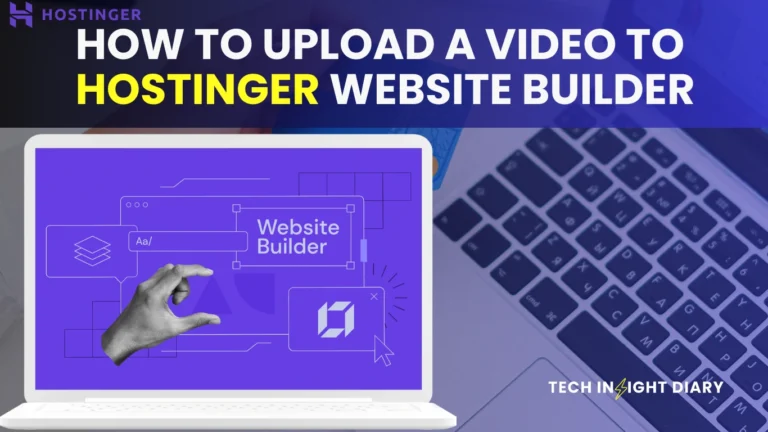The Group Block in Gutenberg WordPress allows users to combine multiple blocks into a single container. This helps in managing and styling blocks collectively.
The Group Block feature in Gutenberg WordPress is essential for organizing content efficiently. It simplifies the process of managing multiple blocks by combining them into one container. This feature enhances design flexibility and consistency across your website. Users can apply styles, backgrounds, and layouts to the entire group, ensuring a cohesive look.
This not only saves time but also improves the user experience. The Group Block is perfect for creating complex layouts without requiring extensive coding skills. It is a powerful tool for both beginners and advanced users, making content management intuitive and streamlined.
Introduction To Group Block
The Group Block in Gutenberg WordPress is a powerful tool. It helps users organize their content efficiently. This block allows multiple blocks to be grouped into one. Thus, users can manage them as a single entity.
Definition
The Group Block is a container block. It lets you group multiple blocks together. You can then move, style, and manage them collectively. This feature enhances content management.
For instance, you can group a heading, paragraph, and image. These blocks can then be moved or styled as a single unit. This way, content editing becomes easier and faster.
Importance
The Group Block is vital for content creators. It offers several benefits:
- Ease of Management: Grouping blocks simplifies content organization.
- Consistency: Apply styles and settings uniformly to grouped blocks.
- Efficiency: Move multiple blocks together, saving time.
- Flexibility: Rearrange grouped blocks without affecting individual ones.
Consider a webpage with multiple sections. Each section can be a group of blocks. This helps maintain a clean and organized layout. You can then easily adjust the design or content of each section.
| Feature | Description |
|---|---|
| Grouping | Combine multiple blocks into one group. |
| Styling | Apply styles to the entire group. |
| Management | Move and adjust grouped blocks easily. |
Info: How to Share a PDF on WordPress With Email: Quick Guide
Using the Group Block enhances your editing experience. It ensures content is both organized and efficiently managed.

Benefits Of Using Group Block
The Group Block in Gutenberg WordPress offers several benefits. It enhances the organization of your content and improves your site’s design. This tool is essential for anyone looking to streamline their website management.
Enhanced Organization
With the Group Block, you can easily group multiple blocks together. This makes it simple to move, adjust, and style them as one unit. You can create sections, such as:
- Headers
- Paragraphs
- Images
- Videos
Grouping these blocks helps keep your content tidy. You can also duplicate groups for consistent layouts.
Improved Design
The Group Block allows for better design flexibility. You can apply styles to the entire group. This ensures a consistent look and feel. Customize backgrounds, borders, and spacing within the group. This creates a visually appealing and cohesive design.
Below is a table showing possible design customizations:
| Customization | Description |
|---|---|
| Background Color | Set a unified background for the group |
| Border | Add borders to define the group area |
| Spacing | Adjust padding and margins within the group |
Info: How to Add Video Background in WordPress in HTML: Step-by-Step Guide
Using these features, you create a polished and professional site. The Group Block simplifies complex designs and keeps your site manageable.
How To Add A Group Block
Adding a Group Block in Gutenberg WordPress helps in organizing content. It allows you to group multiple blocks together, making content management easier.
Step-by-step Guide
Follow these steps to add a Group Block in Gutenberg:
- Open the Gutenberg Editor in your WordPress dashboard.
- Click the + button to add a new block.
- In the search bar, type “Group”.
- Select the Group Block from the list.
- Click on the Group Block to add it to your post or page.
- Start adding individual blocks inside the Group Block.
Tips And Tricks
Here are some tips to maximize the use of Group Blocks:
- Drag and Drop: Easily reposition blocks within the group.
- Custom Styling: Apply custom CSS for unique designs.
- Reusable Blocks: Save groups as reusable blocks for future use.
- Nested Groups: You can nest groups inside other groups.
Using these tips can make your content more organized and visually appealing.
| Feature | Description |
|---|---|
| Drag and Drop | Move blocks within the group easily. |
| Custom Styling | Apply unique CSS styles to your group. |
| Reusable Blocks | Save groups for future use. |
| Nested Groups | Place groups inside other groups. |
Info: How to Install WordPress: A Step-by-Step Guide for Beginners
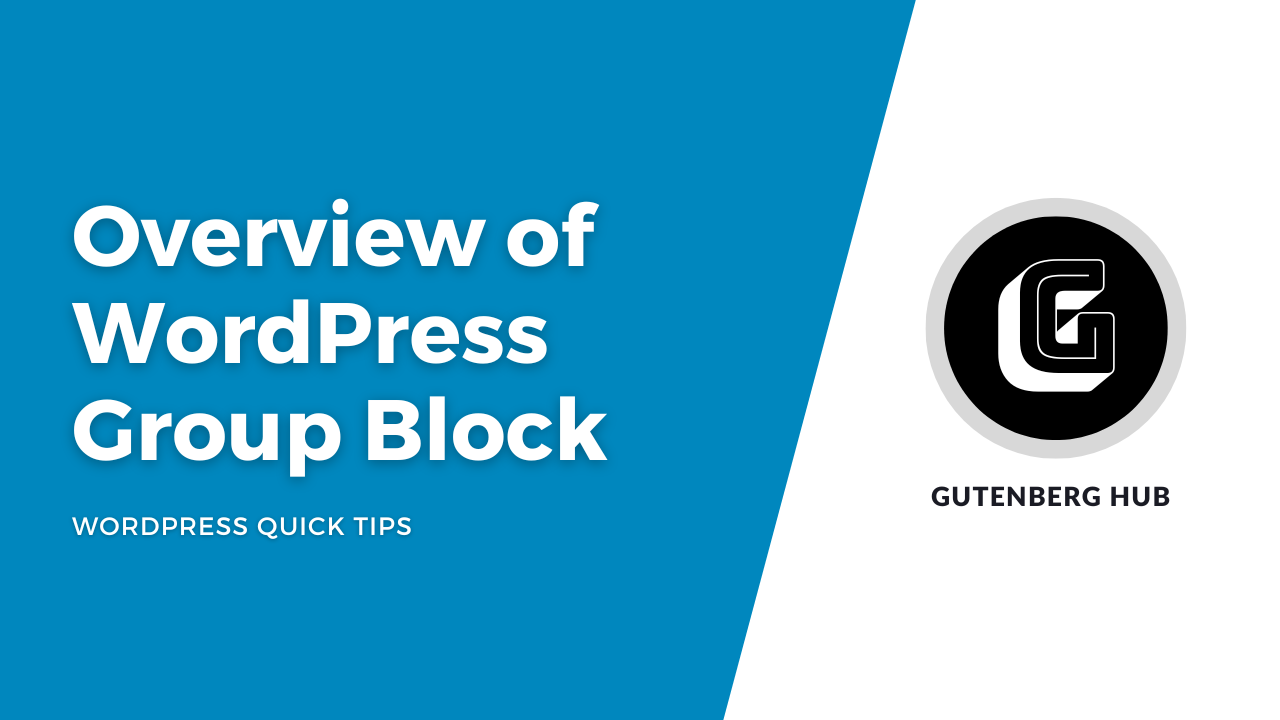
Customizing Group Block
The Group Block in Gutenberg WordPress is a powerful tool. It allows users to combine multiple blocks into one. This makes the content organization easier and more flexible. Let’s dive into the customization options for the Group Block to enhance your website’s layout and style.
Layout Options
The Group Block offers various layout options to arrange your content. You can choose from:
- Full Width: Spans the entire width of the screen.
- Wide Width: Wider than the content but not full width.
- Align Left: Aligns the block to the left.
- Align Center: Centers the block.
- Align Right: Aligns the block to the right.
These options help you control the visual hierarchy of your content. They ensure that important elements stand out.
Styling Techniques
Enhance your Group Block with various styling techniques. Use the following methods:
- Background Color: Choose a background color to make the block pop.
- Text Color: Customize the text color for better readability.
- Padding: Add padding to create space inside the block.
- Margins: Adjust margins to control the space around the block.
- Custom CSS: Apply custom CSS for advanced styling options.
These techniques help to create a visually appealing and user-friendly layout. They enhance the overall user experience on your site.
Common Use Cases
Understanding the common use cases of the Group Block in Gutenberg WordPress can enhance your web design process. This feature simplifies content organization, allowing you to create visually appealing sections and reusable templates effortlessly.
Creating Sections
The Group Block allows you to create organized sections within your webpage. Each section can contain text, images, and other blocks. This helps in keeping your content structured and visually appealing.
For example, you can create a hero section at the top of your page. Add a title, subtitle, and call-to-action button within a single group. This makes it easier to move or style the entire section together.
Reusable Templates
One of the standout features of the Group Block is the ability to create reusable templates. You can design a specific layout once and use it across multiple pages or posts.
Consider a testimonial section that you want to appear on various pages. Instead of recreating it every time, group the blocks and save it as a reusable block. This saves time and ensures consistency across your website.
Here’s a simple example of a reusable template:
wp:group
wp:paragraphThis is a reusable paragraph.
/wp:paragraph
wp:image
/wp:image
/wp:group
Using such templates ensures your content remains uniform and professional.
Advanced Features
The Gutenberg WordPress editor offers a wide range of features. One of the most powerful features is the Group Block. This feature allows you to organize your content efficiently. Let’s explore the advanced features of the Group Block.
Nested Blocks
The Group Block allows you to create nested blocks. This means you can place one block inside another. This helps you structure your content better. You can nest multiple blocks within a single group. It can be text, images, or even other group blocks.
- Text Blocks: Combine multiple text blocks for a clean layout.
- Image Blocks: Group related images together.
- Mixed Content: Mix text, images, and other elements in one group.
Nested blocks make your content more organized. It also makes it easier to manage. You can move the entire group together. This saves time and effort.
Custom Css
Another powerful feature is Custom CSS. You can add custom CSS to your Group Block. This allows you to style it uniquely. It gives you complete control over the appearance. You can make your content look exactly how you want it.
Here’s how you can add Custom CSS:
- Select the Group Block.
- Go to the “Advanced” section in the block settings.
- Enter your custom CSS in the provided field.
For example, you can change the background color:
.custom-group-block {
background-color: #f0f0f0;
}
Or you can adjust the padding and margins:
.custom-group-block {
padding: 20px;
margin-bottom: 20px;
}
Custom CSS provides endless possibilities. It allows you to personalize your content fully. This enhances the user experience and makes your website stand out.
Troubleshooting Issues
Using the Group Block in Gutenberg can sometimes present challenges. Understanding common problems and their solutions can save time and frustration.
Common Problems
- Group Block not displaying correctly
- Unable to add new blocks
- Issues with block alignment
- Group Block not saving changes
Solutions
Here are some solutions to address these issues:
| Problem | Solution |
|---|---|
| Group Block not displaying correctly | Check for plugin conflicts. Disable plugins one by one. |
| Unable to add new blocks | Ensure you are using the latest Gutenberg version. |
| Issues with block alignment | Use the alignment options within the block settings. |
| Group Block not saving changes | Clear your browser cache and try again. |
Info: Is WordPress Good for Small Business: Unveiling the Truth
Following these steps can help resolve most issues with Group Blocks in Gutenberg.
Frequently Asked Questions
What Is Group Block In Gutenberg?
A Group Block in Gutenberg allows you to combine multiple blocks into a single container for easier management.
How To Use Group Block?
Select the blocks you want to group, then click ‘Group’ from the toolbar options.
Can Group Block Improve Layout Design?
Yes, using Group Block helps in organizing your content and enhances the overall layout design of your page.
Why Is Group Block Beneficial?
Group Block simplifies content management, improves editing efficiency, and provides better structure to your WordPress posts.
Conclusion
Group Block in Gutenberg enhances content organization in WordPress. It simplifies editing and improves design consistency. Embrace Group Block for a streamlined workflow. Elevate your website’s aesthetics and functionality effortlessly. Start using Group Block today and experience a more efficient content management system.