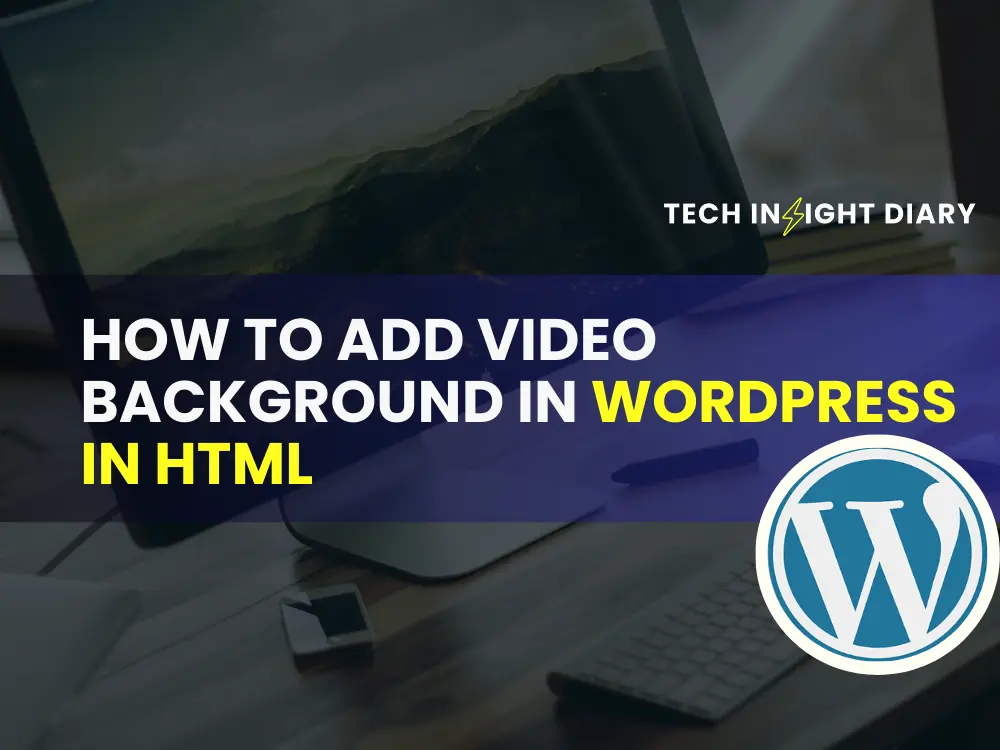To add a video background in WordPress using HTML, use the “ tag within a custom HTML block. Ensure your video file is accessible.
Adding a video background to your WordPress site enhances visual appeal and user engagement. It creates a dynamic and immersive experience, making your content more attractive. This guide simplifies the process, showing you how to embed a video using HTML.
You don’t need to be a coding expert. Follow these steps to make your WordPress site stand out. Video backgrounds can be a powerful tool to convey your message effectively. They capture attention and make your website memorable. Let’s dive into the steps to achieve this.
Choosing The Right Video
Adding a video background to your WordPress site can make it engaging. But, it is crucial to choose the right video. The video should load quickly and look great. This section guides you on the key factors to consider.
File Format And Size
The file format of your video affects compatibility and load time. The most common formats are MP4, WebM, and OGG. MP4 is widely supported across all browsers. Here’s a quick comparison:
| Format | Browser Support | Compression |
| MP4 | All browsers | High |
| WebM | Modern browsers | Medium |
| OGG | Older browsers | Low |
Next, consider the size of the video. Large files can slow down your site. Aim for a file size under 5MB. You can use tools to compress your video.
Info: How to Add AI to Your WordPress: A Step-by-Step Guide
Quality Considerations
The quality of your video impacts the user experience. Ensure your video is clear and smooth. But, balance quality with file size. Here are some tips:
- Resolution: Use 720p for a good balance of quality and size.
- Bitrate: Lower the bitrate to reduce file size without losing much quality.
- Length: Keep the video short, ideally under 30 seconds.
By focusing on these factors, you ensure your video background enhances your WordPress site without slowing it down.
// Example HTML code to add a video background in WordPress
Your browser does not support HTML5 video.
Preparing Your Video
Adding a video background to your WordPress site can be stunning. But first, you must prepare your video. This involves some key steps to ensure the video is optimized and ready for web use. Let’s dive into the specifics.
Editing Tools
Use the right tools to edit your video. Popular tools include:
- Adobe Premiere Pro: Great for professional editing.
- Final Cut Pro: Ideal for Mac users.
- iMovie: Simple and effective for beginners.
- DaVinci Resolve: Free and powerful.
These tools help cut, trim, and enhance your video. Make sure the video length suits your website needs. Aim for a short loop to keep your site fast.
Optimization Tips
Optimizing your video is crucial for a smooth experience. Follow these tips:
- Compress the Video: Use tools like HandBrake to reduce file size.
- Choose the Right Format: MP4 is widely supported and efficient.
- Set the Right Dimensions: Match the video size to your website layout. Standard sizes include 1920×1080 or 1280×720 pixels.
- Use a CDN: Content Delivery Networks speed up video delivery.
- Enable Lazy Loading: This delays loading the video until it’s needed.
Optimization ensures your video loads quickly and doesn’t slow down your site. This is key for a good user experience and better SEO.
Uploading Video To WordPress
Adding a video background to your WordPress site can make it stand out. This guide will show you how to upload a video to WordPress in HTML. The process is simple and can be done in a few steps.
Media Library
The most straightforward method to upload a video to WordPress is through the Media Library.
- Login to your WordPress dashboard.
- Navigate to Media and click on Add New.
- Drag and drop your video file or click to upload.
- After uploading, click on the video to view its details.
- Copy the URL of the uploaded video for later use.
Alternative Methods
There are other ways to upload a video background in WordPress. Here are some alternatives:
- FTP Upload: Use an FTP client to upload the video to your server. This is useful for large files.
- External Hosting: Host your video on platforms like YouTube or Vimeo. This can help with loading times.
- WordPress Plugins: Install a plugin like Video Background to simplify the process.
Here’s a sample HTML code to add your video background:
Your browser does not support HTML5 video.
Replace YOUR_VIDEO_URL with the URL you copied earlier.
By using these methods, you can easily add a video background to your WordPress site. This can make your site more engaging and visually appealing.
Adding Video Background Via Html
Creating an engaging website involves using dynamic elements. Adding a video background can make your website stand out. This guide will show you how to add a video background in WordPress using HTML.
Custom Html Block
First, you need to use the Custom HTML Block in WordPress.
- Open your WordPress dashboard.
- Go to the page or post where you want to add the video background.
- Click on the ‘+’ icon to add a new block.
- Select the Custom HTML block from the options.
| Step | Action |
| 1 | Open WordPress dashboard |
| 2 | Navigate to desired page/post |
| 3 | Click on the ‘+’ icon |
| 4 | Select Custom HTML block |
Info: How to Add .Xml File to WordPress: Easy Step-by-Step Guide
Embedding Code
Next, you need to embed the HTML code for the video.
- Copy the following HTML code:
Your browser does not support the video tag.
Your Content Here
Additional Text or Buttons
- Replace your-video-file.mp4 with the URL of your video.
- Adjust content inside the div as needed.
With these steps, your video background should be live. This enhances the visual appeal of your website.
Using Plugins For Video Backgrounds
Adding a video background to your WordPress site can enhance user experience. Plugins make this process simple and quick. They offer various features that can be customized to your liking. Below, we will explore the top plugin options and the installation steps for each one.
Top Plugin Options
| Plugin Name | Description | Rating |
| Video Background | Easy-to-use plugin for adding video backgrounds. | 4.5/5 |
| MB.YTPlayer | Supports YouTube videos as backgrounds. | 4.7/5 |
| Advanced WordPress Backgrounds | Offers multiple video background settings. | 4.3/5 |
Info: Do WordPress Tags Boost Your Social Media Engagement
Installation Steps
- Log in to your WordPress dashboard.
- Navigate to Plugins > Add New.
- Search for the desired plugin, e.g., Video Background.
- Click Install Now and then Activate.
- Go to Settings > Video Background to configure.
Once installed, you can customize the video background settings. You can choose the video source, adjust playback options, and more. This makes it easy to match your site’s design and functionality.
Customizing Video Playback
Customizing video playback in WordPress allows you to control how videos behave on your site. Here, we focus on two main aspects: loop and autoplay, and overlay and controls. These elements enhance user experience and keep your audience engaged.
Loop And Autoplay
To make your video loop and autoplay, you need to use HTML attributes. This ensures the video plays continuously and starts automatically.
Your browser does not support the video tag.
In the code above, the autoplay attribute starts the video when the page loads. The loop attribute makes it play repeatedly.
Overlay And Controls
Adding an overlay and controls to your video can improve its appearance and functionality. You can add a semi-transparent overlay to highlight the video content.
To add an overlay, use CSS:
Your browser does not support the video tag.
Next, apply CSS for the overlay:
.video-container {
position: relative;
}
.overlay {
position: absolute;
top: 0;
left: 0;
width: 100%;
height: 100%;
background: rgba(0, 0, 0, 0.5);
}
To add controls to your video, include the controls attribute:
Your browser does not support the video tag.
The controls attribute adds play, pause, and volume options to your video, enhancing user interaction.
Troubleshooting Common Issues
Adding a video background in WordPress using HTML can sometimes lead to issues. Below are common problems and their solutions.
Loading Problems
Video not loading can frustrate users. Follow these steps to fix loading problems:
- Check the video file format. Use MP4 for better compatibility.
- Ensure the video file is uploaded correctly.
- Verify the file path in your HTML code.
Here is an example of the correct HTML code:
Your browser does not support HTML5 video.
Compatibility Fixes
Not all browsers handle video backgrounds the same way. Follow these steps to ensure compatibility:
- Use the correct HTML5 tags for the video.
- Add fallback content for browsers that do not support the video.
- Test the video background on different devices and browsers.
Here is an example of adding fallback content:
Your browser does not support HTML5 video.
Check the CSS settings for the video:
video#myVideo {
position: fixed;
right: 0;
bottom: 0;
min-width: 100%;
min-height: 100%;
}
Ensure the JavaScript is functioning correctly if used:
By addressing these common issues, your video background will work smoothly.
Best Practices
Adding a video background in WordPress can make your site more dynamic and engaging. To ensure your website performs well and provides a good user experience, follow these best practices.
User Experience
Optimizing the user experience is crucial when adding a video background.
- Choose a Short Video: A short, looping video keeps the attention and loads faster.
- Ensure Readability: Overlay text should be easy to read. Use contrast and semi-transparent overlays.
- Provide Controls: Allow users to play or pause the video if needed.
- Mobile Compatibility: Ensure the video background works well on mobile devices. Consider using a static image fallback.
Performance Optimization
Performance optimization ensures your site remains fast and responsive.
- Compress the Video: Use tools to reduce the video file size without losing quality.
- Lazy Load: Implement lazy loading to defer the loading of the video.
- Host Externally: Host the video on a reliable external platform like Vimeo or YouTube.
- Use Proper Formats: Use HTML5 video formats like MP4 for better compatibility and performance.
Here is a simple code snippet to add a video background in HTML:
Your browser does not support HTML5 video.
Your Overlay Text Here
Ensure the video is responsive and mobile-friendly:
.video-background {
position: relative;
overflow: hidden;
width: 100%;
height: 100vh;
}
#bg-video {
position: absolute;
top: 50%;
left: 50%;
min-width: 100%;
min-height: 100%;
width: auto;
height: auto;
z-index: -1;
transform: translate(-50%, -50%);
}
.overlay-text {
position: absolute;
top: 50%;
left: 50%;
transform: translate(-50%, -50%);
color: #ffffff;
text-align: center;
}
By following these best practices, you can enhance your WordPress site with an effective video background.
Info: How Do You Manually Overwrite the Robots.Txt File in WordPress: A Step-by-Step Guide
Frequently Asked Questions
How To Add Video Background In WordPress?
You can add a video background in WordPress using plugins or custom HTML and CSS code.
What Plugins To Use For Video Background?
Use plugins like Video Background, Slider Revolution, or Elementor to easily add video backgrounds.
Can I Use Youtube Videos For Background?
Yes, you can use YouTube videos as your background by embedding the video link in your WordPress settings.
Is Video Background Mobile-friendly?
Video backgrounds can be mobile-friendly, but ensure to use responsive design techniques for better performance.
Conclusion
Adding a video background in WordPress can elevate your site’s appeal. Use HTML to achieve a seamless look. Follow our step-by-step guide to ensure a smooth integration. Enhance user experience and keep visitors engaged. Start transforming your WordPress site today with dynamic video backgrounds.